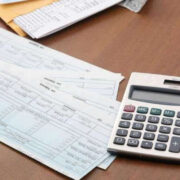Modifying a calculator can unlock many additional functions and personalize your device to serve you beyond standard calculations. Whether you’re a student seeking to maximize your calculator’s capabilities for complex equations or a hobbyist interested in customization, this guide will help you safely and effectively mod your calculator. No technical expertise? No problem! We’ll walk you through the steps with ease.
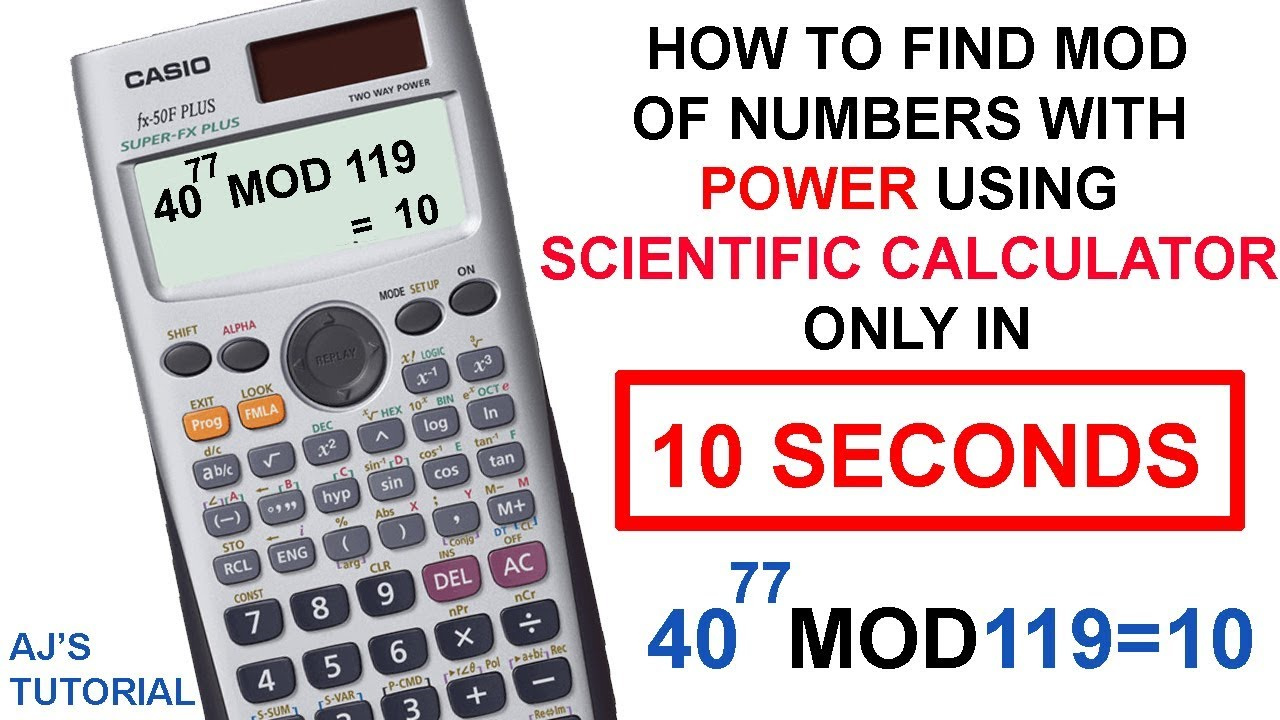
Custom Firmware Installation
Upgrading your calculator with custom firmware can significantly expand its capabilities, allowing you to execute tasks that the original software might not support.
Detailed Steps:
- Identify your calculator model and check if it supports custom firmware.
- Search for reliable custom firmware tailored for your specific calculator model.
- Download the necessary software to your computer for the firmware installation, such as a firmware update tool from the calculator manufacturer.
- Connect your calculator to your computer using the appropriate cable.
- Backup any important data from your calculator as the process may reset it to factory settings.
- Follow the custom firmware provider’s instructions to transfer the update to your calculator.
- Safely disconnect your calculator once the transfer is complete and restart it to run the new firmware.
Summary:
Installing custom firmware can elevate the functionality of your calculator, making it possible to run new applications and processes. The primary benefit is increased versatility, but users must proceed cautiously to avoid bricking the device, which renders it inoperative.
Graphical Enhancements
Enhancing the graphical user interface (GUI) of your calculator makes it more user-friendly and visually appealing, perfect for those who find the standard interface monotonous or hard to navigate.
Detailed Steps:
- Research whether your calculator’s model has GUI modifications available.
- Download the GUI modification files from a trustworthy source.
- Use the data transfer software compatible with your calculator to upload the new GUI files.
- Carefully follow the on-screen prompts to ensure the GUI files are installed correctly.
- Reboot your calculator to apply the changes and check if the new interface is working properly.
Summary:
Customizable GUIs can make your calculator feel brand new, with the added advantage of possibly improving usability. However, this process requires careful attention to avoid any missteps that could interrupt normal calculator operations.
Key Mapping
Reassigning or adding functionality to the buttons on your calculator, known as key mapping, can make commonly used operations quicker and easier to access.
Detailed Steps:
- Check if key mapping is possible on your model and if any software is required.
- Download key mapping software or applications that are compatible with your calculator.
- Connect your calculator to the computer and open the key mapping application.
- Follow the application’s guidelines to remap your keys, which may involve selecting a key and assigning it a new function.
- Test the key mapping on your device before finalizing the setup to make sure every new function works as expected.
Summary:
Key mapping offers a more intuitive calculation experience by customizing your device to your specific needs. The risk is minimal, but improper mapping could lead to confusion or accidental misusage of certain functions.
Adding Extra Functions
Many calculators can have additional functions added to make them more powerful.
Detailed Steps:
- Research which functions can be added to your calculator and the method for doing so.
- Look for add-on applications or software designed for your calculator model.
- Transfer these functions to your calculator using the appropriate cable and software.
- Navigate your calculator’s interface to locate and engage these new functions.
- Review any documentation that comes with the add-ons to properly understand their use.
Summary:
New functions can dramatically increase what you can achieve with your calculator. Yet, cramming too many features might overwhelm users who are not technically inclined or cause lower performance in some older calculator models.
Connecting to Other Devices
Connecting your calculator to other devices like computers or even other calculators can enhance its functionality and data transfer capabilities.