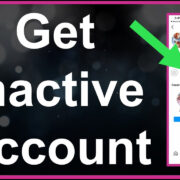Minesweeper is a timeless puzzle game that has been a staple of the Windows operating system for decades. A perfect blend of logic and luck, it challenges players to clear a grid of hidden mines without detonating them. While the concept is simple, mastering the game can be a strategic endeavor. This guide is crafted to help you navigate Minesweeper, providing easy-to-follow steps and practical tips to enhance your gameplay. Whether you’re a seasoned player or a curious newcomer, prepare to embark on a journey of discovery and fun on your Windows 10 computer.
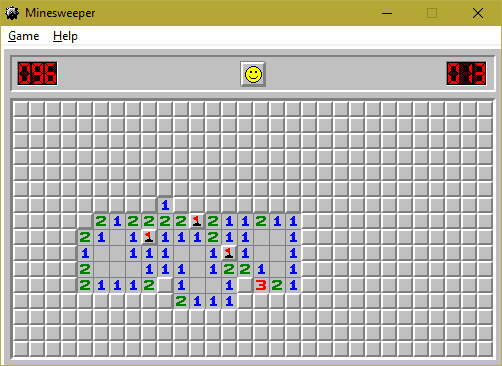
Getting Started with Minesweeper
Minesweeper isn’t included by default in Windows 10, but it’s still easily accessible to anyone interested in playing. The game is now available as part of the Microsoft Minesweeper app, which you can download for free from the Microsoft Store. With modern graphics and various modes, this new iteration brings fresh life to the classic game.
Detailed Steps:
- Access the Microsoft Store: Click on the Microsoft Store icon on your taskbar or search for it in the Start menu.
- Search for Minesweeper: In the Microsoft Store, use the search bar at the top right corner to search for “Microsoft Minesweeper.”
- Install the Game: Once you have found the game, click on the “Get” button to download and install it on your device.
- Launch Minesweeper: After installation, open the Start menu, look for “Microsoft Minesweeper” in the list of apps, and click to launch it.
Summary
By downloading Microsoft Minesweeper, you get an updated version of the classic game with enhanced features. However, do note that while the game is free to download, there are optional in-game purchases available.
Understanding the Minesweeper Interface
In the modern Minesweeper, the interface has been notably updated while keeping the traditional gameplay intact. The main screen presents you with different game modes, options to sign in with your Microsoft account for cloud saves and leaderboards, and access to settings and achievements.
Detailed Steps:
- Select your mode: Choose between Classic Mode for the traditional experience or Adventure Mode for a twist on the original game.
- Adjust your settings: If required, head to the settings through the gear icon to tweak game options like sound, graphics, and controls.
- Daily Challenges: From the main screen, you can access daily challenges, which propose unique puzzles to solve for rewards.
Summary
Getting to know the interface allows you to customize your gaming experience and engage with different aspects of Minesweeper. Remember that too many settings adjustments might be overwhelming at first for new players.
Selecting a Difficulty Level
Minesweeper on Windows 10 offers multiple difficulty levels to suit your comfort and experience: Beginner, Intermediate, and Expert. The difference between levels is the grid size and the number of mines. A Beginner game has fewer mines in a smaller grid, making it easier to play.
Detailed Steps:
- Open the Game Mode Menu: Click on “Play” from the main screen, which allows you to select between different modes.
- Choose your level: Pick the level that fits your confidence: Beginner, Intermediate, or Expert.
- Start your game: The chosen grid will appear, and you can begin sweeping for mines.
Summary
Selecting the right difficulty level can make Minesweeper enjoyable without being too frustrating. Transitioning to harder levels as you improve can offer a satisfying progression but might also come with a steeper learning curve.