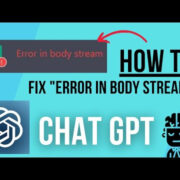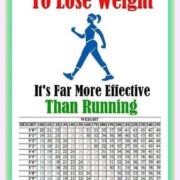YouTube is an expansive universe of content, where creators and businesses upload countless hours of video on a vast array of topics every day. At times, you may want to dig deeper into the offerings of a particular channel to find specific videos of interest, which can be a daunting task given the sheer volume of content. This guide serves to simplify that search process. Whether you’re looking for a tutorial, a past livestream, or a specific segment within a channel, this guide provides practical steps to help you efficiently navigate and locate the videos you want to watch.
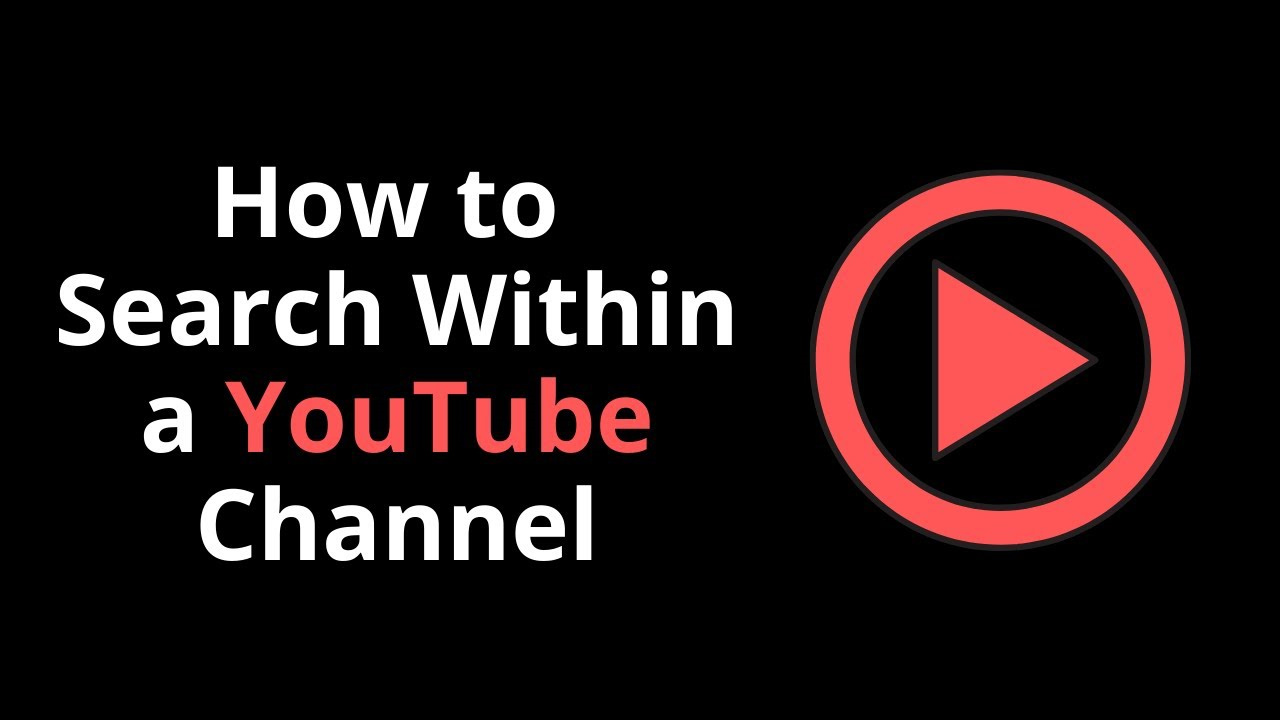
Use the Channel Search Function
On a YouTube channel, there’s a built-in search feature that makes finding specific content straightforward.
- Navigate to the YouTube channel where you want to find videos.
- Look for the magnifying glass icon, usually located next to the ‘About’ section of the channel.
- Click on the magnifying glass, then enter keywords related to the video you wish to find in the search bar.
- Press Enter or click the search icon to display results that match your query from that channel.
This method is efficient and uses YouTube’s own tools to streamline your search, but it depends on the video having relevant titles, descriptions, or tags related to your keywords.
Filter by Playlists
Many YouTube channels organize their videos into playlists. These can be a treasure trove for finding a series of related videos.
- Go to the YouTube channel of interest.
- Click on the ‘Playlists’ tab to see the available playlists.
- Browse through the playlists to find a theme or series that matches what you’re looking for.
- Click on a playlist to view all the videos within it.
Using playlists can save time if you’re looking for a video on a topic the channel often covers. However, not all channels categorize their videos well, which may limit this option’s effectiveness.
Sort Videos by Popularity
Sometimes the video you’re searching for is one of the channel’s hits.
- Open the desired YouTube channel.
- Click on the ‘Videos’ tab.
- Use the ‘Sort by’ option and select ‘Most popular’.
- Browse through the sorted list to see if the video you’re looking for is among the top content.
This method helps when you’re after popular content, but for less viewed videos, it might not be helpful.
Check the Channel’s ‘About’ Section
The ‘About’ section sometimes includes links to popular or significant videos.
- Visit the channel and go to the ‘About’ tab.
- Examine any links provided there – they might lead directly to highlighted videos.
While straightforward, this approach relies on the channel creator having updated and curated the section, which isn’t always the case.
Advanced Search on YouTube
YouTube’s advanced search can help narrow down your search outside the channel page.
- Type your search query in YouTube’s main search bar.
- After the results appear, click on ‘Filters’.
- Choose the ‘Channel’ filter to narrow down the search to your specific channel of interest.
- Look through the search results under this filter for the video you’re seeking.
Using advanced search filters can yield precise results, but it requires you to have a good idea of what you’re searching for.
Browsing User-Created Playlists
Sometimes other users have curated playlists featuring videos from your channel of interest.
- Enter a general search query in the YouTube search bar.
- Click on ‘Filters’ and then select the ‘Playlist’ option.
- Review playlists created by other users that could contain the specific channel’s video you want to find.
It’s hit-or-miss since it hinges on someone else having made a relevant playlist, and you may have to sift through multiple playlists for your video.
Check the Community Tab
Channels often post updates and highlight videos in the Community tab.
- Visit the channel and find the ‘Community’ tab.
- Scroll through the posts, which may include links to videos or announcements about new content.
This is easy to do but only helpful if the channel is active in the Community section.
Use Third-Party Websites
External websites can provide alternative ways to search within a YouTube channel.
- Find a trusted third-party YouTube search site.
- Enter the channel’s name and your specific search parameters on the site.
- Browse the search results provided by the website.
Third-party websites can offer powerful search tools, though accuracy may vary, and there are privacy concerns with using such sites.
Google Search with Site Restriction
You can use Google search to look for videos on a specific channel using a site restriction.
- Go to Google.com.
- In the search bar, type your keyword followed by ‘site:youtube.com’ along with the channel’s name.
- Press Enter to view the Google search results from that specific channel.
This method leverages the power of Google search but may return less accurate YouTube-specific results compared to using YouTube’s own search tools.
Use Timestamps to Find Sections in Long Videos
In lengthy live streams or compilations, use timestamps provided in the video description or comments to jump to specific parts.
- Open the video you’re interested in.
- Look for timestamps in the description box or among the top comments.
- Click on a timestamp to jump to that section of the video.
This is useful for long videos, but it relies on the video creator or viewers having taken the time to add timestamps.
Employing Browser Extensions
Certain browser extensions can enhance YouTube’s search capabilities.
- Research and install a reputable browser extension for YouTube video searching.
- Configure the extension according to your needs.
- Use the enhanced search bar provided by the extension to find specific videos within a channel.
Browser extensions can add functionality, but you should be cautious of privacy and security when installing third-party tools.
In summary, each approach offers unique advantages, whether it’s the simplicity of using YouTube’s built-in tools or the breadth of results from an external Google search. Take note that each method’s effectiveness largely depends on how well the channel’s content is organized and tagged. Some methods are straightforward but might only work with active and well-maintained channels, while others, like third-party tools, may raise privacy concerns or require additional setup.
In conclusion, searching for specific videos within a YouTube channel can be a simple process with the right techniques. From using basic search functionality to harnessing powerful third-party tools, finding the content you desire is achievable no matter your technical expertise. Remember that the best approach may vary based on the video and channel in question, but this comprehensive guide equips you with a variety of strategies to ensure your search is as effective as possible.
FAQs
Q: How do I find a specific video in a channel if I don’t remember the exact title?
A: You can try using keywords related to the video’s content in the channel’s search function or YouTube’s advanced search. Timestamps and community posts might also lead you to the right video.
Q: Can I find a deleted video from a YouTube channel?
A: If a video has been deleted from YouTube, it’s generally no longer searchable or viewable. However, you might find references to it or reuploads by searching the title through Google or other video platforms.
Q: Are there any tips for improving search results on YouTube?
A: Be specific with keywords, use quotes for exact phrases, and take advantage of the ‘Sort by’ feature to organize results by upload date, view count, or relevance. Additionally, regularly clearing your search history can help in getting unbiased results.