YouTube has transformed into a bustling hub where millions engage, share opinions, and voice their thoughts through comments. However, tracking down a specific comment or navigating through the vast sea of user-contributed sentiments can be like finding a needle in a haystack. Fortunately, with a few tips and strategies, this task can be simplified. Whether you’re looking for your own past comments or trying to see what others have said, there’s a way to streamline your search.
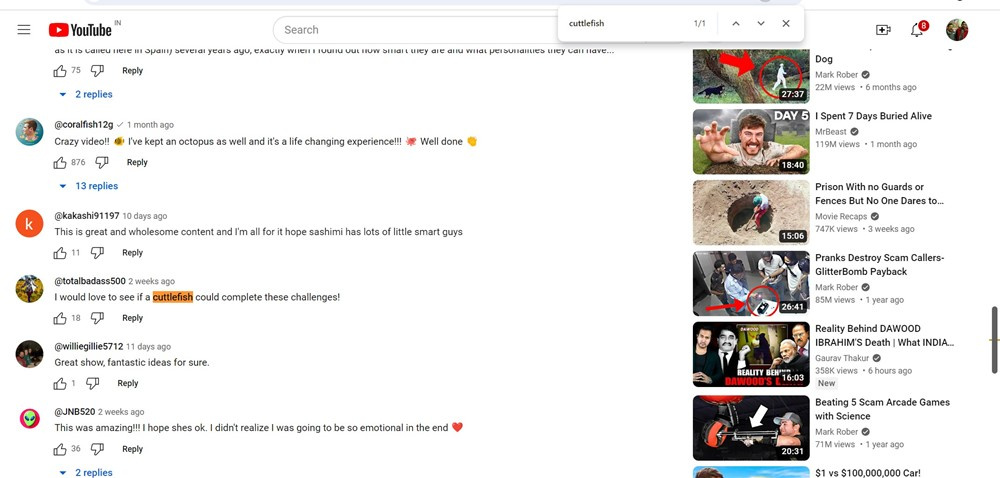
Use YouTube’s Comment History
YouTube keeps a record of all your activity on the platform, including the comments you’ve made. Accessing your comment history can help you find your own comments.
Detailed Steps:
- Sign in to YouTube and click on your profile picture in the top right corner.
- From the dropdown menu, select “Your data in YouTube.”
- Scroll down to the “History” section and select “Comments.”
- Here you will see a list of all the comments you have made on YouTube. You can scroll through them or use the search bar to find specific comments.
Summary:
This method is direct and efficient as it allows users to revisit their own comments without much hassle. However, it only works for comments you’ve made and does not allow you to search for comments made by others.
Keyword Search on Google
Google’s advanced search capabilities can sometimes be used to find YouTube comments by including specific keywords.
Detailed Steps:
- Go to Google’s search page.
- Type in the keyword(s) you’re looking for and add “site:youtube.com” followed by the video title.
- Hit “Enter” and look through the search results for direct links to YouTube comments.
Summary:
Google’s reach may offer a broader search scope and can lead you to the exact comment on YouTube. However, this method can be hit or miss and does not always yield precise results.
Searching with a Browser’s Page Search Function
Most web browsers have a built-in search function that allows you to find specific words or phrases on a page.
Detailed Steps:
- Open the YouTube video where the comment was posted.
- If it’s a long video, comments may not all load at once. Pause the video and scroll down to the end of the ‘visible’ comments to prompt loading more.
- Press “Ctrl+F” on your keyboard (or “Command+F” on a Mac) to open the search box.
- Type in the keyword or part of the comment you’re looking for.
Summary:
This method works well for finding comments in a single video and is quite user-friendly. However, it is not practical for searching comments across multiple videos, and extensive scrolling may be required for videos with many comments.
Third-Party Comment Finder Tools
Some third-party applications and browser extensions are designed to help you search for YouTube comments.
Detailed Steps:
- Research and choose a reputable third-party tool or browser extension that specializes in searching YouTube comments.
- Follow the specific installation or usage instructions provided by the tool.
- Enter your search terms and any other necessary information to find the comments.
Summary:
Third-party tools can make searching for YouTube comments more precise and less time-consuming. However, be cautious about privacy and the security of your data when using these tools.
Review Top Comments
Oftentimes, the most relevant or popular comments rise to the top.
Detailed Steps:
- Go to the YouTube video.
- Immediately below the video player, you’ll see the top comments displayed.
- Review these to see if they contain the information or comments you’re interested in.
Summary:
This method is very user-friendly but is limited to only the most liked or reply-attracting comments, potentially missing out on less visible but relevant comments.
Check Your Email Notifications
If you have email notifications set up for YouTube, you can search your email for past comment notifications.
Detailed Steps:
- Go to your email account that’s linked with YouTube.
- Use the search function to look for emails from YouTube.
- Filter these results by including the keyword “comment” to find interactions related to YouTube comments.
Summary:
This method relies on past email notifications and applies only if you’ve engaged with or received notifications for the comments in question.
Asking the Community
Sometimes engaging with the YouTube community can yield the information you need.
Detailed Steps:
- Post a new comment on the video asking if anyone remembers the specific comment or topic being discussed.
- Check back later to see if anyone has provided the information you’re looking for.
Summary:
This method builds community interaction and can lead to finding the comment, but it’s dependent on other users seeing and responding to your inquiry.
Video Transcript Search
Some videos have transcripts available that can be searched for keywords that may also appear in the comments.
Detailed Steps:
- Open the desired YouTube video.
- Click on the “…” menu near the “Save” button under the video title.
- Select “Open Transcript” to view the dialogue in text form.
- Use the transcript’s search function to find keywords.
Summary:
This method is helpful for finding keywords that are used both in the video and potentially in the comments. However, it does not search the comments directly.
Utilize YouTube’s Filter Feature
YouTube’s filter feature can help sort comments based on certain criteria, such as newest first.
Detailed Steps:
- Go to the YouTube video.
- Locate the “Sort by” option near the top of the comments section.
- Choose your preferred filter option to rearrange the comments accordingly.
Summary:
Filtering comments is simple and quick, though it only changes the comment order and does not perform an actual search for specific comments.
Timestamps in the Comments
Readers and creators often reference specific parts of the video by mentioning timestamps in the comments.
Detailed Steps:
- Open the video’s comment section.
- Look for comments that contain timestamps – these are often links that you can click on to jump to a specific part of the video.
- Review comments around those timestamps for potential relevance.
Summary:
Using timestamps can be useful for pinpointing discussions about certain parts of a video. Finding a specific comment, though, still relies on manual browsing.
Conclusion
Though YouTube doesn’t offer a straightforward method for searching all comments, these various approaches give you multiple avenues to explore when trying to find that one elusive comment. Whether it’s sifting through your own history, employing Google’s powerful search, or asking fellow viewers for help, there’s almost always a way to get the information you need.
FAQs
Q: Can I search for a specific user’s comments on a video?
A: There’s no direct feature on YouTube to search for comments made by a specific user. However, if you remember any specific text from their comment, you could try using the browser’s search feature on the video’s page.
Q: Will third-party tools always be able to find comments I am looking for?
A: While third-party tools can be powerful, they are not guaranteed to find every comment, especially if they’re older or have been deleted.
Q: Can I retrieve a comment that’s been deleted from a YouTube video?
A: Once a comment is deleted from YouTube, it cannot be retrieved as it’s removed from the platform entirely. However, if you have an email notification of the comment, you may be able to read it there.









