Have you ever found yourself humming a familiar tune and wondering how many times you’ve replayed that catchy chorus? For Apple Music subscribers, those repeat tracks pile up, shaping your personal soundtrack over time. If you’re curious which songs have earned your top plays, Apple Music offers several ways to discover your most played tracks, giving you a deeper insight into your musical tastes.
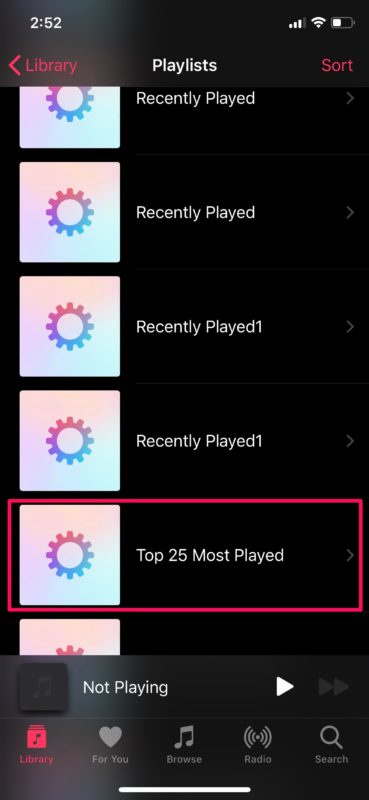
Replay Playlist
Apple Music’s “Replay” feature compiles your most played songs every year, creating a unique playlist that reflects your listening habits.
-
Open Apple Music: Start by launching the Apple Music app on your device or accessing the Apple Music website through your web browser.
-
Navigate to the “Listen Now” tab: This is typically found at the bottom of the app on iOS or in the sidebar on macOS.
-
Scroll to the “Replay: Your Top Songs by Year” section: You’ll find a series of playlists corresponding to each year you’ve had Apple Music.
-
Select the Replay for the current year: Tap it to open and view your most played songs of this year.
Summary: Using Replay offers a fun and easy way to reminisce on your favorite tunes throughout the year. However, it only updates once a week, so your latest obsessions might not show up immediately.
Smart Playlists in iTunes or Music App
For those who manage their library via iTunes (on Windows or older Mac OS) or the Music app (on macOS Catalina or later), smart playlists can sort your music by play count.
-
Open iTunes or Music app: Launch the application on your computer.
-
Create a new Smart Playlist: Go to “File,” select “New,” and click on “Smart Playlist.”
-
Set the rules: Configure the rules to match songs with a minimum play count. You can choose the play count threshold according to your preference.
-
Save the Smart Playlist: Name the playlist, make sure the ‘Live updating’ option is checked, and click “OK.”
Summary: Smart Playlists give you flexibility and are updated in real-time, but they do require a computer and can be a bit more complex to set up for those unfamiliar with iTunes or the Music app.
Siri Query
Utilize Siri, the voice assistant on your Apple devices, to find out your most played songs.
-
Activate Siri: You can do this by holding down the Home or Side button on your device, or by saying “Hey Siri” if you have it enabled.
-
Ask Siri: Simply ask, “What are my most played songs?” Siri should respond with a list or open your Replay playlist.
Summary: This method is intuitive and hands-free, perfect for on-the-go queries, but its effectiveness depends on Siri’s ability to understand and process your voice commands properly.
Last.fm Scrobbling
Third-party services like Last.fm track your listens, or “scrobbles,” and offer a different perspective on your listening habits.
-
Create an account on Last.fm: Go to the Last.fm website and sign up.
-
Connect your Apple Music account: Find the option to connect new services and choose Apple Music.
-
Install the Scrobbler app: If required, download Last.fm‘s Scrobbler app for your device to track your listens.
-
Check your stats: Visit your Last.fm dashboard to see your most played tracks.
Summary: Last.fm provides comprehensive listening stats, but requires additional setup and might not be as seamlessly integrated with Apple Music as some would prefer.
Checking Play Counts Manually
You can see the number of times you’ve played a song right in your library.
-
Open the Music app or iTunes: Access whichever one you use to manage your music library.
-
Go to your Library: Look for the Songs section to see your full list of tracks.
-
Add the “Plays” column: Right-click on the column headers and ensure that “Plays” is checked so that it shows up.
-
Sort by Play Count: Click on the “Plays” column header to sort your music by the number of times you’ve played each song.
Summary: This solution provides immediate insight, but it only reflects the play counts of songs you’ve added to your library, not what you’ve streamed.
Apple Music for Artists
Artists can view listener stats on Apple Music for Artists, which includes information such as the most played songs.
-
Sign up for Apple Music for Artists: Register using your Apple ID and claim your artist profile.
-
Dive into the analytics: Explore the dashboard to find the Tracks section, which should list your most played songs by listeners.
Summary: This offers in-depth data for artists but is not applicable for listeners just wanting to see their personal play counts.
Third-Party Apps
A variety of third-party apps are designed to analyze your Apple Music listening stats.
-
Research and download a third-party stats app: Look for apps that are specifically tailored for Apple Music analytics.
-
Connect your Apple Music account: Follow the app’s instructions to link your Apple Music profile.
-
Explore your listening statistics: The app should present you with your most played tracks and additional listening habits data.
Summary: Third-party apps can offer detailed analytics, yet they require sharing your data, and not all may be trustworthy or keep your information secure.
Ask Friends
Engage with friends who also use Apple Music and share playlists to compare your most played songs.
-
Create a playlist of your favorite songs: Just drag and drop songs into a new playlist within Apple Music.
-
Share your playlist: Use the share button within the playlist to send it to friends.
-
Discuss your top songs: Have conversations with friends about your most played tracks and discover new music from their favorites.
Summary: This method is more social and can lead to great music discovery, but it’s not data-driven and depends on manual curation and exchange.
Music Social Networks
Join social networks for music lovers, like Discogs or Bandcamp, to discover and discuss music, potentially finding patterns in your favorite songs.
-
Sign up for a music-centric social network: Choose a platform that suits your interest and create an account.
-
Connect with users and share your tastes: Participate in discussions, share your playlists, and get feedback.
-
Track trends in your music habits: Through interactions and recommendations, you may start to see which songs are your go-to tracks.
Summary: While not directly showing play counts, these networks can provide insights into your preferences and introduce you to new music.
Manual Tracking
For the more DIY aficionado, manually tracking your plays on a spreadsheet can be an enlightening project.
-
Start a spreadsheet: Use a program like Excel or Google Sheets to start a new document.
-
Log your listens: Each time you play a song, make a note in the spreadsheet.
-
Analyze your data: After some time, use the built-in tools to sort and analyze which tracks are your most played.
Summary: This method offers complete control and privacy over your data but requires consistent manual entry and may be time-consuming.
Artists have myriad ways to seize upon our earworms and create personalized playlists through Apple Music, whether automated or hand-curated. While each solution offers a unique angle from which to view our musical preferences, we should weigh the convenience of automated trackers against the privacy of manual methods, and consider the social joys of shared musical discovery.
Conclusion
Exploring your musical journey can be both fun and revelatory. With these tools and insights, uncovering your most played songs on Apple Music is just a few clicks away. Whether you embrace the intuitive, the technical, or the social approach, tracking your tunes is a bespoke experience tailored to your preferences and listening habits.
FAQs
-
Can Apple Music show me real-time updates of my most played songs?
Most methods do not provide real-time updates. The Replay feature and smart playlists update periodically, whereas manual tracking can be updated in real-time by the listener. -
Will my most played songs reflect both streaming and songs I own?
Yes, if you’re using Apple Music, play counts reflect both the music you’ve streamed and the tracks you’ve purchased or uploaded to your library. -
Does Apple Music offer end-of-year statistics for my listening habits?
Yes, the Apple Music Replay feature provides a curated playlist and statistics that reflect your listening habits at the end of each year.







