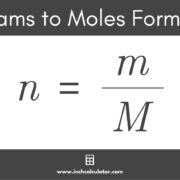Apple Music has become a go-to service for millions who enjoy streaming their favorite tunes. Whether you’re new to the platform or a longtime user, learning how to view your listening habits can enhance your experience. Apple Music offers insights into your top artists, tracks, and more, but these features might not seem obvious at first glance. That’s where this guide comes into play; we’ll walk you through various ways to access your Apple Music statistics and preferences, ensuring that even if you’re not tech-savvy, you can get the most out of your music-listening experience.

Review Your “Replay” Playlist
Each year, Apple Music curates a personal “Replay” playlist based on the songs you’ve listened to the most. This feature provides an easy way to see your top tracks and artists in one place.
- Open the Apple Music app on your device.
- Scroll to the bottom of the “Listen Now” tab.
- Look for the “Replay: Your Top Songs by Year” section. Here you’ll find playlists for each year you’ve used Apple Music.
- Select the playlist for the current year to see your most-played songs.
This playlist updates weekly, so you can keep track of what you’re listening to most throughout the year.
Check Apple Music for Artists
Artists and music industry professionals can access a detailed analysis of their music’s performance on Apple Music through the ‘Apple Music for Artists’ platform.
- Visit the Apple Music for Artists website on your computer.
- Request access or log in if you’re already setup.
- Upon logging in, navigate to the ‘Overview’ section to see your top songs, music videos, Shazams, and more.
While this platform is primarily intended for artists, it offers anyone interested a deep dive into their listening habits and favorite music statistics.
Identify Trends with “Music Year in Review” Services
Third-party apps and services occasionally provide a “Music Year in Review,” which summarizes your listening data on Apple Music.
- Research and find a reputable third-party service that offers a year-in-review for Apple Music listeners.
- Follow the service’s instructions to connect your Apple Music account.
- Review your personalized listening statistics provided by the service.
Some third-party options may not be available every year or provide as comprehensive data as directly available features.
Utilize Siri for Insights
Siri, Apple’s voice assistant, can also help you discover top songs and artists in your listening history.
- Activate Siri on your Apple device by saying “Hey Siri” or pressing the home or side button.
- Ask Siri questions like “What’s my most played song?” or “Play my top songs playlist.”
Siri might be able to give you quick insights or play personalized content based on your listening data.
Explore “Listen Now” Personalized Suggestions
Apple Music’s “Listen Now” tab offers personalized music recommendations, including top albums, artists, and mixes.
- Open the Apple Music app and tap on the “Listen Now” tab.
- Explore various sections like “Made For You” to find personalized playlists and suggestions based on your playback history.
While not a direct stat tracker, these recommendations reflect your listening behavior and preferences.
Use Smart Playlists on iTunes or Music App
Smart Playlists in the iTunes or Music app on Mac or PC can automatically sort music based on various criteria, including play counts.
- Open iTunes or the Music app on your computer.
- Go to File > New > Smart Playlist.
- Set criteria such as “Most Played” or other parameters to generate a playlist.
- Save the playlist to view and play it within Apple Music.
Smart Playlists offer a method for organizing and viewing songs that meet specific listening data points.
Check “Top 25 Most Played” Smart Playlist
iTunes and the Music app often include a default Smart Playlist titled “Top 25 Most Played.”
- Open iTunes or the Music app on your computer.
- Look for the “Top 25 Most Played” playlist in the sidebar under “Playlists.”
- Click on it to see the songs you’ve played the most.
This pre-made playlist is another simple tool to view your most-loved tracks.
Analyze Play Counts and Last Played Info
Both iTunes and the Music app display detailed information about each song’s play counts and the last played date.
- Open iTunes or the Music app.
- Navigate to your music library and select ‘Songs’ in the sidebar.
- Right-click on the column headers and make sure ‘Plays’ and ‘Last Played’ are selected to be shown.
- Browse the library to see individual song statistics.
Although it’s not a comprehensive analysis of your listening habits, this data gives you insights into which songs you listen to frequently.
Explore Third-Party Analytics Tools
Certain third-party tools can sync with your Apple Music account to give more detailed insights into your listening patterns and top artists.
- Research and select a trusted third-party analytics tool designed for Apple Music.
- Follow the instructions to link it with your Apple Music account.
- Use the tool’s interface to view your personalized statistics and trends.
Keep in mind these tools may require specific permissions to your Apple Music data, so use them with caution.
Discover New Music Through “For You” Recommendations
Apple Music’s “For You” section offers a tailored discovery experience, recommending new music based on your listening history.
- Open the Apple Music app.
- Tap on the “For You” tab.
- Peruse the curated suggestions including artists, playlists, and albums inspired by your listening stats.
Through these recommendations, the platform presents new music and artists you might enjoy, expanding your musical horizons.
Summary
Each method discussed offers a unique way to view your top artists and stats on Apple Music. The official “Replay” playlists provide an auto-updating summary of your year’s most played tracks, while “Apple Music for Artists” gives insight primarily useful for artists. Third-party services, though not always available, can provide annual reviews, and tools like Smart Playlists give you control over data sorting. Siri can help access this information via voice commands. Analyzing play counts and exploring personalized recommendations within the app extend the ways you can interact with your listening data. While each method serves a different aspect, remember that third-party tools may come with privacy concerns, and Siri’s capabilities might be limited in this respect.
As we’ve traversed through the various methods to view your Apple Music statistics and top artists, it’s clear that the platform provides several tools to help cater your musical journey. From smart playlists and voice assistant integrations to personalized recommendations and year-end reviews, Apple Music has it all.
Here are a few common questions that may arise:
- Can I view my Apple Music stats on both iOS and Android devices?
- Is there a way to check my most played songs without using a third-party service?
- How often do Replay playlists update with my listening stats?
With this guide in hand, you’ll have no trouble navigating the depths of your own musical tastes and perhaps find some new favorites along the way. Whether an avid listener or a casual user, these steps can help you connect more deeply with your music on Apple Music.