In an increasingly connected world, gaming consoles offer more than just the ability to play games. They’re gateways to a global community of players, digital game downloads, and various entertainment options. This guide is tailored for those looking to fully embrace the social and interactive features of their Nintendo gaming device by setting up a Nintendo Network ID. Doing so allows for a personalized experience, including access to the Nintendo eShop, online gameplay, and the ability to add friends.
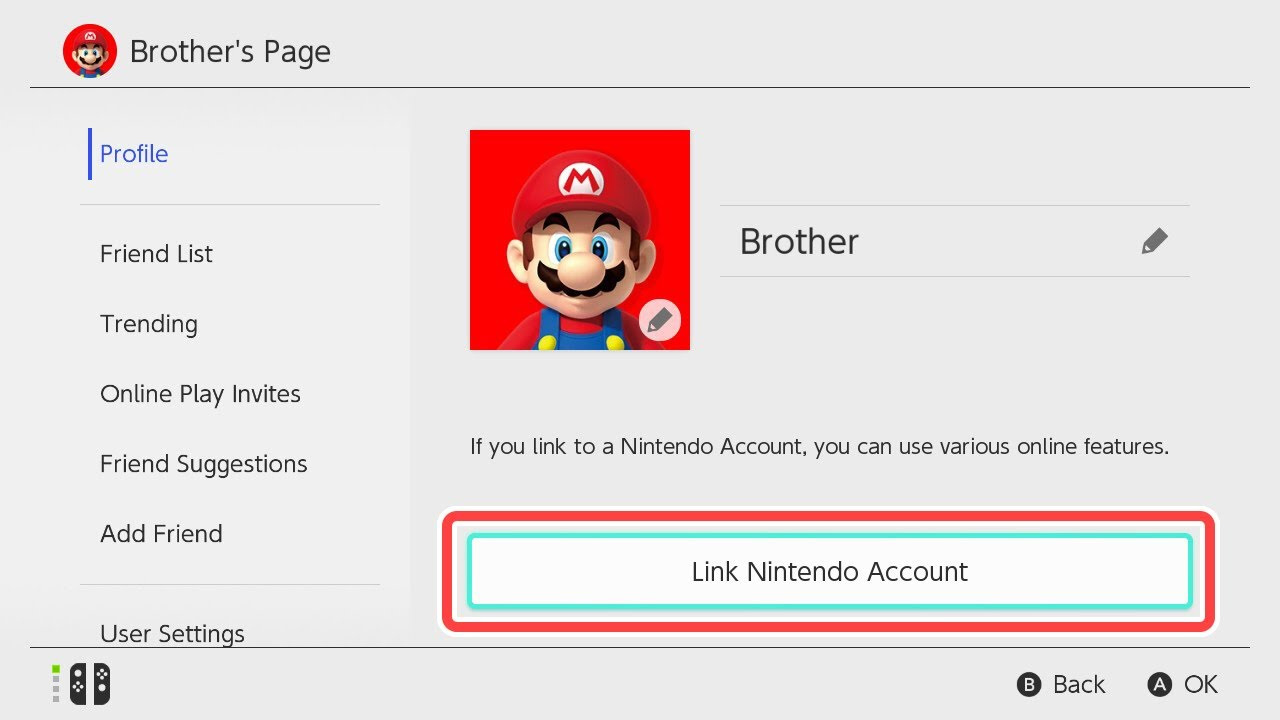
Creating a NNID on 3DS
Nintendo Network ID (NNID) is your passport to a wide array of Nintendo services and a more personal experience on your Nintendo 3DS system.
- Turn on your Nintendo 3DS and select the ‘System Settings’ icon.
- Scroll to ‘Other Settings’ and select it.
- Navigate to page three and choose ‘Nintendo Network ID Settings’.
- Follow the on-screen prompts to create a new NNID. You’ll need to provide basic information like your date of birth, username, password, and email address.
- Accept the User Agreement after reading it carefully.
- Confirm your email address by checking your inbox and following the validation link Nintendo sends you.
By setting up a Nintendo Network ID on your 3DS, you can download exclusive content and join the worldwide community of Nintendo gamers. However, remember that each NNID is tied to a single user and console, making it important to choose a username and password that you’ll recall easily.
Linking to Wii U
Having a NNID also allows linking to your Wii U, enabling a seamless integration of Nintendo services across both platforms.
- Access the ‘User Menu’ on your Wii U’s home screen by pressing ‘Home’ on the gamepad.
- Select ‘Create/Link Nintendo Network ID’.
- Choose ‘Link an Existing ID’ and enter the NNID credentials you set up on your 3DS.
- Agree to the terms, and your Wii U will connect to the same NNID, uniting your Nintendo experiences.
Linking your NNID to a Wii U not only centralizes your account across devices but also consolidates your digital purchases and points, although it does somewhat tether your NNID to your console more permanently.
Discovering the eShop
The Nintendo eShop is where you can browse and buy digital games, view demos, and access exclusive content for your Nintendo system.
- Select the ‘Nintendo eShop’ icon on the home menu.
- If prompted, enter your NNID and password.
- Once in, you can navigate through various sections to find games, demos, and application downloads.
- To purchase, select a title and ‘Proceed to Purchase’.
- Add funds to your wallet if needed, via credit card or Nintendo eShop card, and confirm your purchase.
The eShop expands your gaming library at your fingertips, though be aware of your spending as digital purchases can quickly add up.
Parental Controls Setup
To ensure safe browsing and purchasing for younger players, Nintendo offers robust parental controls.
- From your system’s ‘Home’ menu, select ‘System Settings’.
- Tap ‘Parental Controls’ and ‘Set Parental Controls’.
- Create a PIN that your child does not know.
- Customize the restrictions, such as barring younger players from posting on social networks, restricting content by age rating, or disabling purchases.
Parental controls provide peace of mind but do require a bit of time to adjust the settings to best suit your family’s needs.
Adding Friends
Social gaming has never been easier with the ability to add friends on your Nintendo console.
- On your device, navigate to the friend list on the home menu.
- Tap ‘Register Friend’ and enter your friend’s Nintendo Network ID.
- Once they accept the request, you’ll see them in your friend list.
Now you can see when your friends are online and what they’re playing, making it easier to join in the fun and stay connected. Just be mindful of who you’re adding for security reasons.
Checking In with Miiverse
Miiverse is Nintendo’s own social network, where you can share experiences, screenshots, and tips with other gamers around the world.
- Select ‘Miiverse’ from the home screen.
- Log in with your NNID.
- Explore communities of your favorite games and engage with other gamers.
Participating in Miiverse can enrich gaming sessions and introduce you to a community of likeminded individuals. However, the service may be overwhelming for new users at first glance.
Updating System Firmware
Keeping your system firmware up-to-date ensures that you have the latest features and security patches.
- Select ‘System Settings’ from the home menu.
- Tap ‘Other Settings’, then scroll to ‘System Update’.
- Follow the prompts to download and install any available updates.
Staying updated provides you with the best possible experience, though updates can take time and require a steady internet connection.
Managing Data
Knowing how to manage data on your Nintendo system can save you from potential headaches if you run out of space.
- Go to ‘System Settings’.
- Select ‘Data Management’.
- Here you can move, delete, or copy data between the system memory and an SD card.
Understanding data management means you’ll be ready to make room for new games without the stress of a full hard drive but do ensure backing up important save data to avoid accidental loss.
Personalizing Your Profile
Personalizing your profile gives your online presence a touch of your personality.
- Access the ‘User Settings’ from the NNID menu.
- You can update your Mii, personal greeting, and favorite game preferences.
- Save the changes to update your profile.
A personalized profile can make online interactions more enjoyable, though remember that the information you share is visible to others.
Troubleshooting Common Issues
Even the most tech-savvy users encounter issues. Here are tips for common Nintendo Network ID problems:
- If you forget your password, use the ‘Forgot Password’ feature on the NNID login screen.
- Should your console have trouble connecting online, check your Wi-Fi settings and ensure the internet is functioning properly.
- For persistent issues, visit the Nintendo support website or call their customer service line for assistance.
Troubleshooting is a normal part of managing any technology, so patience and persistence are key.
In conclusion, a Nintendo Network ID is your key to unlocking the full potential of your Nintendo experience. Whether it’s connecting with friends, purchasing new games, or partaking in the vibrant Miiverse community, an NNID is central to your enjoyment. While setting up your ID does take a few steps, the breadth of content and the ability to personalize your gaming experience make it well worth the effort. As with any online activity, remember to maintain a secure and memorable password, and enjoy your connected Nintendo world with confidence.
FAQs
-
Can I create a Nintendo Network ID online?
Yes, you can create a Nintendo Network ID on the official Nintendo website as well as directly on your device. -
Can I use my Nintendo Network ID on multiple consoles?
Your NNID is primarily linked to a single system in the Nintendo 3DS family and a single Wii U console. However, shared content like eShop funds can be accessed across both. -
How can I recover my Nintendo Network ID if I forget it?
If you forget your NNID, you can use the ‘Forgot ID’ feature provided on the Nintendo Network ID login page or contact Nintendo’s customer support for assistance.









