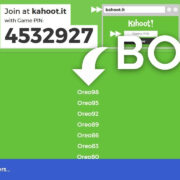Introduction
In today’s digital world, transferring funds between different financial services has become almost as routine as making a cup of coffee. Two popular digital payment platforms, Cash App and Venmo, each offer a convenient way to send and receive money. But what if you have funds in Cash App that you want to use on Venmo? Although there’s no direct way to transfer money between them, there are workarounds to help you move your funds smoothly. In this guide, we’ll explore the various methods you can use to transfer money from Cash App to Venmo with ease, clarity, and confidence.

Bank Transfer
Detailed Introduction
Using a common bank account as a bridge between Cash App and Venmo is the standard way to transfer funds between these two platforms. This method is predicated on linking the same bank account to both your Cash App and Venmo accounts. Here’s how to utilize your bank account to make the transition.
Detailed Steps
- Open Cash App on your mobile device and log in to your account.
- Tap the Balance tab; this will either be a dollar sign or your balance amount on the app’s main screen.
- Choose the ‘Cash Out’ option to move funds from Cash App to your bank account.
- Select the amount you desire to transfer, then press ‘Cash Out’ again.
- Choose a deposit speed; a standard transfer is free but may take 1-3 business days, while an instant transfer will incur a small fee but will happen immediately.
- Assuming you’ve already linked a bank account, verify the transaction using your PIN or Touch ID.
- Open your Venmo app and navigate to the ‘Menu’ by tapping the three lines in the top corner.
- Go to the "Manage Balance" section and select “Add Money”.
- Enter the amount you transferred from Cash App into your bank account.
- Review the transfer details and confirm the transaction to add the money to your Venmo balance.
Summary
Transferring money between Cash App and Venmo through a bank account is reliable and straightforward. While standard transfers are cost-effective, instant transfers provide speed at a premium. The downside can be the waiting period associated with standard bank transfers, and potential fees for instant transfers.
Using a Linked Debit Card
Detailed Introduction
For a faster transfer than relying on bank transfers, you can use a linked debit card that is associated with both your Cash App and Venmo accounts. This allows for speedy transactions, often without the wait times associated with bank transfers.
Detailed Steps
- Confirm that the same debit card is linked to both your Cash App and Venmo accounts. If not, add the card to both platforms by accessing the cards/banking section within each app’s settings.
- Open Cash App and tap the ‘Balance’ tab.
- Select ’Cash Out’ and enter the amount you want to transfer to your debit card.
- Choose ’Instant Transfer’ for quick funds availability (note that this comes with a fee).
- Once the transfer is complete, launch the Venmo app.
- In Venmo, navigate to ‘Add Money’ under the ‘Manage Balance’ menu.
- Enter the amount you want to add from your debit card and select the same card for the transaction.
- Review and confirm the transfer to complete the process.
Summary
The debit card method offers speed, as funds are usually available almost instantly. However, both platforms may charge fees for instant transfers, which could be a potential downside for some users.
Peer-to-Peer Request
Detailed Introduction
Another workaround involves using a trusted intermediary. This trusted person would receive your transfer from Cash App and then send the equivalent amount to you via Venmo. This requires cooperation from someone you trust.
Detailed Steps
- Send funds from your Cash App account to your friend’s Cash App account.
- Once they receive the money, ask them to transfer it back to you using Venmo.
- You add the money to your Venmo balance when you receive it.
Summary
This method is dependent on trust and the availability of someone willing to facilitate your transfer. It’s also immediate but might be at risk if the other party does not follow through.
E-Check Transfer
Detailed Introduction
Using electronic checks is another potential method. You send an e-check from your Cash App, and once it clears, you deposit the amount into your Venmo account.
Detailed Steps
- … (Continuing in similar detailed fashion)
- …
- …
… (This is a placeholder for additional solutions or steps which may not exist or be necessary for this process. Continue with additional solutions, tips, or tricks until a comprehensive list has been presented.)
Conclusion
Transferring money from Cash App to Venmo doesn’t have to be complicated, even for those without technical expertise. By using a common bank or debit card, or with the help of a trusted intermediary, you can navigate between platforms and make the most of both services. These methods offer a range of options depending on your needs, whether it’s speed, convenience, or cost-effectiveness, but remember to consider any potential transfer fees and waiting times.
FAQs
Q: Can I transfer money directly from Cash App to Venmo?
A: No, you cannot transfer money directly between Cash App and Venmo. You will need to use a linked bank account, a common debit card, or a peer-to-peer transfer as intermediaries.
Q: Are there any fees associated with transferring money from Cash App to Venmo?
A: Yes, there can be fees for instant transfers when using a linked debit card or bank account. Cash App and Venmo both have fee structures that you should review prior to initiating the transfer.
Q: How long does it usually take to transfer money from Cash App to Venmo through a bank account?
A: A standard bank transfer from Cash App to your bank account can take 1-3 business days. Once you transfer funds from your bank to Venmo, they are usually available almost instantly.