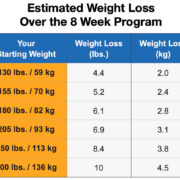Managing the temperature of your home while ensuring energy efficiency can often feel like a balancing act. Modern thermostats, like the Nest Thermostat, come with features such as “Eco Mode” designed to help save energy and money. But there are times when you might prefer to have more direct control over your home’s temperature, for personal comfort or other reasons. If you’ve found yourself in a situation where you need to override the Eco Mode on your Nest Thermostat, you’re in the right place. We’re going to walk you through some clear steps to adjust your thermostat settings to better suit your needs.

Disabling Eco Mode through the Nest Thermostat
Eco Mode on your Nest Thermostat is designed to save energy when you’re not home, but there might be times when you want to disable it directly on the device.
Steps to turn off Eco Mode:
- Walk up to your Nest Thermostat.
- The screen will light up when it detects your presence.
- Press the unit to open the Quick View menu.
- Turn the ring to navigate and select “Thermostat.”
- Press down on the unit again to choose this option.
- Now, turn the ring to find the “Eco” option.
- Press the unit to select “Eco.”
- You’ll see options for “Eco Temperatures.” Turn the ring to disable it.
- Confirm your choice by pressing down on the unit.
Summary:
Turning off Eco Mode right from the thermostat offers immediate effect, perfect for when you’re home and want to return to your preferred temperature settings. However, manually adjusting your thermostat often may negate some of the energy savings Eco Mode offers.
Using the Nest App
The Nest App on your phone or tablet provides another convenient way to control your thermostat, which is particularly useful when you’re away from home.
Steps to turn off Eco Mode:
- Open the Nest App on your smartphone or tablet.
- Tap on the image of your home to reach the main screen.
- Select your Nest Thermostat from the list of devices.
- The app will show the current mode, including if it’s in Eco Mode.
- If it’s in Eco Mode, you’ll see the “Eco” icon. Tap it.
- You’ll then be given the option to turn off Eco Temperatures. Tap to turn it off.
Summary:
Using the App not only provides the convenience of controlling your settings remotely but it also offers insight into your energy consumption patterns over time. On the downside, relying solely on the app means you’ll need consistent access to the internet.
Adjusting Eco Temperatures
Instead of turning off Eco Mode entirely, you might just want to adjust the range of temperatures that Eco Mode uses.
Steps to adjust Eco Temperatures:
- Press your Nest Thermostat to open the Quick View menu.
- Choose “Settings” by turning the ring.
- Look for “Eco” and select it.
- You’ll see options for “Eco Temperatures.” Choose this to make changes.
- Adjust the temperatures to your desired comfort level.
Summary:
Adjusting the Eco temperatures provides a personalized Eco experience. This is beneficial for people who want to save energy but find the default Eco temperatures too extreme. However, setting the temperatures too high or too low can reduce your energy savings.
Turn off Eco Mode When Home
Eco Mode is designed to be automatic, but sometimes it activates when you’re still home. You can adjust your settings to prevent this.
Steps to ensure Eco Mode is off when home:
- Go to the Quick View menu.
- Browse to “Settings” and select it.
- Choose “Home/Away Assist.”
- Confirm that “Home” is set, so the thermostat knows to turn off Eco Mode.
Summary:
Properly configuring the Home/Away Assist can ensure maximum comfort while you’re at home and energy savings when you’re away. Incorrect configuration may inadvertently trigger Eco Mode, leading to undesired changes in home temperature.
Reviewing Your Energy History
Understanding your energy usage can help you make informed decisions about when to use Eco Mode.
Steps to review your energy history:
- On the Nest Thermostat, press to bring up the menu.
- Turn the ring to find “Energy.”
- Press to select and review the energy history graph.
Summary:
Reviewing your energy history enables you to spot patterns and adjust your use of Eco Mode accordingly. This proactive approach helps maintain a balance between energy efficiency and comfort.
Setting a Schedule
Creating a heating/cooling schedule can reduce the need to manually adjust or turn off Eco Mode.
Steps to set a schedule:
- Press the thermostat to access the menu.
- Select “Schedule” and press to enter.
- Follow the prompts to set up specific temperatures for different times and days.
Summary:
A well-planned schedule automates temperature adjustments, enhancing both comfort and efficiency. It might take some trial and error to find the perfect balance that suits your lifestyle.
Manually Setting to Heat or Cool
Specifically switching from Eco Mode to heating or cooling can offer immediate temperature control.
Steps to manually set to heat or cool:
- Wake the thermostat screen with a press.
- Navigate to “Thermostat” and select it.
- Choose “Heat” to warm the house or “Cool” to reduce temperatures, bypassing Eco Mode.
Summary:
This direct method offers quick comfort but uses more energy, leading to potentially higher bills.
Check That Your Nest is Online
Ensure that your Nest Thermostat is connected to Wi-Fi to control it remotely.
Steps to check Nest’s connectivity:
- Look for a Wi-Fi symbol on the Nest display.
- If absent, navigate to “Settings” and select “Network.”
- Follow the on-screen steps to reconnect if necessary.
Summary:
Stable Wi-Fi connectivity is essential for remote control but might be a point of failure if your internet is inconsistent.
Nest Sensor Settings
If you have Nest sensors, they could be affecting the Eco Mode settings.
Steps to manage Nest sensor settings:
- In the Quick View menu, choose “Settings.”
- Select your sensor and check its scheduling.
- Adjust settings to better align with your actual presence at home.
Summary:
Proper sensor configuration ensures precise temperature control but may be complex without technical knowledge.
Resetting the Thermostat
When all else fails, a factory reset can clear unwanted settings including Eco Mode.
Steps to reset the thermostat:
- Navigate to the “Settings” menu.
- Scroll to “Reset” and select it.
- Confirm a factory reset, which reverts all settings to default.
Summary:
Resetting should be a last resort as it erases all custom presets but can resolve persistent issues.
In conclusion, there are several ways to turn off Eco Mode on your Nest Thermostat, from straightforward adjustments on the device itself to utilizing smartphone apps for remote control. At its core, it’s about finding the right balance between energy savings and personal comfort. Experiment with the settings to determine what works best for you and your living spaces.
FAQs:
-
What is Eco Mode on Nest Thermostat?
Eco Mode is an energy-saving feature that adjusts the temperature when you’re away or don’t need as much heating/cooling to save energy. -
Will turning off Eco Mode increase my energy bill?
Disabling Eco Mode may lead to a higher energy bill since the thermostat will maintain your preferred temperature rather than adjusting to save energy. -
Can I turn off Eco Mode temporarily?
Yes, you can turn off Eco Mode temporarily by adjusting settings manually or via the Nest App, and it will reactivate the next time it senses you’re away.