Nintendo Switch is a versatile gaming console beloved by many for its ability to adapt to different play styles. One of its features is motion control, which can enhance gaming by detecting physical movements as input. However, some games or players might require a more traditional gameplay experience, or you may simply want a break from the motion sensing. Whether it’s for precision in a game or just personal preference, turning off motion controls can make for a more comfortable and enjoyable gaming session.
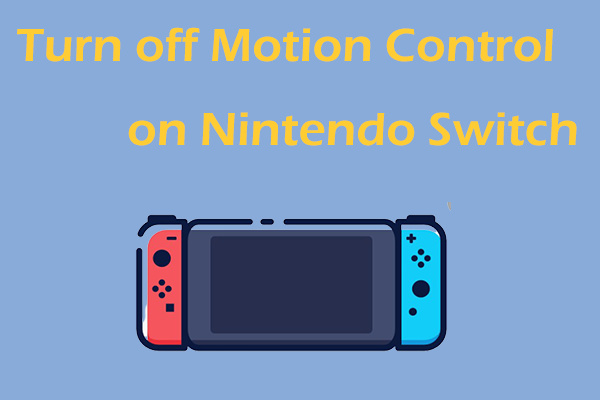
Accessing the Game-Specific Control Settings
Many Nintendo Switch games offer an in-built option to turn off motion controls within their individual settings menu. This is the most straightforward method since it does not affect the system’s settings globally. Let’s dive into how you can disable motion controls within a specific game.
Detailed Steps
- Launch the game that you want to turn off motion controls for.
- Once the game has started, pause the game or navigate to the main menu.
- Look for the ‘Settings’ or ‘Options’ menu. This is often depicted with a gear icon or could be found under a ‘Controls’ submenu.
- Within the settings, look for ‘Controls’ or something similar.
- Navigate through the menus until you find an option for motion controls. This could be labeled as ‘Motion Controls,’ ‘Gyroscope,’ or ‘Tilt Controls,’ depending on the game.
- Toggle the motion controls option to ‘Off.’
- Save your settings if prompted, or simply back out of the menus to ensure your changes are applied.
Summary
Disabling motion controls on a game-by-game basis offers customization without impacting other titles. One potential downside is the need to change the setting for each game individually, which might be time-consuming.
Adjusting System Settings
If you’d prefer a broader approach, adjusting the system’s sensitivity to motion controls is an alternative route. Though not all games will adhere to these changes, it’s worth trying for a more uniform experience.
Detailed Steps
- From the Nintendo Switch’s Home screen, select ‘System Settings’ – the icon with the gear.
- Scroll down and select ‘Controllers and Sensors.’
- Here, you can find options such as ‘Controller Sensitivity’ or similar settings.
- Adjust the sensitivity to ‘Low’ or turn off any settings that mention motion or gyroscope.
- Exit the System Settings and test the changes in your game.
Summary
Adjusting system settings can streamline the gameplay across different titles. However, this method is not guaranteed to disable motion controls for every game, as some games might override system preferences.
In terms of providing additional solutions or tips and tricks, it’s important to note that, at my knowledge cutoff date in March 2023, the Nintendo Switch does not have a universal setting that lets players turn off motion controls for all games. This feature is typically controlled on a game-by-game basis. Therefore, tips will focus on managing preferences in games and some potential workarounds.
Understand Game Preferences
Before you begin each game, it’s a good idea to explore its settings. Understanding how your preferences can be managed within each title can save you time and enhance your gaming experience. Some games may even offer different control schemes that naturally disregard motion controls.
Choosing the Right Controllers
Opt for controllers that don’t emphasize motion control. While the Nintendo Switch’s Joy-Cons are equipped with motion sensors, the Nintendo Switch Pro Controller or third-party options might not prioritize these features, providing a more traditional gaming experience.
Practice Patience
Be patient when configuring your settings, especially if you are not accustomed to navigating these menus. Take your time to explore all the options available to you within each game’s settings.
Seek Community Advice
Online communities and forums can be a great resource if you find yourself struggling to disable motion controls for a particular game. Often, other players who have had the same issue may offer game-specific advice.
Custom Controller Mappings
For those who want more control, the Switch allows custom controller button mapping. This won’t disable motion controls, but it could offer a workaround for games where motion controls are less central and can be swapped for button presses.
Game Updates
Keep your games updated. Developers may listen to feedback and release updates that provide more control options, including the ability to turn off motion controls.
Software Compatibility
Check if the games you play have companion mobile apps or software, which might provide additional settings for managing motion controls.
Ergonomic Considerations
Turning off motion controls might be beneficial if you prefer a stationary gaming setup or have accessibility needs. On the flip side, however, be aware that you might lose certain gameplay aspects that are designed with motion in mind.
Backup Your Preferences
Once you have your settings configured the way you want them, consider backing up your game data to Nintendo’s cloud service (for Nintendo Switch Online members). This ensures your preferences are not lost in case of data corruption or hardware failure.
Regular Breaks
Regardless of your control scheme, make sure to take regular breaks during gaming sessions to prevent discomfort or strain.
Conclusion
Whether you prefer a more traditional gaming approach or need to disable motion controls for accessibility reasons, understanding how to adjust these settings on your Nintendo Switch can enhance your overall gaming experience. While the process can vary by game, the steps provided should empower you to customize your play to suit your needs. And remember, the gaming community is always a helpful resource for any challenges you might encounter along the way.
FAQs
Q: Will all Nintendo Switch games allow me to turn off motion controls?
A: Not all games will allow you to disable motion controls, as it depends on how the game is designed. Some games may require motion controls as a core part of the gameplay.
Q: Can I turn off motion controls for the entire system in one setting?
A: As of my last update, there isn’t a single system-wide setting on the Nintendo Switch to disable motion controls for all games. It usually needs to be done within each game’s settings.
Q: What if a game doesn’t have an option to turn off motion controls?
A: If a game doesn’t offer the option, you might consider using a different controller that doesn’t emphasize motion controls or seeking tips from the gaming community for that specific game.









