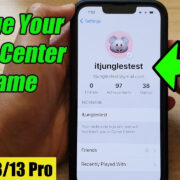In the digital age, adding special characters and symbols to your text can give it a touch of flair or emphasize a point. Whether it’s for a social media post, an invitation, or a graphic design, knowing how to include a crown symbol can make your content stand out. It may seem like a small detail, but it can make a significant impact. Despite its perceived complexity, typing a crown symbol is accessible to everyone with the right guidance. Let’s explore various methods to type this regal icon across different platforms and devices.
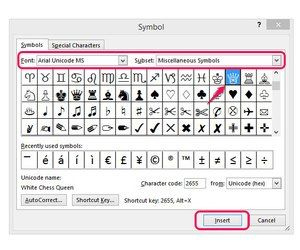
Alt Code Method
The Alt Code method is a quick and easy way to type special characters using the numeric keypad on a Windows computer.
- Ensure that your Num Lock is turned on. This usually activates the numeric keypad on the right side of your keyboard.
- Hold down the “Alt” key. This is usually located on either side of your space bar.
- While holding the “Alt” key, type the crown symbol’s numeric Alt code, which is “0193” for (a character resembling a crown).
- Release the “Alt” key. The crown symbol should appear in your text field.
The beauty of this method is its simplicity and universality across most Windows applications. The downside is that it’s not applicable to devices without a numeric keypad, such as laptops without a full keyboard.
Character Map
The Character Map utility in Windows is a treasure trove of special characters and symbols, including various crown designs.
- Click on the Start menu and search for “Character Map.”
- Open the Character Map application.
- In Character Map, check the “Advanced view” box to expand your search options.
- Use the “Search for” box to type “crown” and hit “Search.”
- Select the crown symbol you wish to use from the results.
- Click on “Select,” and then “Copy.”
- Paste the crown symbol into your desired text field by pressing “Ctrl + V” on your keyboard.
The strength of Character Map lies in the variety of symbols it offers. However, searching for the right symbol can be time-consuming, and the process might seem cumbersome to those who prefer keyboard shortcuts.
Emoji Keyboard
Modern operating systems come with built-in emoji keyboards that include an array of symbols and pictographs, like crowns.
- Access the emoji keyboard by right-clicking the taskbar and selecting “Show touch keyboard button.”
- Click the keyboard icon in your system tray.
- Click on the smiley face or emoji icon to open the emoji section.
- Find the crown symbol among the emojis, which is typically under the “Objects” category.
- Click on the crown emoji to insert it into your text.
The emoji keyboard is extremely user-friendly and requires no memorization of codes. However, the rendering of emojis may vary depending on the platform and device you’re using.
Copy and Paste from the Web
A straightforward method for anyone at any skill level is copying the crown symbol from the web.
- Find a website that displays the crown symbol you want to use.
- Highlight the crown symbol with your cursor.
- Right-click the highlighted symbol and select “Copy.”
- Navigate to the place where you want to insert the symbol, right-click and select “Paste” or press “Ctrl + V.”
Copying and pasting is foolproof and doesn’t require any memorization or use of special utilities. A downside is the need for an internet connection and the fact that the symbol’s formatting may change when pasted.
Use a Unicode String
Every character has a Unicode string, which is a universal standard that allows computers to represent and manipulate text.
- Search online for the Unicode string of the crown symbol you need (e.g., U+265B for the black chess queen which can be used as a crown).
- Copy the Unicode string.
- Paste it into your text document.
- Instantly, it will likely be replaced with the corresponding crown symbol.
Using a Unicode string is precise and leads to consistent representation across various platforms supporting Unicode. However, not all programs automatically convert these strings into characters.
Keyboard Apps on Mobile Devices
On smartphones, keyboard apps often have built-in symbol libraries or can be expanded with sticker packs.
- Open the keyboard app settings on your mobile device.
- Browse or search for “crown symbols” or a related sticker pack.
- Download and install the pack if necessary.
- When typing, switch to the symbols, emojis, or stickers view on your keyboard app.
- Insert the crown symbol into your message or post.
Mobile keyboard apps make the process fun and easily accessible. The downside is that these apps may take up additional space on your device or require in-app purchases for certain symbol packs.
Using MacOS
Mac users can insert a crown symbol through the built-in Character Viewer.
- Place your cursor in the text field where you want to insert the crown symbol.
- Press “Control + Command + Space” to open the Character Viewer.
- In the search bar of the Character Viewer, type “crown.”
- Choose the desired crown symbol from the results and double-click it to insert it into your document.
The Character Viewer offers an intuitive and visually rich interface to discover and use special characters on Mac. But it might be less efficient than keyboard shortcuts for frequent use.
Using LaTeX for Document Preparation
LaTeX is a document preparation system used for creating professional-looking documents like academic papers and articles. It is possible to insert a crown symbol in a LaTeX document by using a particular package or command.
- Include a package in your LaTeX preamble that contains the crown symbol. For example, you might use
usepackage{chessfss}. - Use the command provided by the package to insert the symbol. For instance,
WhiteQueenOnWhitewill insert a white chess queen that can be used as a crown symbol.
Using LaTeX ensures that your documents will have a consistent and professional appearance, but it requires a steep learning curve for beginners.
Social Media Shortcuts
Many social media platforms have specific shortcuts for symbols.
- Log in to your social media account where you want to post the crown symbol.
- Check if the platform has a special shortcut or built-in emoji picker by exploring the posting tools (often represented by smiley faces or a symbols button).
- Use the shortcut or picker to find and insert the crown symbol into your post.
Social media shortcuts simplify the process of decorating posts with symbols. However, these shortcuts may vary between platforms, causing inconsistency.
Use Online Tools
There are various online tools and resources that provide special characters which can be copied and pasted into your documents.
- Visit an online tool that offers a collection of special characters (such as copypastecharacter.com).
- Browse through the categories or use the search function to find a crown symbol.
- Click on the symbol to copy it to your clipboard.
- Paste it into your document or wherever it’s needed by pressing “Ctrl + V” or by right-clicking and selecting “Paste.”
Online tools are convenient and don’t require installation. Nevertheless, they do necessitate an internet connection and may offer limited customization options for the symbols.
In conclusion, regardless of the device or platform you’re working on, there are multiple methods for typing a crown symbol without needing technical expertise. Whether you prefer a quick keyboard shortcut, a character map utility, or copying and pasting from the web, each method has its own set of advantages and potential drawbacks. Some are more user-friendly but less precise, others are exact but may require additional tools or steps.
FAQs:
Q1: Why doesn’t the Alt Code method work on my laptop?
A1: The Alt Code method requires a numeric keypad, which many laptops lack. However, some laptops have a function that allows you to use certain keys as a numeric keypad, usually enabled by pressing the “Fn” key.
Q2: Can I use the crown symbol on all social media platforms?
A2: Yes, most social media platforms support the use of symbols and emojis. However, the specific method to insert them and how they are displayed may vary from one platform to another.
Q3: Are there any keyboard shortcuts for Mac to type a crown symbol?
A3: Mac users can quickly access special characters, including crown symbols, by using the shortcut “Control + Command + Space” to open the Character Viewer. However, there are no direct keyboard shortcuts like the Alt Code method on Windows.