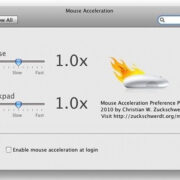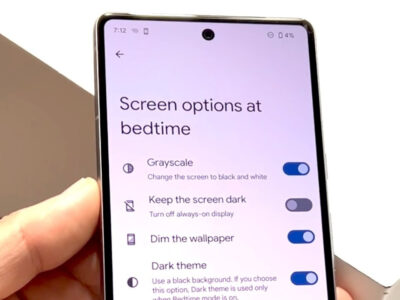When you’re settling in for a movie night or diving into your favorite show, the last thing you want is a stuttering picture and endless loading screens. If your Roku device keeps buffering, it can turn an enjoyable experience into a frustrating ordeal. Luckily, there are a series of straightforward fixes that can help you get back to seamless streaming. Let’s troubleshoot together with some easy-to-follow steps and get your Roku experience smooth once again.

Check Internet Connection
A strong and stable internet connection is crucial for uninterrupted streaming. If your Roku device is buffering, your internet might be the culprit.
Detailed Steps:
- Check if other devices on your Wi-Fi network are working fine. If they’re also struggling, the issue might be with your internet service.
- Try visiting a website on your smartphone or computer. If it’s slow to load, your internet connection could be the problem.
- Run a speed test using a website like Speedtest.net to check your connection speed. Roku recommends a minimum of 3 Mbps for standard quality content and 5-25 Mbps for HD or 4K.
- If your internet is slow, consider restarting your router by unplugging it, waiting a minute, and plugging it back in.
Summary:
Improving your Internet connection can lead to more stable streaming. However, if speed isn’t the issue, the problem may lie elsewhere, possibly with the Roku device or the service itself.
Optimize Streaming Settings
As our visual entertainment appetites have grown, so too has the data required to feed them. If your Roku keeps buffering, adjusting the streaming quality could alleviate the issue, especially with slower internet connections.
Detailed Steps:
- Access the Roku Home screen and navigate to the settings menu.
- Select “Display type” and opt for a lower resolution. For example, from ‘4K HDR’ to ‘720p’ if your internet isn’t fast.
- Alternatively, some streaming apps allow you to lower the streaming quality within their settings to reduce buffering.
Summary:
This solution can greatly reduce or stop buffering, but it comes at the cost of visual fidelity—you may have to compromise on the crispness of your image.
Reset Your Roku
Sometimes the best fix is the simplest one: turning it off and on again. Resetting your Roku can clear temporary issues that cause buffering.
Detailed Steps:
- Press the Home button on your Roku remote.
- Go to “Settings” and then “System.”
- Choose “System restart” and select “Restart” to confirm.
- For a harder reset, unplug your Roku device, wait for a minute, and plug it back in.
Summary:
This can resolve many minor software problems with no real drawbacks, but you will have to wait a moment for your system to reboot.
Clear Cache on Roku
Roku devices store temporary data that can sometimes cause performance issues. Clearing the cache might help the device run smoother.
Detailed Steps:
While Roku doesn’t have an official clear-cache option, you can perform a sequence on your remote: Press Home 5 times, Up once, Rewind twice, and Fast Forward twice.
Summary:
This process can improve performance but be aware that it may lead to a temporarily slower operation right afterwards as the cache rebuilds.
Update Your Roku
Keeping your Roku device updated ensures optimal performance and security. Outdated software may cause buffering issues.
Detailed Steps:
- Go to the Home screen.
- Select “Settings” > “System” > “System update.”
- Choose “Check now” to manually update if there’s a new version.
Summary:
Updates are beneficial for smooth running, but they can take a bit of time and internet bandwidth.
Improve Wi-Fi Signal
The strength of your Wi-Fi signal dramatically affects streaming quality. If it’s weak where your Roku is located, consider ways to boost it.
Detailed Steps:
- Move your Roku device closer to your router.
- Remove obstacles between your Roku and the router that might block the signal.
- Consider purchasing a Wi-Fi extender to increase signal strength and range.
Summary:
This could stop buffering, but additional equipment like extenders may involve extra cost.
Reduce Wi-Fi Congestion
Too many devices on your network can cause congestion, leading to buffering. Reducing the load could improve your streaming.
Detailed Steps:
- Disconnect other devices from your Wi-Fi that aren’t in use.
- Avoid heavy internet activities like downloading large files or streaming in 4K on multiple devices simultaneously.
Summary:
This may enhance streaming performance but can limit the use of your other devices.
Check for Roku Hardware Issues
Faulty hardware in your Roku device or accessories could be a problem.
Detailed Steps:
- Check the HDMI cable and try a different port on your TV or a new cable.
- Inspect the Roku device for damage. If it’s hot, ensure it’s well-ventilated.
Summary:
Hardware fixes can make a big difference in streaming quality but may require purchasing new components.
Contact Your ISP
If none of the above works, your Internet Service Provider (ISP) may have issues that need resolving.
Detailed Steps:
- Call your ISP and report the problem.
- They can check for outages or issues on their end and advise you further.
Summary:
This can potentially resolve your problem, but it may take time for the ISP to fix the issue.
Assess Streaming Service Issues
Sometimes the problem is not with your Roku or your setup but with the streaming service itself.
Detailed Steps:
- Check the service’s official social media channels or forums for outage reports.
- If the issue is widespread, you may just need to wait for them to fix it.
Summary:
This step saves you potentially unnecessary troubleshooting; however, it also means waiting for a third party to resolve the issue.
In conclusion, Roku devices are known for their simplicity and ease of use, but like any technology, they can sometimes run into issues like buffering. By following the steps above, you can identify and potentially fix the problem yourself, restoring your smooth streaming experience. These solutions range from improving your internet signal to troubleshooting potential hardware issues, and while they’re not foolproof, they can address the most common difficulties without requiring advanced technical knowledge.
FAQs
-
What should I do if Roku keeps buffering despite trying all these steps?
If you’ve exhausted all the above solutions and the problem persists, it might be time to reach out to Roku’s customer support for further assistance. -
Could buffering be caused by my Roku device being outdated?
Yes, it’s possible. As technology advances, older devices may struggle with newer streaming requirements. Check Roku’s website to see if your device is still supported and consider an upgrade if not. -
Does using a wired internet connection instead of Wi-Fi help with buffering issues?
Absolutely, a wired Ethernet connection can provide a more stable and faster internet connection, which may reduce or eliminate buffering. If your Roku device has an Ethernet port, try connecting it directly to your router with a cable.