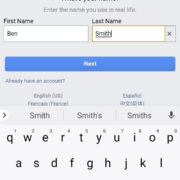Today, the rapid pace at which we send emails can sometimes lead to mistakes; maybe you’ve sent an email too soon or to the wrong person. If you’re using AOL Mail, you might wonder whether you can rectify this faux pas. Though hitting send can feel irreversible, there are methods you can utilize to recall or modify an email even after it has left your outbox. In the following guide, we’ll explore various strategies to help you unsend an email in AOL, alongside additional tips to enhance your email management and avoid similar mistakes in the future.
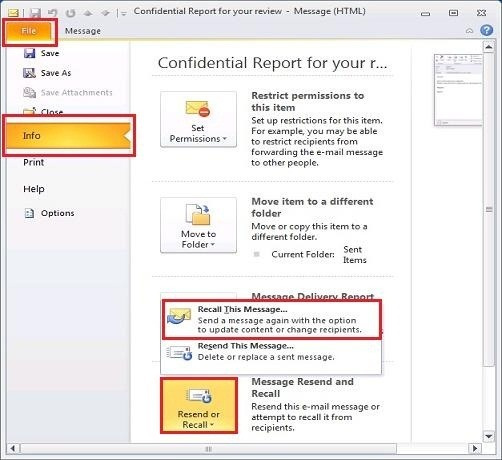
Undo Send Feature
AOL Mail offers a feature that can be a lifesaver when you’ve sent an email and immediately realize you’d rather take it back. This feature is known as “Undo Send,” and it gives you a short window of time to retract an email after sending it. Here’s how to use it.
Detailed Steps:
- After you send an email, look for the “Undo” option at the bottom of your screen. This will only appear for a few seconds.
- Quickly click the “Undo” link. If you don’t click it immediately, the email will be sent permanently.
- The email will reopen in compose mode, allowing you to make changes or delete it.
Summary:
The Undo Send feature is an incredible asset for those split-second changes of heart, allowing you to retract an email almost immediately after sending it. However, its main drawback is the very short time frame you have to use it, so you need to act fast.
Check Your Sent Folder
Sometimes, users think they have sent an email, but due to connection issues or other factors, the email might not have been sent. You can verify if an email has really been sent by checking your Sent folder.
Detailed Steps:
- Navigate to the Sent folder in your AOL Mail.
- Look for the email in question to confirm if it has been sent.
Summary:
Checking the Sent folder lets you confirm the status of your email. If not found, it might still be in Drafts, awaiting correction before sending. However, if the email is there, then it has been sent and the Undo Send feature is your best bet for immediate retraction.
Compose Carefully
Taking a proactive approach by composing emails carefully can save you from wanting to unsend them later.
Detailed Steps:
- Always double-check the recipient’s email address before sending.
- Review the subject line and body of the email for any typos or errors.
- Consider composing important emails in a word processor first to check spelling and grammar, then copy and paste it into AOL Mail.
Summary:
By being cautious while composing, you can reduce the risk of having to unsend an email. While it doesn’t undo a sent email, careful composition is a preventative measure with no downsides.
Use Delayed Sending
If AOL Mail doesn’t have a direct feature for unsending an email after a longer period, consider setting up a delayed sending option which is available in some other email clients and might be implemented in the future or via browser extensions.
Summary:
Delaying the sending of an email gives you time to catch any mistakes. However, this method is contingent on the feature’s availability in your email system.
Email Recall or Replacement
Some email systems offer features to recall or replace an email even after it’s been read, by sending a command to the recipient’s server to delete the original email. However, this usually only works within the same email system (e.g., Outlook to Outlook).
Summary:
Recall or replace features can be powerful but are not typically available in AOL Mail. These features also rely on the recipient’s email system and their settings, making them somewhat unreliable.
Follow Up with a Correction Email
If an email cannot be unsent, the next best thing might be to send a follow-up email with corrections or an apology for any error.
Detailed Steps:
- Compose a new email to the same recipient(s).
- Clearly explain any corrections to your previous email or apologize for any confusion caused.
- Send the follow-up email promptly.
Summary:
Sending a follow-up is a transparent way to address any after-the-fact changes to your original email. The downside is that both emails will be in the recipient’s inbox.
Secure Your Account
Ensuring that your account is secure will prevent unauthorized emails from being sent.
Detailed Steps:
- Use a strong, unique password for your AOL Mail account.
- Enable two-factor authentication for an extra layer of security.
Summary:
These steps will help protect your account from being compromised, although they won’t directly impact the ability to unsend emails.
In conclusion, while AOL Mail does not offer a feature to unsend emails long after they’ve been sent, it provides a short grace period immediately following the send action where you can reverse the process. It’s crucial in the digital world to be vigilant when composing emails to prevent the need to unsend. Always double-check your content, and use available tools to protect your account and manage your emails more effectively.
Here are some FAQs for further clarification:
-
Can I unsend an email after it leaves my AOL Mail outbox?
- Typically, once an email has left your outbox, you cannot unsend it unless you utilize the Undo Send feature within a few seconds after sending the email.
-
What should I do if I sent an email with a mistake?
- If the Undo Send option is no longer available, consider sending a follow-up apology or correction email.
-
Is it possible to set up delayed sending in AOL Mail to prevent mistakes?
- As of now, AOL Mail does not offer a delayed sending feature natively. However, you can draft your email and manually send it at a later time or check if any third-party browser extensions offer such functionality compatible with AOL Mail.