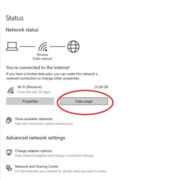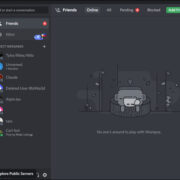Imagine you’re watching videos on YouTube and you want to enhance your viewing experience. With the feature known as Ambient Mode, you can do just that. It creates a subtle, atmospheric effect around the video player that extends the colors of the video you’re watching onto the rest of the webpage. This can make your watching experience more immersive. Don’t worry if you’re not familiar with technical jargon; we’ll walk you through the process of enabling and enjoying Ambient Mode on YouTube with ease.
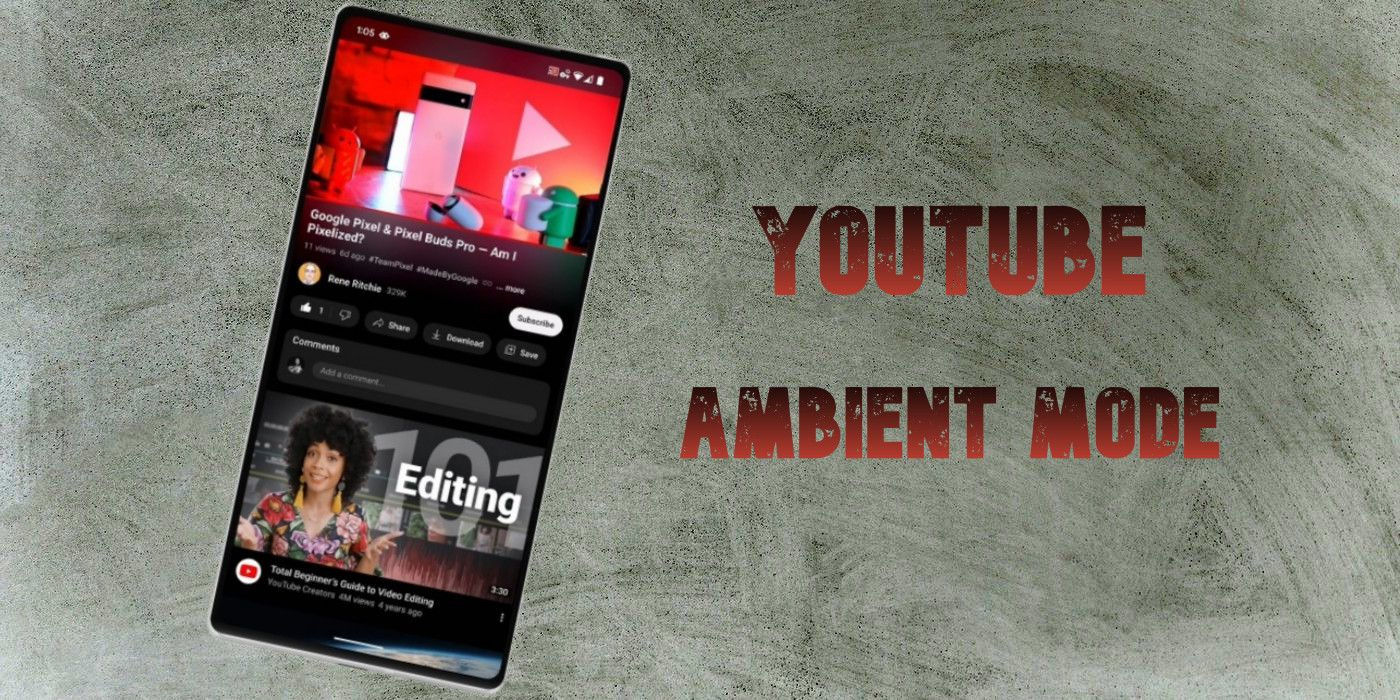
Enabling Ambient Mode
Before diving into the rich experience of Ambient Mode, it’s important to know how to turn it on. Ambient Mode is a visual enhancement that seamlessly blends the video area into the rest of your screen, giving a sleek, engaging look.
Detailed Steps:
- Open your favorite web browser and navigate to the YouTube website.
- Sign in to your YouTube or Google account if you haven’t already.
- Click on your profile icon in the upper-right corner of the screen to access the menu.
- Select “Appearance” from the menu to open viewing options.
- In the Appearance settings, choose “Ambient Mode” to enable the feature.
Summary
Enabling Ambient Mode on YouTube offers a visually appealing experience that can minimize distractions and potentially reduce eye strain by creating a smooth color transition from video to the rest of the screen. However, keep in mind that it may not be preferred by all viewers, especially if you enjoy a consistent, unchanged background.
Customizing Ambient Mode
For a personalized experience, YouTube allows you to adjust the intensity of Ambient Mode.
Detailed Steps:
- Once Ambient Mode is enabled, look for an additional setting called “Intensity” under the same Appearance menu.
- Use the slider to adjust how pronounced you want the color bleed effect to be around the video player.
- Play a video and watch how the changes you make affect the background in real-time.
Summary
Customizing the intensity of Ambient Mode allows you to set the mood to your preference. While this personalization is a plus for creating a comfortable environment, it could distract some viewers if the intensity is set too high.
Ambient Mode on Different Devices
Enjoying Ambient Mode isn’t limited to just your computer. Different devices offer different ways to engage with this feature.
Detailed Steps:
- For mobile devices, open the YouTube app.
- Tap your profile icon, then go to “Settings.”
- Locate the “General” or similar section and search for the Ambient Mode toggle.
- Switch it on or off based on your preference.
Summary
Ambient Mode can be utilized across various devices for a consistent experience. The setup process may differ slightly, but the benefits and potential downsides remain the same as when using a desktop.
Utilizing Ambient Mode for Music Videos
Ambient Mode can enrich your music-listening experience on YouTube as well, especially with visually vibrant music videos.
Detailed Steps:
- Navigate to your favorite music video.
- Ensure Ambient Mode is enabled.
- As the music plays, watch as the colors extend and create a lively atmosphere.
Summary
This feature might elevate the mood and connect the visual elements of a music video to your environment, although some may find it overpowering, especially for calming or audio-focused music sessions.
Minimizing Distractions with Ambient Mode
Ambient Mode can help minimize distractions while watching videos, keeping you focused on the content.
Detailed Steps:
- Enable Ambient Mode as described earlier.
- Select a video to watch and observe the reduced visual clutter around the video player.
Summary
Fewer distractions can lead to a more engaging and concentrated experience. However, individuals sensitive to visual changes might require some time to adjust to Ambient Mode.
Ambient Mode During Nighttime
Ambient Mode can be particularly beneficial while watching videos at night as it can create a softer transition for the eyes.
Detailed Steps:
- Turn on Ambient Mode in your YouTube settings.
- Watch how the feature softly blends your video into the dark surroundings of a low-lit room.
Summary
This softer lighting can reduce eye strain and provide a comfortable nighttime viewing experience, but might not be as effective in well-lit conditions or for those who prefer a bright, consistent background.
Maximizing Immersion with Fullscreen
To truly make the most out of Ambient Mode, using it in fullscreen mode is key.
Detailed Steps:
- Play a video and click on the fullscreen icon at the bottom-right corner of the video player.
- With Ambient Mode enabled, the immersion is enhanced in fullscreen since there are no outside distractions.
Summary
Fullscreen viewing with Ambient Mode maximizes the immersive experience. Some users, however, might miss having quick access to other tabs or controls outside the video player.
Effects on Video Quality with Ambient Mode
Understanding Ambient Mode’s impact on video quality is crucial.
Detailed Steps:
- Play a video in HD or higher resolution with Ambient Mode on.
- Observe whether there are any noticeable changes to video quality.
Summary
Ambient Mode does not typically affect the video’s actual quality, but some users might perceive a difference due to the extended colors. If video quality appears compromised, it might be unrelated to Ambient Mode and worth checking connection speeds and video settings.
Battery Life and Ambient Mode
Using Ambient Mode can potentially influence battery life on mobile devices.
Detailed Steps:
- Watch YouTube videos with and without Ambient Mode on your mobile device to compare.
- Note the battery consumption in each case to see if there is a significant difference.
Summary
Engaging Ambient Mode could mean slightly increased battery usage due to the additional processing required. This is worth considering for those needing to conserve battery life.
Gaming and Ambient Mode
Gamers can also take advantage of Ambient Mode for an enhanced viewing experience while watching gaming content.
Detailed Steps:
- Search and play a gaming video, or a live stream, that has bold and vibrant graphics.
- With Ambient Mode on, notice how the gaming visuals extend beyond the video player.
Summary
This feature can add an extra layer of enjoyment while watching gaming content, although, during fast-paced games, it might be distracting to some viewers.
Troubleshooting Issues with Ambient Mode
Sometimes, Ambient Mode might not work as expected, but basic troubleshooting can solve common issues.
Detailed Steps:
- If Ambient Mode is not appearing, check if your browser needs an update.
- Clear your browser’s cache and cookies and restart it.
- Ensure that the YouTube app is updated to the latest version on mobile devices.
Summary
Troubleshooting can quickly resolve issues with Ambient Mode not functioning correctly, restoring your enhanced viewing experience. These issues are generally minor and can be easily fixed.
In conclusion, YouTube’s Ambient Mode is an innovative feature designed to elevate your video viewing experience through immersive color extensions. This guide should have provided you with clear instructions on how to enable and customize Ambient Mode, as well as tips on how to get the most out of it across various devices and content types. With the potential to reduce distractions and eye strain, it offers a richer, more engaging way to watch videos, although it’s worth considering the impact it may have on battery life for mobile users and its appropriateness for certain content or personal preferences.
FAQs
Q: Can I use Ambient Mode on any device?
A: Yes, Ambient Mode is available on most devices that can access YouTube, including computers, smartphones, and tablets.
Q: Will Ambient Mode affect my data usage?
A: No, Ambient Mode does not significantly affect data usage; it’s a visual effect and does not alter the streaming quality or require additional data.
Q: What should I do if Ambient Mode is not working?
A: If Ambient Mode is not working, try updating your web browser or YouTube app, clearing your cache and cookies, or checking if the feature is enabled in the Appearance settings.