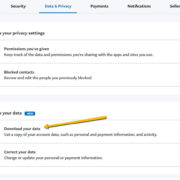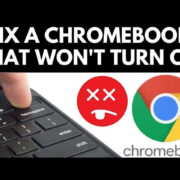In modern digital life, the convenience of accessing popular social platforms like Facebook right from your wrist is enticing. Apple Watch, with its sleek design and intuitive interface, caters to this need, allowing you to stay connected even when you’re on the move. Even without an official Facebook app for the Apple Watch, there are workarounds and methods to keep up with your feed, notifications, and messages. We’re diving into practical ways to use Facebook on your Apple Watch, tailoring the experience to suit the small screen without sacrificing the core interactions that keep you connected to friends and family.
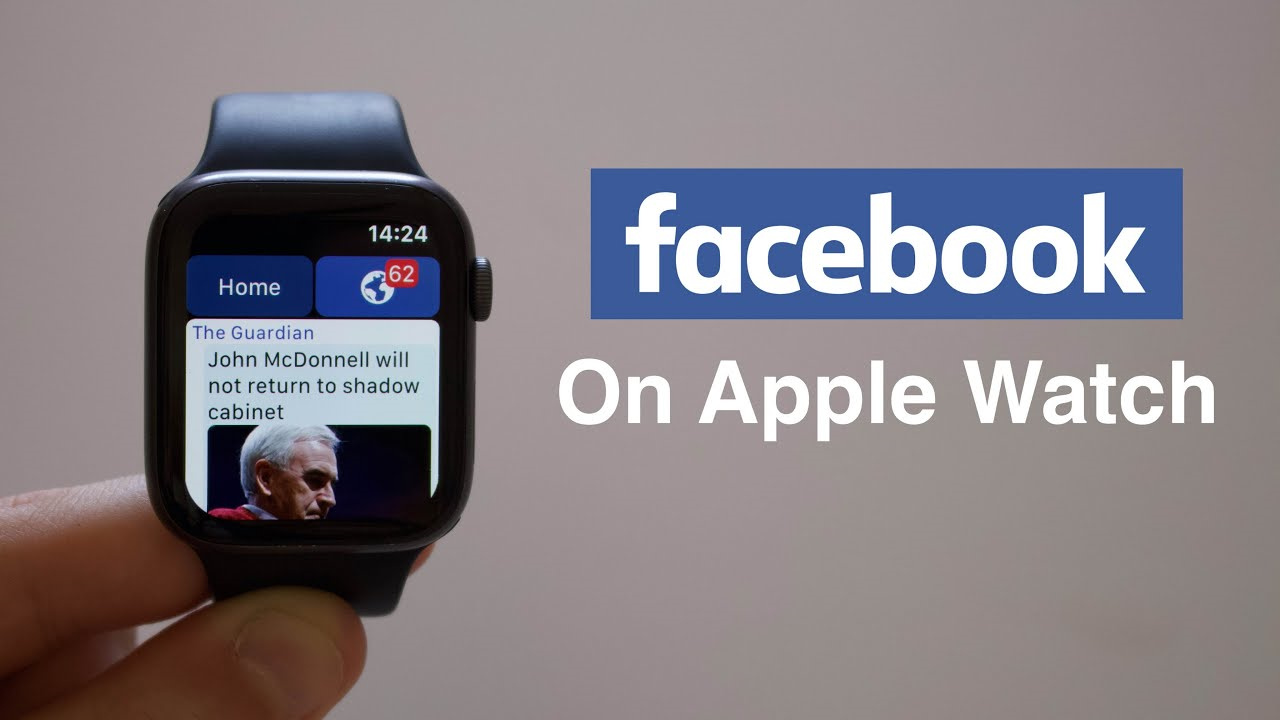
Using Notifications
While you may not have a dedicated Facebook app on your Apple Watch, notifications can still be managed directly from your wrist. This way, you’ll stay updated without constantly reaching for your phone.
- Ensure your iPhone and Apple Watch are linked.
- On your iPhone, open the Watch app.
- Go to “Notifications.”
- Scroll to find “Facebook” and toggle on “Allow Notifications.”
- Customize your alert settings (Sounds, Haptic Alerts) as desired.
Summary: By enabling Facebook notifications, you’ll have real-time updates, ensuring you don’t miss important activity. However, this is a passive way to engage and won’t allow for full interactions like posting or commenting.
Viewing Facebook Messages via Messenger
Even though there isn’t an official Facebook Messenger app for Apple Watch, you can still view messages using third-party apps or via notifications.
- Download a compatible third-party app like “WatchChat” or “IM+ Watch” on your iPhone and sync it to your Apple Watch.
- Setup the third-party app following on-screen instructions.
- You’ll receive and can read incoming Facebook messages on your Apple Watch through these apps.
Summary: This allows for some interaction with Facebook messages. Be mindful that third-party apps might not offer the full suite of features found on the official Messenger app.
Siri Integration
Using Siri, your digital assistant, can improve Facebook interaction by sending quick voice commands from your Apple Watch.
- Press and hold the Digital Crown to activate Siri.
- Command Siri to carry out Facebook-related tasks that are supported through the iOS Facebook integration.
- Tasks could include sending messages if you’ve set up Facebook through your contacts.
Summary: Siri offers a hands-free experience but is limited to the tasks that it can perform with Facebook, as there’s no direct integration into the platform.
Checking Facebook via Web Browser
Apple Watch Series 5 and later running watchOS 5 or newer allows users to view websites, including Facebook, right on their wrist.
- Ask Siri on your Apple Watch to open Facebook, or use the Messages app to send yourself a message with the Facebook URL, then open it from the received message.
- Use the watch’s Digital Crown to scroll and navigate the page.
Summary: This method offers direct access to Facebook, albeit in a very limited form due to the small screen and need for a workaround to open the website.
Custom Complications
Custom complications can serve as a quick gateway to staying informed on your Facebook activity.
- Download an app that allows creating custom complications (e.g., “Watchsmith”).
- Configure the app to display shortcuts or information linked to Facebook notifications or other relevant experiences.
- Add the custom complication to your watch face through the Watch app or by customizing the watch face directly on your Apple Watch.
Summary: Custom complications offer a personalized glance but are limited in functionality and depend on other apps to work.
Using Shortcuts App
Apple’s Shortcuts app, available on iOS, can automate certain tasks and could open possibilities for Facebook interactions.
- Create a shortcut for Facebook-related tasks on your iPhone.
- Sync this shortcut to your Apple Watch via the Shortcuts app.
- Trigger the shortcut on your Apple Watch.
Summary: Shortcuts can simplify interactions, though they are not directly controlling Facebook but rather organizing tasks in a way that could involve Facebook indirectly.
Voice Memos & Messaging
You can make use of the Voice Memos app on Apple Watch to record voice notes and share them via Facebook Messenger on your iPhone.
- Record a memo on your Apple Watch.
- Share it to your iPhone and then upload it to Facebook Messenger.
Summary: This is another indirect method for Facebook interaction, suitable for sending personalized voice messages quickly.
Photo Sharing via iPhone
Take advantage of the Apple Watch’s ability to control the iPhone camera for on-the-go Facebook photo sharing.
- Use your Apple Watch to snap a photo with your iPhone camera remotely.
- Access the photo on your iPhone and share it directly to your Facebook account.
Summary: This enhances your Facebook sharing experience by allowing you to take photos with your Apple Watch as a remote, then share them through your phone efficiently.
Workout Sharing
For those who love sharing their fitness achievements, Apple Watch’s workout data can be shared to Facebook after completing an activity.
- Complete a workout with your Apple Watch.
- Open the Activity app on your iPhone.
- Select the workout and tap “Share,” then choose Facebook.
Summary: It’s a motivational tool, allowing you to share your fitness triumphs, but does not represent direct usage of Facebook on the Apple Watch itself.
Keep Updated with News and Alerts
Stay informed by setting up news alerts from Facebook to be delivered to your Apple Watch.
- On your iPhone, customize Facebook to send alerts for specific news stories or events.
- Receive these notifications directly on your Apple Watch.
Summary: This ensures you’re alerted to news or events from Facebook, but is limited to receiving information rather than interacting with it.
Conclusion
Embracing these strategies unlocks the potential of your Apple Watch as a companion device for Facebook. Although the social media giant doesn’t offer a native watchOS app, with a bit of creativity and the use of third-party applications, you can keep connected to your network, share moments, and stay updated. Remember, your experience will differ from traditional app usage and may require additional steps, but the convenience of glancing down at your wrist to connect with friends is worth the effort.
FAQs
-
Can I post a status update to Facebook from my Apple Watch?
- Currently, there’s no direct way to post a status update to Facebook from the Apple Watch due to the lack of an official Facebook app for watchOS.
-
Why isn’t there an official Facebook app for Apple Watch?
- Facebook has not developed a watchOS version of their app. The reasons could be due to the limited screen size or the company’s focus on their smartphone and desktop platforms.
-
Is it possible to like or comment on posts using my Apple Watch?
- While you can receive notifications about posts, typically the Apple Watch doesn’t support direct interactions such as liking or commenting on Facebook posts. However, you can view these notifications and then use your phone for interaction.