The PlayStation 5 is a powerhouse of entertainment, offering breathtaking gameplay, stunning visuals, and a suite of multimedia features. Among these features is a web browser that, while not prominently advertised, can be accessed to surf the internet right from your console. In this guide, we’ll walk you through the nuances of using the PS5 web browser, ensuring you can browse with ease.
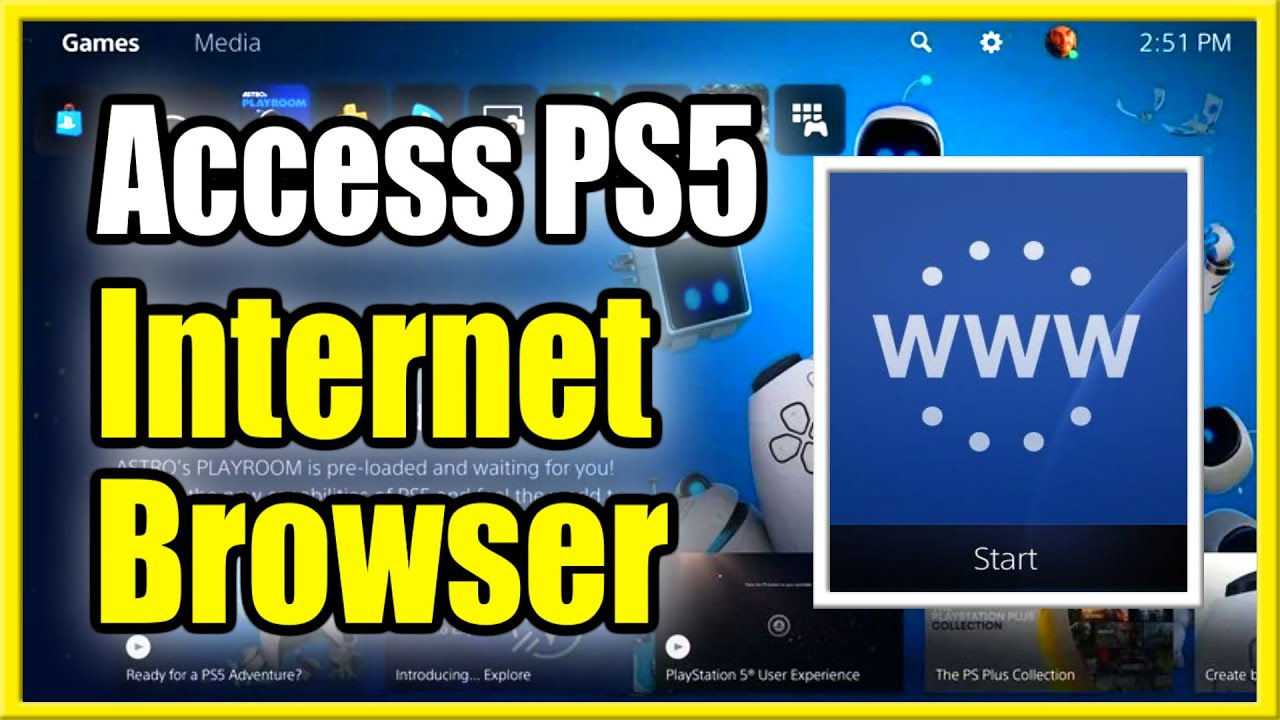
Accessing the “Hidden” Web Browser
Interestingly, the PS5 doesn’t officially include a web browser like its predecessor, but there is a way to access a web-based interface through a workaround. Here’s how to do it:
-
Open the User Guide:
- From the main PS5 dashboard, navigate to the “Settings” menu.
- Scroll down and select “User’s Guide/Helpful Info”.
- The PS5 User Guide will open in a web-based interface.
-
Navigate to the Search Function:
- Once the User Guide is open, you can start typing in the search box which will prompt an on-screen keyboard to appear.
- Instead of searching for user guide content, use this as your opportunity to enter website URLs (addresses).
-
Access the Web:
- Type in your desired URL, and the PS5 will navigate to that web page.
- Now, you have access to the web through a full-screen browser interface.
Having this indirect access to a web browser expands the functionality of your PS5, allowing you to browse the internet without needing another device.
Using the Built-in Keyboard
The built-in keyboard is a feature of the PS5 that you’ll use for various purposes, including when employing the web browser.
-
Activating the Keyboard:
- While in the PS5 web interface, select any text field, such as a search bar or login form.
- The virtual keyboard will appear automatically.
-
Using the Keyboard:
- Navigate using the controller’s directional buttons or the left joystick.
- Select characters with the ‘X’ button.
- You can also use the touchpad to move the cursor and click on keys if your controller is touchpad-equipped.
The on-screen keyboard greatly simplifies entering text, though it may be slower compared to a physical keyboard. For longer browsing sessions or complex web activities, consider connecting a USB or Bluetooth keyboard to your PS5 for ease of use.
Bookmarking Your Favorite Pages
As the PS5 web browser isn’t a full-fledged application, it lacks some typical browser features, such as the ability to bookmark. However, you can still save your favorite pages with a bit of creativity.
- Workaround for Bookmarking:
- When you’re on a web page you want to save, highlight the URL in the address bar.
- Create a new message or note containing that URL for your reference.
This method isn’t as quick as bookmarking, but it acts as a functional replacement, keeping track of your favorite sites.
Enhancing Your Browsing Experience
Performance and usability are essential for a smooth browsing experience. Here are some tips to enhance your time online.
-
Close Unnecessary Background Apps:
Make sure to close any resource-intensive games or apps running in the background to improve browser performance. -
Optimize Settings:
Adjust the display settings to fit website content to your screen best.
Implementing these tips can make a notable difference in the responsiveness and clarity of your browsing sessions.
Privacy and Safety Considerations
When using any web browser, consider safety and privacy.
-
Clear Browsing Data:
Regularly clear your browsing history to maintain privacy. -
Be Aware of Phishing:
Stay vigilant against phishing attempts and suspicious links.
Browsing with privacy in mind will help keep your personal data secure.
Troubleshooting Common Issues
At times, the PS5 web browsing experience might not be seamless. Here’s how to address some common issues:
- If a page fails to load, try refreshing the page or checking your internet connection.
- Should the browser freeze, you can return to the home screen and reopen the User Guide.
Knowing how to tackle these issues can save you time and frustration.
Maximizing Your Screen Real Estate
The PS5’s large display area can be optimized for a better view of the web.
- Use the zoom function by pressing the R3 button (pushing the right joystick down) to improve the readability of small text.
- Rotate your view if you’re using a monitor that supports rotation for a ‘portrait mode’ experience on websites designed for mobile devices.
Utilizing the screen effectively can greatly enhance your viewing comfort.
Connecting Additional Devices
For a more traditional web experience, you might consider:
- Pairing a wireless keyboard and mouse with your PS5 for easier navigation and text input.
- Connecting your PS5 to your home network via an Ethernet cable for a more stable internet connection, potentially improving browser speeds.
These additions can transform your console into a more efficient web browsing station.
Keeping the PS5 Updated
Keeping your PS5’s software updated ensures that you have the latest features and security patches.
- Check for updates regularly in the System Software section in the PS5 settings.
- Enable automatic updates to streamline the process.
Staying updated can sometimes improve the performance of the console’s internal web-viewing capabilities and enhance overall security.
Conclusion
Using your PS5 to browse the web opens a world of content and information not typically associated with gaming consoles. While its web browsing capability may not exactly replicate the full feature set of standard web browsers, it still serves as a convenient way to access the internet on a larger screen. Remember always to prioritize privacy and safety to maintain a secure browsing environment. Happy surfing!
FAQs
1. Can I install a web browser on my PS5?
No, you cannot install a standalone web browser on the PS5, but you can use the workaround mentioned through the User Guide section to access web pages.
2. Is it possible to watch videos or stream content through the PS5 web browser?
Yes, you can watch videos and stream content on the PS5’s web interface; however, compatibility might vary depending on the website’s media player.
3. How can I improve typing speed when using the PS5 web browser?
For improved typing speed, you can attach a USB or Bluetooth keyboard to your PS5, which is much faster than using the on-screen keyboard.









