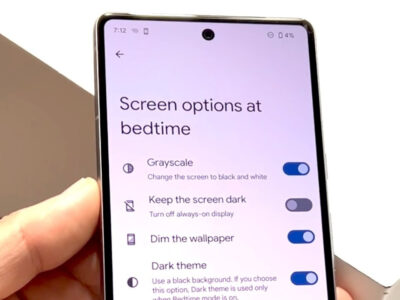Have you ever wondered what Amazon knows about your viewing habits? Whether you’ve binge-watched an entire series in one sitting, or you’re just curious about what titles you’ve checked out previously, Amazon Prime Video keeps a record of your watch history. This can be a handy feature, allowing you to pick up where you left off or find suggestions based on your viewing preferences. However, there may be times when you want to clear your history for privacy reasons or simply to start fresh. Here, we will walk you through how to view and manage your Amazon Prime Video watch history easily and effectively.
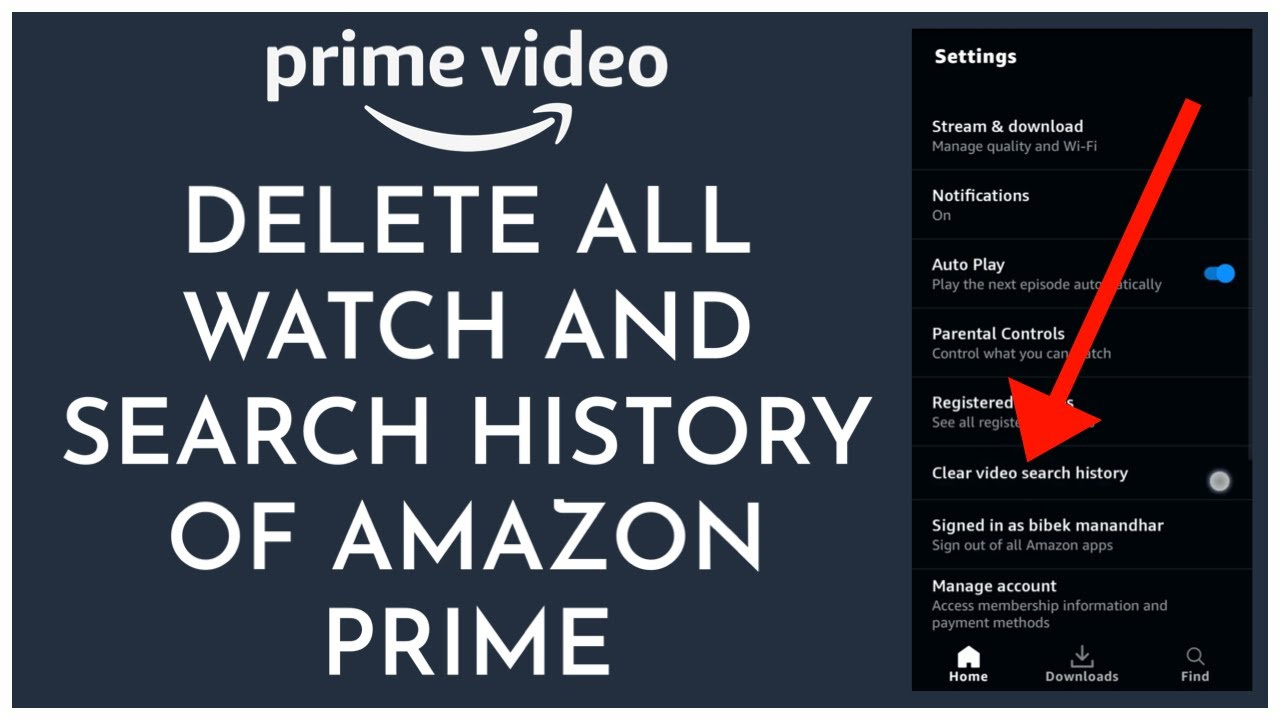
Viewing Your Watch History
If you’re interested in reviewing your Amazon Prime Video watch history to either take a trip down memory lane or simply to keep tabs on your viewing, you’ll find that accessing this list is straightforward.
Detailed Steps:
-
Open Amazon Prime Video: Log in to your Amazon account from your preferred device and access the Amazon Prime Video section.
-
Access Your Account: Locate the “Account” or “Settings” icon, typically found in the top right corner of the screen.
-
Find Watch History: Within the account settings, look for an option labeled “Watch History” or similar terminology. This section houses a detailed list of all the content you’ve viewed.
-
Review Your List: Scroll through the list to see your complete viewing history on Amazon Prime Video.
Summary:
Viewing your watch history allows you to keep a log of all content you’ve watched, making it easier to revisit old favorites or continue a series where you left off. However, be aware that this information can reveal a lot about your viewing preferences and habits.
Deleting Your Watch History
Sometimes, you might want to remove certain titles from your viewing history for privacy reasons or to refine your recommendations.
Detailed Steps:
-
Navigate to the Watch History: After following the initial steps to view your watch history, you’ll see an option to remove items individually.
-
Select Items to Remove: Find the movies or TV shows you want to delete from your history and select the “Remove” or “Delete” button usually located next to the title.
-
Confirm Deletion: You may need to confirm that you want to delete these titles from your watch history. Once confirmed, they should no longer be visible in your watch list.
Summary:
Deleting your watch history can be beneficial for maintaining privacy or resetting your recommendations. However, once deleted, you may lose the convenience of quickly finding shows you’ve previously watched.
Hiding Specific Titles
If you’re not looking to clear your entire viewing history but want to hide particular shows or movies, you can do that too.
Detailed Steps:
-
Access Your Watch History: Follow the initial steps to view your watch history from your account settings.
-
Select the Title to Hide: Look for the specific show or movie that you want to conceal and select the option to hide it from your watch history.
-
Save Your Changes: After selecting the titles to hide, make sure to save your changes so the titles will no longer be visible or affect your recommendations.
Summary:
Hiding titles is a selective approach to curate your watch history and recommendations without completely clearing your viewing history. It allows you to keep a more relevant list of content tailored to your current preferences.
Limitations on Viewing History
It’s important to understand that not all devices will offer the same functionality when it comes to managing your Amazon Prime Video watch history.
Detailed Steps:
-
Check Device Capability: Before attempting to view or delete your watch history, check if your device supports these features by looking for the “Watch History” option.
-
Use a Supported Device: If your current device does not support viewing or deleting watch history, switch to one that does, such as a desktop computer or smartphone with the Amazon Prime app.
Summary:
Knowing the limitations of your devices prevents frustration and ensures you’re using the most effective method to manage your watch history.
Parental Controls
For families, controlling what appears in the watch history can also be done by setting up parental controls, which can prevent certain titles from being watched without permission.
Detailed Steps:
-
Access Parental Controls: In your account settings, navigate to the parental controls section.
-
Set Viewing Restrictions: Choose the content rating levels you feel are appropriate for your household.
-
Save Settings: Ensure your changes are saved, which will automatically filter out content not meeting the criteria.
Summary:
Parental controls not only help filter unwanted content but also keep your watch history more in line with your household’s viewing preferences.
Refreshing Recommendations
If you’re unhappy with your recommendations, a fresh start could help. By managing your watch history, you can influence what Amazon suggests for you.
Detailed Steps:
-
Delete or Hide Unwanted Titles: Remove or hide titles in your watch history that you don’t want influencing your recommendations.
-
Actively Rate Content: Use the rating system to inform Amazon of your preferences.
Summary:
Influencing your recommendations allows you a more tailored viewing experience. It requires regular maintenance of your watch history and use of the rating function.
Understanding Sync Across Devices
Your Amazon Prime Video watch history is typically synced across all devices, so changes made on one device should be reflected on others.
Detailed Steps:
-
Make Changes on One Device: Any changes you make to your history using any device should apply to your account globally.
-
Verify Sync: Check another device to verify that the changes have been synced across all your platforms.
Summary:
Syncing across devices ensures a consistent experience, though there may be occasional delays in reflecting changes.
Impact on Other Profiles
If you’re using multiple profiles within your Amazon Prime account, changes to the watch history may not affect other profiles.
Detailed Steps:
-
Switch Profiles: Make sure you are on the correct profile when viewing or modifying watch history.
-
Repeat Changes if Necessary: If other profiles need similar changes, you’ll have to log into each one and repeat the process.
Summary:
Changes to one profile’s watch history won’t affect others, ensuring a personalized experience for each user.
Clear Watch Next Suggestions
To clear your “Watch Next” suggestions, you can manage your watch history or directly remove titles from the “Watch Next” list.
Detailed Steps:
-
Navigate to ‘Watch Next’: On your Amazon Prime Video home screen, find the “Watch Next” section.
-
Edit or Remove Titles: Choose to edit or remove items directly from this list for immediate changes to your suggestions.
Summary:
Clearing “Watch Next” suggestions is a quick fix but remember that it can also be impacted by managing your overall watch history.
Checking the Watch History on Mobile Devices
The process may slightly differ for mobile devices when you’re using the Amazon Prime Video app.
Detailed Steps:
-
Open the App: Access Amazon Prime Video through the app on your smartphone or tablet.
-
Find ‘My Stuff’ or Account Settings: Look for a section labeled “My Stuff” or find the account settings to access your watch history.
Summary:
While viewing the watch history on mobile may differ in navigation, the functionality remains largely the same.
Conclusion
Understanding how to view and manage your Amazon Prime Video watch history can enhance your viewing experience. It gives you control over your preferences and helps maintain your privacy. By following these tips and tricks, you can ensure that your suggestions are tailored and that your watch history remains solely yours to enjoy.
FAQs
-
Can I recover a watch history after I’ve deleted it?
Once you delete your watch history, it cannot be recovered. It’s a good idea to make sure you really want to remove items before doing so. -
Will deleting my watch history on one device affect all devices?
Yes, changes to your watch history are synced across all devices connected to your Amazon Prime account. -
Can other people see my watch history if we share an account?
If you share an account and do not have separate profiles set up, other users may be able to see your watch history. For individual privacy, it’s best to create separate profiles within your Amazon Prime account.