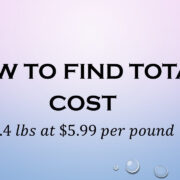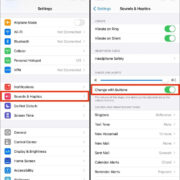Streaming live TV has become a popular choice for those looking to cut the cord with traditional cable services. Among the many platforms that offer this capability, Kodi stands out as a versatile and user-friendly option. Kodi, formerly known as XBMC, is a free, open-source media player that allows you to play live TV, movies, and more from your computer, smartphone, or TV. This adaptable software can be enhanced with various add-ons to suit your viewing preferences, including accessing live TV. If you’re new to Kodi or just looking for ways to optimize your live TV experience, follow this comprehensive guide.

Install Kodi
Kodi is not a plug-and-play solution for live TV; it requires an initial setup. First, you need to download and install Kodi on your device.
- Visit the official Kodi website at kodi.tv.
- Click on the download button located at the top right of the page.
- Select the operating system that matches your device (Windows, MacOS, Android, etc.).
- Download the installer and run it on your device following the on-screen instructions.
- Once installation is complete, launch Kodi to start the setup process.
By installing Kodi, you’re unlocking a world of media, including the ability to watch live TV. This process is simple and typically involves following a set of prompts.
Install a VPN
Some content on Kodi may be geo-restricted or your Internet Service Provider may block access to certain Kodi add-ons. A VPN can help protect your privacy and bypass these restrictions.
- Choose a VPN provider that supports Kodi. Some popular options include ExpressVPN, NordVPN, and CyberGhost.
- Download and install the VPN software from the provider’s official website.
- Open the VPN application and connect to a server location of your choice.
- Ensure the VPN is running before you open Kodi.
A VPN ensures that you can access geo-restricted content and maintain your privacy online. However, it may sometimes slow down your internet speed depending on the server location you choose.
Enable Unknown Sources
By default, Kodi has a security feature that prevents the installation of third-party add-ons. To watch live TV, you’ll likely need these add-ons, so you must enable them in the settings.
- Open Kodi and click on the gear icon to enter the System menu.
- Navigate to System Settings -> Add-ons.
- Toggle the switch next to Unknown Sources to enable this feature.
- Accept the warning message that appears by clicking Yes.
This step is crucial for accessing a wide range of content, including live TV channels through various add-ons. However, always be cautious when installing third-party add-ons and only use reputable sources.
PVR IPTV Simple Client Add-on
One of the easiest methods to watch live TV on Kodi is through the PVR IPTV Simple Client add-on, which allows you to stream IPTV channels with M3U playlists.
- Make sure Kodi is open and click on Add-ons.
- Scroll to My Add-ons, then PVR Clients.
- Find PVR IPTV Simple Client and click on it.
- Click on Enable and then Configure.
- In the General Settings, enter the URL of your M3U playlist provided by your IPTV service.
- Click OK and return to the main menu to access the TV section.
The PVR IPTV Simple Client is a straightforward solution for live TV, but it relies entirely on your IPTV service quality and playlist availability. It’s a legal and generally reliable method, but seek legitimate IPTV services to avoid pirated content.
cCloud TV Add-on
cCloud TV is a community-maintained IPTV service that offers a wide selection of TV channels from around the world.
- Download the cCloud TV repository zip file from a reliable source.
- Open Kodi and select Add-ons.
- Click the open box icon at the top and choose Install from zip file.
- Navigate to where you saved the repository zip file and select it for installation.
- After installation, go back and select Install from repository.
- Find and install the cCloud TV add-on.
- Once installed, access it from the Add-ons menu to start watching live TV.
cCloud TV allows access to numerous channels, but being community-maintained means that channel availability can be inconsistent.
Pluto.TV Add-on
Pluto.TV is a legitimate and free streaming service that offers both live and on-demand content with a focus on live TV.
- In Kodi, navigate to Add-ons and select Download.
- Scroll to Video add-ons, find Pluto.TV, and install it.
- Once installed, open the Pluto.TV add-on and create an account or sign in.
- Browse the channel guide to select a live TV channel you wish to watch.
Pluto.TV provides a legal way to access live TV; however, it offers fewer international channels than some other add-ons.
Xumo.TV Add-on
Similar to Pluto.TV, Xumo.TV offers a range of live and on-demand content that is completely free to use.
- Go to the Add-ons section in Kodi and click on Download.
- Find Xumo.TV under Video add-ons and install it.
- Launch Xumo.TV from the Add-ons menu, and start browsing the available channels.
Xumo.TV is a great choice for users looking for a free, no-hassle way to watch live TV, with a slight limitation in channel selection compared to paid services.
TVCatchup Add-on
TVCatchup is focused on providing UK-based television services. It’s free and legal but restricted to users in the UK.
- Find the TVCatchup add-on in the Kodi repository under Video add-ons.
- Install the add-on and open it from the Add-ons menu.
- Select any of the available UK channels to watch live.
TVCatchup is excellent for those in the UK, or those using a VPN, but offers a limited range of channels for those interested in international content.
USTVnow Add-on
USTVnow is designed for US expatriates and military members but is also available for general users who want to access American TV channels.
- Sign up for USTVnow and choose your plan (free or paid).
- In Kodi, install the USTVnow add-on from the official repository.
- Log in with your USTVnow credentials within Kodi.
- Navigate the channel guide to find live TV channels to watch.
USTVnow offers a legitimate service tailored to Americans abroad, with various plan options; however, the free plan is quite limited.
While these are some of the primary methods you can use to watch live TV on Kodi, there are a few more items to remember for the best experience:
Check Regularly for Add-on Updates: Add-ons can become outdated quickly, and developers may release updates that improve performance or content availability. Make sure to keep your add-ons up to date for the best experience.
Good Internet Connection: Streaming live TV requires a stable and fast internet connection. Ensure you have adequate bandwidth to stream high-quality video without buffering.
Legal Considerations: Always be aware of the legal aspects related to streaming content. Choose add-ons and IPTV services that offer content legally.
By combining these solutions and tips, you can enjoy a vast array of live TV channels right from Kodi. The benefits include a customizable viewing experience and the potential to reduce traditional cable subscription costs. Still, there may be downsides like potential legal issues with some third-party add-ons and the occasional instability of streams.
In conclusion, Kodi offers a versatile platform for accessing a variety of live TV options. Whether you’re seeking news, entertainment, or sports, there’s an add-on tailored to your needs. While the world of Kodi add-ons may seem daunting at first, this detailed guide is designed to smooth out the learning curve by presenting clear, step-by-step instructions. Equipped with these methods, tips, and considerations, you can set up a personalized live TV streaming experience in the comfort of your own home.
FAQs
-
Is it legal to watch live TV on Kodi?
Yes, watching live TV on Kodi is legal. However, always ensure that the content you’re streaming is not pirated and that you’re using legitimate add-ons and IPTV services. -
Do I need to pay for any services to watch live TV on Kodi?
While many options are free, some add-ons may require a subscription to a service, such as USTVnow. Additionally, using a high-quality VPN service usually requires a subscription. -
Can Kodi replace my cable subscription?
For many users, Kodi and its various add-ons can be a substitute for cable, offering a wide variety of live TV channels and on-demand content, depending on your preferences and the quality of your internet connection.