In the modern era of streaming and content consumption, the small screen of our smartphones sometimes doesn’t do justice to the vibrant and dynamic world of TikTok videos. If you’ve ever wanted to bring your favorite short-form videos to the bigger canvas of your television, there are several methods to do so. Whether you’re looking to showcase a dance craze at a party or simply enjoy the endless stream of creativity in comfort, watching TikTok on your TV amplifies the experience. Here, we will explore various ways to watch TikTok on your TV, ensuring that you can enjoy the content you love with greater ease and satisfaction.
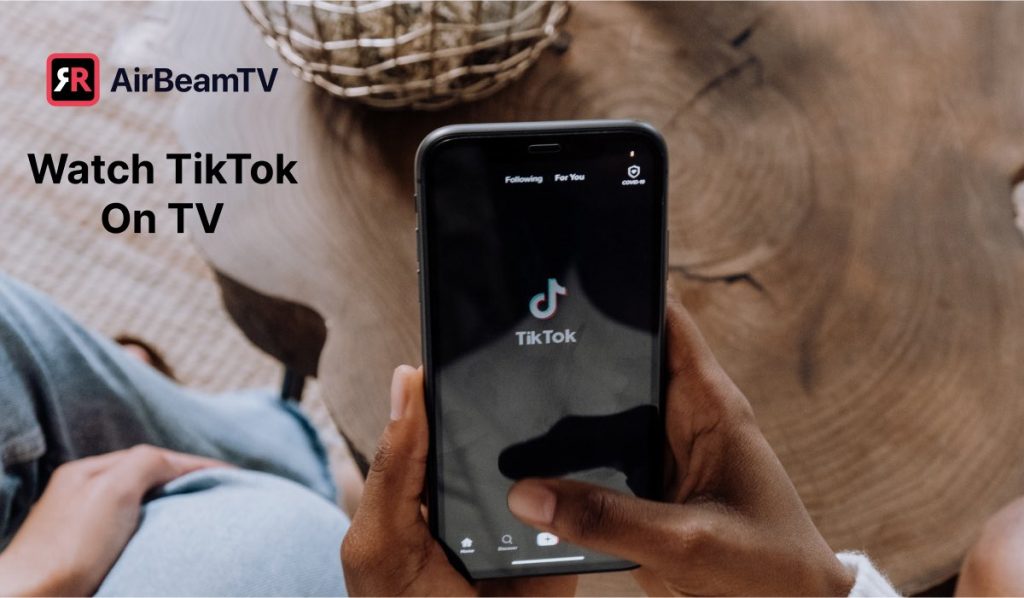
Cast from a Smartphone or Tablet
One of the most straightforward methods to watch TikTok on your TV is by casting the content from your smartphone or tablet. This method is ideal for those who have a smart TV or a digital media player that supports casting from mobile devices.
Detailed Steps
- Connect your smartphone or tablet and your smart TV to the same Wi-Fi network.
- Open the TikTok app on your mobile device.
- Browse to the video you wish to watch on your TV.
- Look for a casting icon in the app, which typically resembles a TV with a Wi-Fi signal, and tap on it.
- A list of available devices will appear; select your smart TV from the list.
- The video should now display on your TV screen.
Summary
Casting TikTok from your mobile device to your TV is generally simple and doesn’t require any additional hardware aside from your existing smart TV or streaming device. The benefit is immediate playback and ease of use. However, it’s worth noting that you’ll need a stable Wi-Fi network, and there could be some slight lag or loss of quality depending on your network’s speed.
Screen Mirroring with a Smartphone or Tablet
Screen mirroring is another viable option that allows you to display your mobile device screen on your TV. This is a good approach for those who want a direct reflection of their device’s screen.
Detailed Steps
- Ensure your device and smart TV are connected to the same Wi-Fi network.
- On your smartphone or tablet, swipe down to access the quick settings panel.
- Tap the ‘Screen Mirroring’ or ‘Smart View’ button (the exact name may vary by device).
- Choose your TV from the list of available devices.
- Your device’s screen should now be displayed on the TV.
- Open the TikTok app on your mobile device and play a video; it will appear on the TV.
Summary
Screen mirroring offers the flexibility to not only watch TikTok videos but also display anything else from your device onto your TV screen. The downsides include potential quality loss, lag, and the fact that incoming notifications could disrupt your viewing experience.
Apple AirPlay
Apple users have the option to use AirPlay to watch TikTok on their TV, assuming they have an AirPlay-compatible TV or streaming device.
Detailed Steps
- Connect your iPhone or iPad and the AirPlay-compatible TV or device to the same Wi-Fi network.
- Open the TikTok app on your Apple device.
- Find the video you want to watch on your TV.
- Swipe up from the bottom edge of the screen (or swipe down from the top right corner on newer iPhone models) to open Control Center.
- Tap ‘Screen Mirroring’ and select your TV from the list.
- The TikTok video will start playing on your TV.
Summary
AirPlay is renowned for its seamless integration with Apple products, offering a user-friendly way to project content to your TV with minimal quality loss. However, it is restricted to Apple devices and compatible TVs or receivers, which can be a limitation for non-Apple users.
HDMI Connection
Physical connections like HDMI offer a traditional and reliable way to connect your device to your TV.
Detailed Steps
- Obtain an HDMI adapter compatible with your smartphone or tablet.
- Connect the adapter to your device and then to an HDMI cable.
- Plug the other end of the HDMI cable into an available HDMI port on your TV.
- Switch the TV’s input source to the corresponding HDMI port.
- Open TikTok on your mobile device to play videos that will now show up on your TV.
Summary
An HDMI connection is stable and not subject to Wi-Fi issues, ensuring consistent video quality. On the downside, your device will be tethered to the TV, limiting mobility, and you’ll need to purchase an adapter if you don’t already own one.
Fire TV Stick
Amazon’s Fire TV Stick is a popular streaming device that can be used to access TikTok on your TV directly.
Detailed Steps
- Plug the Fire TV Stick into your TV’s HDMI port and set up the device if it’s your first time using it.
- Navigate to the ‘Apps’ section on your Fire TV Stick.
- Search for “TikTok” using the search function.
- Download and install the TikTok app.
- Open the app, log in to your account, and start watching TikTok videos.
Summary
The Fire TV Stick makes it convenient to browse and watch TikTok videos directly on your TV. Although most of the navigation is straightforward, typing using the remote can be cumbersome, and the interface may differ slightly from the mobile experience.
Google Chromecast
Google Chromecast is a device that enables streaming from your mobile device or computer directly to your TV.
Detailed Steps
- Plug the Google Chromecast into your TV’s HDMI port and set it up using the Google Home app on your smartphone or tablet.
- Connect the Chromecast and your casting device to the same Wi-Fi network.
- Open the TikTok app and find a video to watch.
- Tap the casting icon in the app and select your Chromecast device.
- The video should now play on your TV.
Summary
Chromecast is a versatile streaming solution with a straightforward casting process. However, keep in mind that it relies on a good Wi-Fi connection, and similar to other casting methods, there may be minor lags.
Roku Streaming Device
For those with a Roku streaming device, watching TikTok can be a smooth experience with the right setup.
Detailed Steps
- Connect your Roku device to your TV and ensure it’s set up properly.
- From the Roku home screen, navigate to ‘Streaming Channels’.
- Enter “TikTok” in the search bar and add the TikTok channel to your list.
- Launch the app and sign in to your TikTok account.
- Browse and play TikTok videos on your TV.
Summary
A Roku device provides a user-friendly platform to access TikTok and other streaming services. However, the TikTok experience on Roku may not be as interactive as on a mobile device, and the app may lack some features.
Use a Gaming Console
Gaming consoles like the Xbox can be repurposed for watching TikTok videos on your TV screen.
Detailed Steps
- Power on your Xbox and ensure it’s connected to the internet.
- Navigate to the Microsoft Store on your console.
- Search for “TikTok” and install the app.
- Once installed, open the TikTok app and log in to your account.
- Your feed will now display on your TV, allowing you to watch TikTok videos.
Summary
Using a gaming console to watch TikTok can be a great use of existing hardware. This method may have the added benefit of using a game controller for navigation but could be less intuitive than using a touchscreen on mobile devices.
Smart TV App
Some smart TVs come with a native TikTok app available in their app store.
Detailed Steps
- Turn on your smart TV and navigate to its app store.
- Search for “TikTok” and download the app.
- Open TikTok and sign in to your account.
- Start exploring and watching videos on your TV.
Summary
The convenience of having a dedicated TikTok app on your smart TV can’t be beaten. Still, the user interface may vary from that on a smartphone, and not all smart TV models may support the TikTok app.
Web Browser on Smart TV
If your smart TV has a web browser, you can watch TikTok through the TikTok website, although navigation might be less convenient.
Detailed Steps
- Open the web browser on your smart TV.
- Type in "tiktok.com" and navigate to the official TikTok website.
- Log in with your TikTok credentials.
- Use your TV remote to navigate the site and select videos to watch.
Summary
Using the web browser is a straightforward method that doesn’t require additional hardware or apps, but navigating with a TV remote can be slow and awkward compared to other methods.
Tips and Tricks
While the above methods should cover most scenarios, here are some tips and tricks to enhance your experience:
- If you encounter lag, try lowering the video quality on your device before casting or mirroring.
- Use a soundbar or external speaker connected to your TV for a better audio experience.
- Make sure your mobile device and TV firmware are up to date for optimal compatibility and performance.
Understanding the various ways to watch TikTok on your TV opens up a whole new dimension to your viewing experience. Each method outlined above has its benefits and potential downsides, from the simplicity of casting and mirroring to the convenience of a dedicated app on your smart TV or streaming device. Consider your specific needs, convenience, and available equipment when choosing the best method for you.
In conclusion, transitioning from the solitary screen of your smartphone to the communal viewing experience of your television can transform how you interact with content on TikTok. Whether you’re sharing laughs with friends or just seeking a more comfortable viewing session, the options we’ve presented provide a pathway to heightened enjoyment. Embrace the simple steps outlined, and let your passions play out on a bigger stage.
FAQs:
Q1: Can I watch TikTok on any smart TV?
A1: Many smart TVs now support the TikTok app or have web browsing capabilities that allow you to access TikTok. However, availability may vary depending on the brand and model of your smart TV.
Q2: Will I experience a loss in video quality when watching TikTok on my TV?
A2: This can depend on the method you’re using. Casting or mirroring over Wi-Fi can sometimes introduce a slight delay or loss in quality, especially if you have a weak signal. HDMI connections generally provide steady quality independent of Wi-Fi.
Q3: Do I need a TikTok account to watch TikTok videos on my TV?
A3: You don’t necessarily need an account just to watch TikTok videos. However, having an account allows you to access your personalized feed and interact with the content more fully, whether that’s through a dedicated app or using a browser on your smart TV.







