In a world constantly buzzing with notifications, it can be a challenge to distinguish the vital ones from the everyday noise. The release of iOS 15 offers a new feature that aims to alleviate this issue by introducing Time Sensitive Notifications. These notifications are designed to alert you to the things that just can’t wait, such as a food delivery at your door or an urgent message from a loved one. Let’s explore how you can leverage this new functionality so that you never miss what’s truly important.
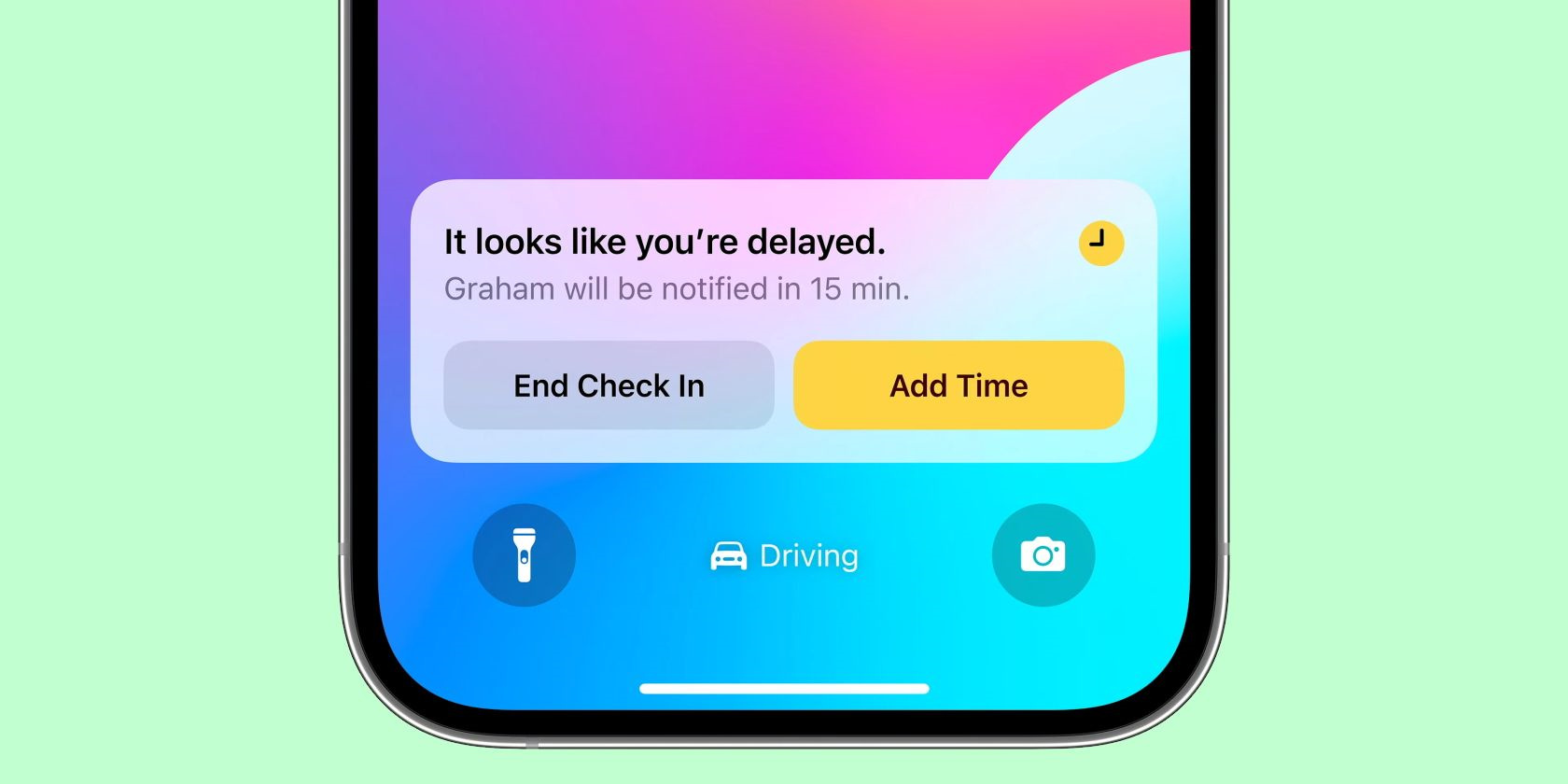
Time Sensitive Notifications
Time Sensitive Notifications in iOS 15 are a new category of alerts designed to catch your attention for important and timely information. These notifications bypass the usual Focus mode settings to ensure you receive them immediately, which can be invaluable for critical communications.
Detailed Steps:
- Update to iOS 15: Make sure your iPhone is running on the latest iOS 15 update.
- Settings Menu: Open your iPhone’s ‘Settings’ app.
- Notifications: Tap on ‘Notifications’ and select the app you want to manage.
- Notification Settings: Under ‘Notification Settings’, find the ‘Time Sensitive Notification’ option.
- Toggle On: Toggle on ‘Allow Notifications’ and beneath that, enable ‘Time Sensitive Notifications’.
Summary:
Enabling Time Sensitive Notifications ensures you won’t miss urgent matters. However, use this feature judiciously to avoid unnecessary interruptions.
Customize Notification Delivery
Customizing how notifications are delivered for specific apps gives you control over which apps interrupt your day with time-sensitive alerts.
Detailed Steps:
- Choose an App: In ‘Settings’ > ‘Notifications’, choose an app to manage.
- Notification Grouping: Set ‘Notification Grouping’ to ‘By App’ to organize alerts better.
- Banners and Sounds: Adjust ‘Banner Style’ and ‘Sounds’ for Time Sensitive Notifications within the app’s notification settings.
Summary:
Tailoring notification delivery reduces clutter and makes important alerts stand out, though it may require regular adjustments as your priorities shift.
Immediate Delivery vs Scheduled Summary
Understanding the difference between immediate delivery and scheduled summaries will help you manage your notifications effectively, avoiding overwhelm.
Detailed Steps:
- Open Settings: Go to ‘Settings’ > ‘Notifications’.
- Scheduled Summary: Locate the ‘Scheduled Summary’ option.
- Configure: Choose which apps should have immediate alerts and which should be included in the summary.
Summary:
Immediate delivery is crucial for time-sensitive alerts, while scheduled summaries keep less important notifications tidily bundled, which can prevent distraction.
Focus Mode Exemptions
iOS 15 allows for certain notifications to break through Focus Mode, ensuring you don’t miss out on the most pressing alerts.
Detailed Steps:
- Access Focus Settings: In ‘Settings’, tap on ‘Focus’.
- Select a Focus: Choose a Focus profile to adjust notifications for.
- Allow Notifications: Tap ‘Apps’ under ‘Allowed Notifications’ and toggle on ‘Time Sensitive Notifications’ for select apps.
Summary:
Setting up exemptions in Focus Mode is helpful for keeping critical alerts on. This should be used thoughtfully to maintain the balance between connectivity and concentration.
Screen Time Insights
Use Screen Time to gain insights into your notification habits, helping you to manage your time-sensitive notifications more efficiently.
Detailed Steps:
- Navigate to Screen Time: In ‘Settings’, find ‘Screen Time’.
- Review Notifications: Look at the notifications report to identify which apps frequently send time-sensitive alerts.
- Make Adjustments: Use this data to adjust which apps can send you Time Sensitive Notifications.
Summary:
Screen Time gives visibility into your notification patterns, contributing to better management of time-sensitive interruptions.
Emergency Bypass
Emergency Bypass is a feature that can be used for critical contacts, ensuring their calls and messages always get through.
Detailed Steps:
- Open Contacts: Go to the ‘Contacts’ app and select a contact.
- Edit Contact: Tap ‘Edit’ in the top-right corner.
- Ringtone or Text Tone: Select ‘Ringtone’ or ‘Text Tone’ and enable ‘Emergency Bypass’.
Summary:
Activating Emergency Bypass for important contacts is beneficial but should be restricted to avoid abuse of the feature.
Custom Notifications for VIP Contacts
iOS allows you to set unique notifications for special contacts, so you don’t miss their time-sensitive messages.
Detailed Steps:
- Select Contacts: Choose ‘Contacts’ from your list who you consider VIP.
- Custom Alerts: Tap on a contact > ‘Edit’ > ‘Text Tone’ or ‘Ringtone’ to assign specific alerts.
Summary:
Setting custom notifications for VIPs ensures priority alerts without mixing them with regular notifications.
Reducing Notification Overload
Minimizing the number of non-essential notifications can help you focus better on the ones that truly require immediate attention.
Detailed Steps:
- Notification Settings: Go to ‘Settings’ > ‘Notifications’ and review each app.
- Disable Non-Essential: Turn off notifications for apps that offer little to no time-sensitive information.
Summary:
Reducing notification overload helps emphasize time-sensitive alerts but consider your app usage to avoid missing out.
Regular Notification Review Sessions
Schedule time to regularly review your notification settings to keep up with any changes in your priorities or apps.
Detailed Steps:
- Calendar Reminder: Set a recurring reminder in your calendar to inspect notification settings.
- Review and Adjust: Use this time to disable non-essential alerts and ensure important apps are set for time-sensitive updates.
Summary:
Regular reviews keep your notification settings aligned with your current needs, though finding time for routine checks can be challenging.
Test Notifications
After setting up, test to confirm that your time-sensitive notifications are working as intended.
Detailed Steps:
- Send Test Alerts: Use a different device or ask a contact to send you a test notification.
- Verify Delivery: Check that the alert comes through immediately and as expected.
Summary:
Testing ensures practical functionality but relies on having access to another device or person for assistance.
In conclusion, the introduction of Time Sensitive Notifications in iOS 15 provides an essential toolkit to help you navigate the deluge of daily digital pokes and prods. By understanding and using these tips, you can ensure that the truly urgent communications cut through the clutter, keeping you attuned to the moments that matter without drowning in the noise of non-essentials. With your settings fine-tuned, you’ll enjoy the peace of mind that comes from knowing you won’t miss the truly important amid the everyday.
FAQs
-
What determines if a notification is Time Sensitive?
Typically, an app’s developer determines if its notification can be classified as Time Sensitive, based on its content and urgency. -
Can all apps send Time Sensitive Notifications?
Not all apps will have this feature enabled—it depends on the app’s purpose and its developers’ choices. -
Is there a risk of missing important notifications if they are not marked as Time Sensitive?
Yes, if an app does not classify an alert as Time Sensitive, and your phone is in Focus mode or Do Not Disturb, you may miss it. It is crucial to fine-tune your settings for apps that you rely on for important information.







