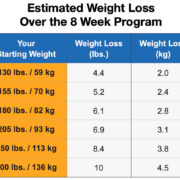The popular video game Skyrim offers an enriched experience with the help of mods, and a crucial tool for this is the Skyrim Script Extender (SKSE). However, sometimes gamers may encounter issues where SKSE is not working correctly on Windows. Such troubles can put a damper on your gaming adventure, but fear not! We’ll walk you through a variety of fixes to get your game back to its optimal state. Whether it’s a simple misstep or a more complex system glitch, there’s likely a solution to your problem.
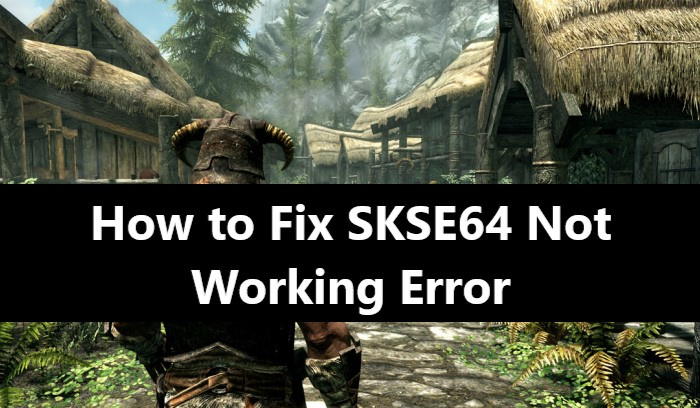
Reinstall SKSE
At times, the issue with SKSE not working properly is due to an improper installation or corrupted files. In that case, a clean reinstallation might be the simplest fix.
- Go to the SKSE website and download the latest version compatible with your Skyrim game.
- Navigate to the Skyrim game folder, typically found at
C:Program Files (x86)SteamsteamappscommonSkyrim. - Delete any existing SKSE files.
- Unzip and install the new SKSE files into the Skyrim game folder.
- Run the game using the SKSE shortcut instead of the regular Skyrim launcher.
The benefit of reinstallation is that it can resolve issues that stem from corruption or incomplete installations. The downside is that it might be inconvenient to download and set up the files again, especially with slower internet connections.
Run SKSE as Administrator
Sometimes, SKSE needs administrative privileges to work correctly. Running the program as an administrator can yield immediate results.
- Navigate to the SKSE shortcut on your desktop or game folder.
- Right-click on the SKSE executable and select ‘Properties’.
- Go to the ‘Compatibility’ tab.
- Check the box that says ‘Run this program as an administrator’.
- Click ‘Apply’, then ‘OK’.
- Run SKSE from the modified shortcut.
Running as an administrator could solve issues related to permissions, providing SKSE the access it needs to function perfectly. However, it also means that SKSE has more control over your system, which might be a minor security risk.
Update Your Mods
Outdated or incompatible mods might conflict with SKSE. Ensuring all your mods are up to date can fix several issues.
- Open your mod manager (such as Nexus Mod Manager or Vortex).
- Check for updates for your installed mods.
- Apply any available updates.
- Open SKSE to see if the issue has resolved.
Updating mods can improve compatibility and fix bugs, enhancing your gaming experience. But keep in mind that sometimes, mod updates can introduce new problems if they aren’t compatible with your game version.
Verify Game Files
Corrupt or missing game files can also affect SKSE’s functionality. You can use the Steam client to verify the integrity of game files.
- Open the Steam client and navigate to your library.
- Right-click ‘The Elder Scrolls V: Skyrim’ and select ‘Properties’.
- Click the ‘Local Files’ tab.
- Choose ‘Verify integrity of game files’ and allow Steam to scan and repair any issues.
By verifying game files, you can rest assured that all necessary components are in place and undamaged. However, this process may take some time depending on your system’s performance and the size of the game.
Update Graphics Drivers
Outdated graphics drivers can lead to a variety of game issues, including problems with SKSE.
- Find out what graphics card you have (through the Device Manager or your system’s specs).
- Visit the manufacturer’s website (NVIDIA, AMD, or Intel) and download the latest drivers for your graphics card model.
- Install the downloaded drivers and follow the prompts.
- Restart your computer.
Updating drivers ensures better game performance and stability. Although rarely, new drivers can sometimes cause new issues if they contain undiscovered bugs or have compatibility issues with certain games.
Disable the Antivirus or Add an Exception
Antivirus software could mistakenly identify SKSE as a threat and prevent it from running. You can temporarily disable your antivirus or make an exception for SKSE.
- Open your antivirus software.
- Find the settings or configuration area.
- Either disable the antivirus temporarily or find the option to add exceptions.
- Add SKSE and the Skyrim folder to the exceptions list.
Turning off the antivirus or adding exceptions could resolve your SKSE issues. The disadvantage is a slight risk to your computer’s security while the antivirus is disabled.
Use Skyrim SE Version for Special Edition
Make sure you’re using the correct version of SKSE for your edition of Skyrim. There’s a specific version for Skyrim Special Edition (SE).
- Verify the version of Skyrim you’re playing.
- Download the correct version of SKSE from the official website.
- Follow the previous steps to install SKSE accordingly.
It’s crucial to match the SKSE version with your Skyrim version to avoid compatibility issues. However, downloading the wrong version by accident is an easy mistake, so pay close attention during this process.
Install all Windows Updates
Sometimes, running outdated versions of Windows can create issues with games and applications. Ensure your system is fully updated.
- Click the Start menu and select ‘Settings’.
- Go to ‘Update & Security’.
- Click on ‘Windows Update’.
- If updates are available, click ‘Download’ and install them.
- Restart your computer once all updates are installed.
Keeping Windows up-to-date can solve a lot of underlying performance and compatibility issues. However, new updates sometimes introduce their own set of bugs.
Disable User Account Control (UAC)
User Account Control can sometimes interfere with game modding tools like SKSE.
- Type “user account control” in the Windows search bar and open the UAC settings.
- Slide the bar down to ‘Never notify’.
- Click ‘OK’ and restart your computer.
While this can resolve potential interference, having UAC disabled means that you won’t be alerted if a program tries to make changes to your system, which could be a security risk.
Check for Software Conflicts
Other software on your machine could be conflicting with SKSE.
- Try to recall if the problem started after installing new software.
- If so, consider temporarily disabling or uninstalling that software.
- Restart your computer.
- Try running SKSE again.
This solution can help pinpoint the exact cause of the issue but be advised that uninstalling software might have other implications regarding your saved data or system stability.
In summary, each of these solutions can help to address the common problems that prevent SKSE from working correctly on Windows. Reinstallation ensures a fresh start, while administrative rights, updating mods, and verifying game files tackle specific areas of conflict. Updating drivers, disabling antivirus temporarily, and adding exceptions address environmental issues on your computer. Using the correct SKSE version and ensuring Windows is fully updated aligns the software with the operating system, and disabling UAC and checking for software conflicts removes other potential culprits.
In conclusion, troubleshooting SKSE issues on Windows might seem daunting, but with the right approach, you can often resolve these issues yourself. Patience and following the steps provided can lead you back to an uninterrupted Skyrim experience. Remember to keep your system up to date, match your SKSE version to your Skyrim edition, and maintain awareness of potential conflicts to prevent future issues.
FAQs
Q: What is SKSE and why do I need it for Skyrim?
A: The Skyrim Script Extender (SKSE) is a mod that expands the scripting capabilities of Skyrim, allowing other mods to work more effectively or to introduce functionality not present in the base game.
Q: Where can I find the correct version of SKSE for my Skyrim game?
A: You can download SKSE from its official website. Make sure to select the version that corresponds with the edition of Skyrim you have, such as the original or Special Edition.
Q: Can updating my graphics drivers really affect SKSE?
A: Yes, outdated or corrupted graphics drivers can affect the performance of games and mods. Ensuring your drivers are up to date can resolve some issues with SKSE.