The PlayStation 5 (ps5) boasts of enhanced graphics and increased processing capabilities, leading to significantly higher gaming resolutions but it still requires Dolby Vision to craft out sensory experience characterized by lifelike visuals. Many gamers have asked the question whether PS5 has Dolby Vision. The answer is No. PS5 does not have Dolby vision but it has a Dolby Atoms. Sony’s PS5, which made its debut on November 12, 2020, in the U.S. is a next-generation gaming console that offers high-quality graphics, improved performance, and a range of exclusive gaming titles. It is designed to provide a top-tier gaming experience for players and is a major player in the video game industry.

Visual artists strive to enhance the richness of games by going beyond conventional expectations, embracing the full potential of HDR technology. Dolby Vision represents the pinnacle of HDR innovation, emphasizing expanded contrast and a broader spectrum of colors. It dynamically optimizes image quality to suit your specific service, device, and platform, consistently delivering captivating visual experiences.

Gamers are well aware of the sophistication that Dolby Vision adds to the gaming experience, and many PlayStation 5 console owners have eagerly anticipated the addition of Dolby effects to their PS5. Although Sony PlayStation does not have Dobly Vision, it has now fulfilled the expectation of gamers by incorporating Dolby Atmos sound into the PS5 through its latest Beta software update. This update goes beyond the previously available Dolby Atmos support for Blu-ray and 4K Blu-ray and extends this functionality to streaming apps and, most notably, to games. The addition of Dolby Atmos in this latest PS5 beta firmware, promises an even more immersive and unexpected dimension to gaming on the console.
Understanding How Dobly Vision and Dobly Atom Works
Dolby Vision is a dynamic HDR format pioneered by Dolby Labs. As a visual artist, you can use this technology to carefully adjust your video on a scene-by-scene, and even frame-by-frame, basis, resulting in the revelation of finer details and heightened color accuracy. Its continuous fine-tuning ensures that every image on the screen is optimized for the best viewing experience.
In comparison to the more conventional and static HDR10, Dolby Vision boasts a broader range of potential settings. With Dobly Vision, you can achieve significantly higher levels of brightness, reaching up to 10,000 nits, and it supports up to 12 bits of color depth, further enhancing the visual quality.

Dolby has introduced two of its latest innovations, Atmos and Vision, each tailored to distinct aspects of audio and video standards. These technologies, Dolby Atmos and Dolby Vision, are frequently featured in the realms of film, television, video games, and streaming, always bearing the hallmark Dolby name. They are commonly associated with descriptors like “4K” and “HDR.” However, it’s important to note that they serve completely separate purposes and require distinct setups.

Dolby Vision is all about delivering High Dynamic Range (HDR) video to home theaters, cinemas, and similar environments. Dolby Atmos focuses solely on audio, while Dolby Vision is dedicated to visual displays.
In the latest PS5 update, you do not have Dolby Vision but you have the option to activate Dolby Atmos. Previously, your choices were limited to Linear PCM, Dolby, or DTS Bitstream. While the PS5 has always supported Dolby Atmos for 4K Blu-ray discs, this new update introduces Dolby Atmos compatibility for gaming.
SONY is implementing this feature by leveraging the existing Tempest 3D Audio infrastructure in the PS5. This infrastructure has previously enabled 3D Audio on the PS5 through Sony’s Pulse 3D Wireless headset and any headphones connected directly to the PS5 DualSense controller via a 3.5mm headphone jack. With the new update, your PS5 can now recognize compatible audio devices, such as a Dolby Atmos soundbar or a home theater speaker system. The Tempest 3D AudioTech will then process the audio for your selected device and deliver Dolby Atmos audio, including those immersive overhead height channels.
Dolby Atmos enhances the concept of surround sound by introducing height channels, thus expanding the soundscape into three dimensions. This allows Dolby Atmos to effectively identify and target “objects” within a space for precise sound delivery. It is compatible with various setups, including 5.1, 7.1, and 9.1 configurations, provided that the appropriate number of speakers is available. To function optimally, a Dolby Atmos-enabled home theater or cinema necessitates multiple ceiling speakers to accommodate the height channel.

Following Dolby Atmos standards in the setup is crucial for achieving an authentic Dolby Atmos experience, which can be quite a meticulous process. In contrast, Dolby Vision is remarkably straightforward to implement. It merely requires a display that supports the technology, whether it’s a cell phone, a video game console, a smart TV, or a desktop computer monitor, as Dolby Vision is seamlessly integrated into the display technology itself.
Setting Up Dobly Atmos in PS5
Setting up a Dolby Atmos system entails several essential components. You will need a Dolby Atmos-enabled receiver to connect the speakers, a set of five to seven speakers, a subwoofer, and two to four ceiling speakers. Additionally, the display technology used must be capable of delivering Dolby Atmos sound. You will need a Dolby Atmos sound system, a PS5 and a PS5 controller in order to enable that Dolby Atmos system in a PS5.
To get started, the first step is to make sure your PS5 is running the latest system software. However, there is an initial hurdle to overcome. Presently, this feature is exclusively accessible to PS5 users participating in the beta software program. To gain access, you will need to enroll in the beta program, which you can do here. https://www.playstation.com/en-us/ps5/ps5-beta-program-sign-up/
Please be aware that only adult accounts that meet the eligibility criteria and have been granted access to the beta program can proceed with updating their system software to the beta version. Users with guest accounts, child accounts, and those who are offline do not have the option to update to the system software beta.
Updating to the PS5 system software beta
Before utilizing a beta version of the system software, it is essential to back up your data. Ensure that you have a minimum of 1GB of available storage space on your PS5 console when performing the backup and restoration process. Also, it is advisable to keep the size of the backup file under 200GB.
To participate in the PlayStation 5 system software beta, follow these steps:
- Access the PlayStation Store on your PS5 console and redeem the 12-character voucher code provided in the beta confirmation email.
- Navigate to Settings > System > System Software > System Software Update and Settings.
- Choose “Update System Software (beta)” and select “Update.” Please note that this option will be visible only during the PS5 beta period and is accessible to players who have received an invitation to the beta program.
- You will then be presented with the feature list for the system software beta. Proceed by accepting the PlayStation 5 System Software Beta Agreement.
Once your PS5 is running the latest beta software version, the next step is to establish a connection between your PS5, TV, and your Dolby Atmos soundbar or speakers via HDMI eARC. For an optimal experience, this setup requires a minimum of two HDMI 2.1 ports: one for the PS5 to fully utilize its 4K/120Hz capabilities with VRR and ALLM enabled for top-notch performance, and another HDMI 2.1 eARC port for your audio device.
Enabling Dolby Atoms in PS5
To enable the Dolby Atoms in PS5, you power up your PS5 and activate Dolby Atmos in the system settings as follows:
Step 1
Go to settings – From the home screen, locate and click on the Settings cog icon, typically situated towards the top-right corner.
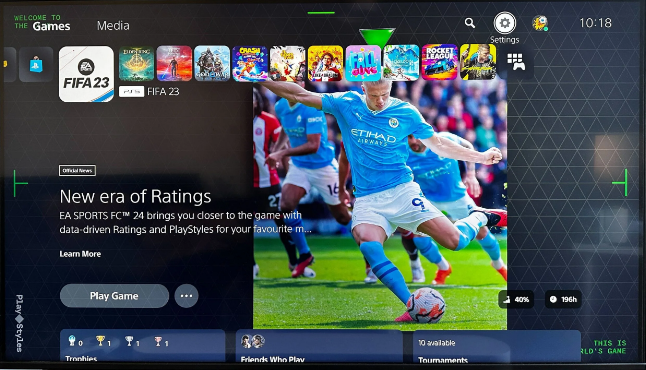
Step 2
Move to the Sound – In the Settings menu, choose the “Sound” option.
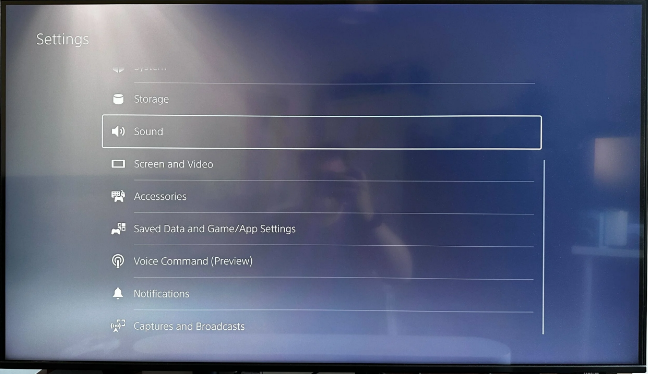
Step 3
Select the Audio Output – Within the Sound menu, scroll down until you reach the “Audio Output” option.
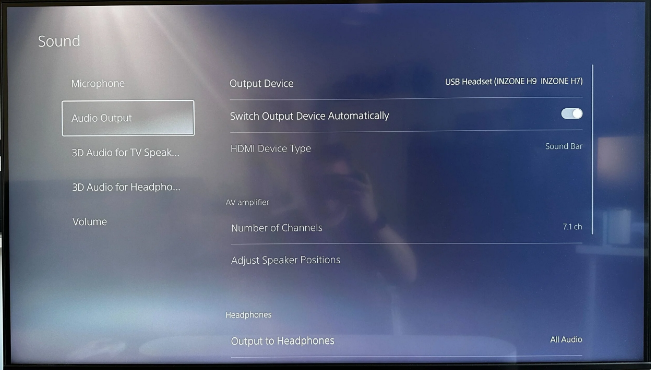
Step 4
Navigate down to Audio Format – In the “Audio Output” menu, navigate down to the “Audio Format (Priority)” option.

Step 5
Select Dolby Atmos from the available options – Within the “Audio Format (Priority)” menu, select “Dolby Atmos” to enable this audio format.
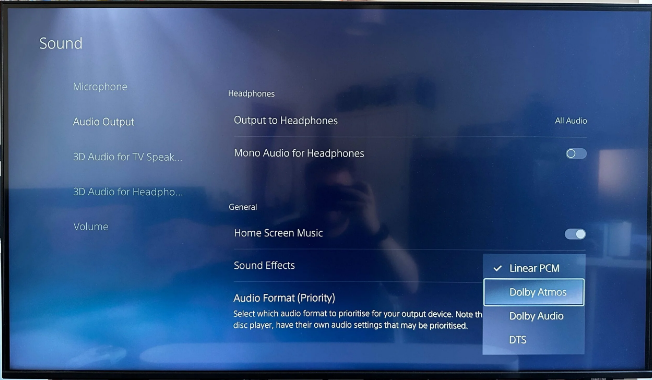
Following these steps, your PS5 should be ready to decode Dolby Atmos for gaming.









