Mouse acceleration can be a nuanced concept, leading some users to disable it for consistent pointer movement. However, when tuned properly, it can enhance your precision and speed, becoming a critical tool for both everyday computer use and competitive gaming. Raw Accel is a software that allows you to refine your mouse acceleration settings beyond the basic options provided by standard operating systems. Understanding how to configure these settings can dramatically improve your interaction with your computer. Through the subsequent guide, you’ll learn how to adeptly adjust your mouse acceleration to better suit your individual needs.
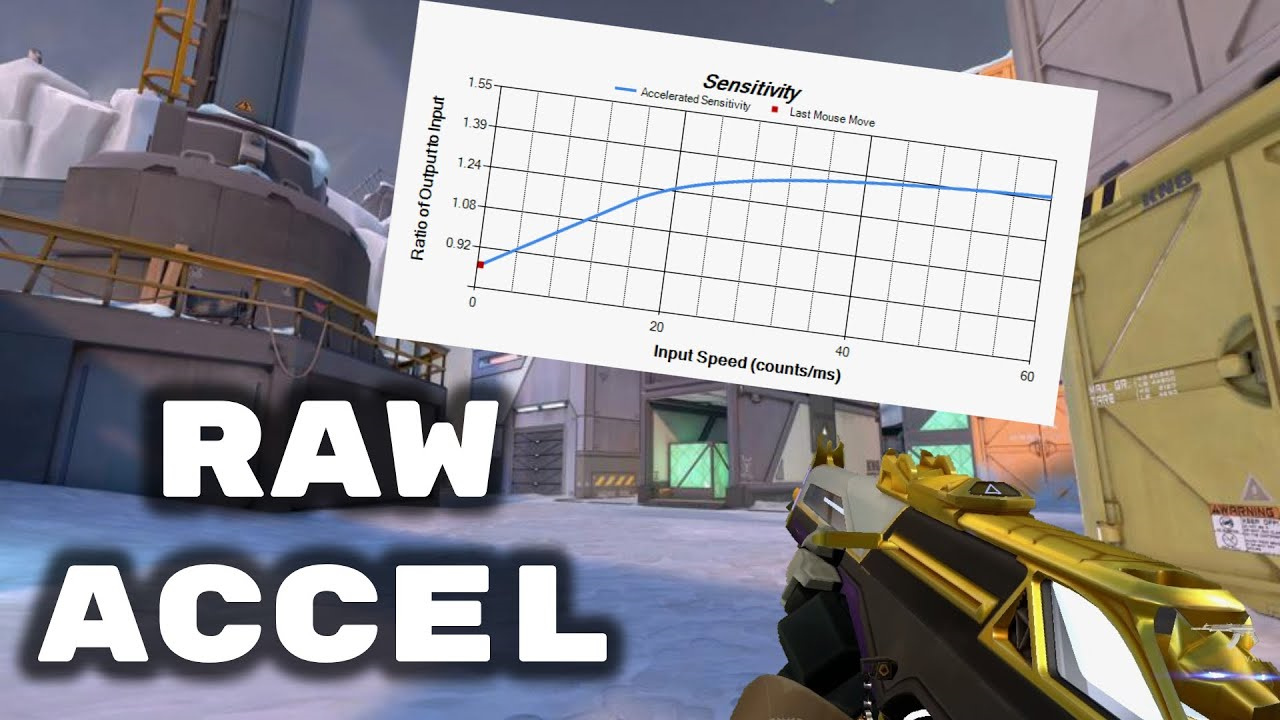
Understanding Raw Accel
Before diving into configurations, it’s essential to understand what Raw Accel is. It’s a third-party application specifically designed for Windows, offering extensive customization for mouse acceleration. Unlike in-built settings, Raw Accel provides a granular level of control that can enhance your mouse’s responsiveness and accuracy.
Detailed Steps:
- Download and install Raw Accel from the official GitHub repository.
- Open Raw Accel and familiarize yourself with the interface.
- Begin with the ‘Profiles’ section to set up a new profile for your configuration.
- Move to the ‘Graph’ area to visually understand how your mouse movements translate to acceleration.
Summary:
Raw Accel allows for tailored configuration that can improve user precision and efficiency. Its detailed settings may take some time to master, but the benefits of customized mouse behavior can be significant. A potential downside is the learning curve and complexity for newer users.
Calibration for Comfort
Adjusting the acceleration to match your natural hand movement is crucial. Raw Accel enables fine-tuning to ensure comfort and prevent strain.
Detailed Steps:
- Start with a low acceleration rate to see how your hand reacts.
- Gradually increase the rate and test across different applications.
- Check for comfort and accuracy, making small incremental adjustments.
Summary:
Calibration for comfort ensures a seamless connection between hand movements and on-screen cursor behavior, reducing physical strain. The process requires patience but leads to a personalized setup that can be more comfortable and intuitive.
Curvature Customization
The acceleration curve defines how acceleration increases with your mouse speed. Raw Accel gives you the power to tweak this to perfection.
Detailed Steps:
- Access the ‘Curvature’ setting in your Raw Accel profile.
- Adjust the curve to start slow and increase steadily for more control, or make it more aggressive for faster movements.
- Use the graph to visualize the curve and make precise adjustments.
Summary:
Customizing the curvature allows users to match their acceleration to their hand speed more accurately. The advantage is improved control, though it may require some trial and error to perfect.
Precision Tuning
Raw Accel offers options to fine-tune your mouse’s precision, essential for tasks that demand accuracy such as graphic design or gaming.
Detailed Steps:
- Within your profile, look for ‘Sensitivity’ settings.
- Adjust the sensitivity, keeping in mind that higher values mean less mouse movement is needed.
- Balance the sensitivity with the acceleration for precise cursor placement.
Summary:
Precision tuning can elevate the accuracy of your cursor. It’s advantageous for detailed work, although too much sensitivity may lead to overshooting your target.
DPI Adjustment
DPI (dots per inch) dictates how sensitive your mouse is to movement. Adjusting DPI alongside Raw Accel settings can optimize your experience.
Detailed Steps:
- Identify your mouse’s current DPI through its software.
- Adjust the DPI setting to match the acceleration and sensitivity you’ve configured in Raw Accel.
- Test varying DPI settings to find the most comfortable range.
Summary:
DPI adjustment complements Raw Accel settings for a more responsive mouse experience. However, higher DPI isn’t always better, as it can make the cursor too fast for some users.
Responsiveness Settings
Quick response times can be vital, especially in gaming. Raw Accel caters to this need with specific responsiveness configurations.
Detailed Steps:
- Explore the ‘Latency’ options in Raw Accel.
- Adjust the settings to reduce latency for faster response times.
- Monitor the impact on performance, ensuring it’s consistent with your expectations.
Summary:
Enhanced responsiveness can lead to quicker reactions during intensive tasks. While beneficial, too low latency may feel jittery to some users and require acclimatization.
Profile Switching
Different tasks may require different acceleration settings. Raw Accel enables users to switch profiles on the fly for such scenarios.
Detailed Steps:
- Create multiple profiles within Raw Accel for different activities.
- Assign hotkeys for quick profile switching without opening Raw Accel.
- Practice switching profiles to become efficient in transitioning between tasks.
Summary:
Profile switching offers versatility, allowing users to adapt quickly to varied computing environments. However, managing multiple profiles may be complex for novices.
Stability Over Speed
Some users prefer stable movement over fast cursor speed. Understanding how to achieve this balance is crucial.
Detailed Steps:
- Lower your acceleration settings in Raw Accel for more stable movement.
- Test cursor movement in various applications to ensure accuracy.
- Refine stability settings to your preference without compromising too much speed.
Summary:
Stability over speed can greatly benefit accuracy-driven tasks, though it might limit quick movements needed in certain scenarios.
Gaming Optimizations
Gamers have unique needs for mouse movements. Raw Accel provides specific features to enhance gaming performance.
Detailed Steps:
- Use Raw Accel to create a gaming-specific profile.
- Adjust acceleration and sensitivity settings tailored to the game you play.
- Experiment with different configurations during gameplay to find optimal settings.
Summary:
Gaming optimizations can provide a competitive edge with faster and more precise movements. However, over-tuning settings may negatively affect performance.
Practice and Adaptation
Adjusting to new mouse acceleration settings takes time and practice. Be patient and allow your muscle memory to adapt.
Detailed Steps:
- Spend time practicing with the new settings in different applications.
- Adjust your configurations as you discover your preferences.
- Don’t be afraid to reset to default and start over if needed.
Summary:
Practice is vital to fully adapting to new mouse acceleration settings. While it may be frustrating initially, the long-term benefits of a tailored experience are worth the effort.
Health and Ergonomics
Finally, ensuring that your mouse acceleration settings promote healthy ergonomics is just as important as enhancing performance.
Detailed Steps:
- Configure Raw Accel to require minimal wrist movement, relying more on arm movements.
- Adjust your chair and desk for optimal arm alignment while using the mouse.
- Regularly assess your comfort level and make changes if you experience any discomfort.
Summary:
A configuration that promotes ergonomics reduces the risk of repetitive strain injuries. This method prioritizes health, potentially at the expense of reduced speed for some users.
In conclusion, configuring mouse acceleration with Raw Accel provides a unique opportunity to tailor your computer’s input precisely to your needs, whether for work or play. Although it may initially seem daunting, the benefits of personalized settings can lead to increased productivity and comfort. By taking the time to understand and adjust each element, users can create a mouse experience that fits their exact preferences, improving their overall computer interaction.
FAQs:
-
What is Raw Accel?
Raw Accel is a software that allows for advanced customization of mouse acceleration settings on Windows computers, offering users precise control over their mouse movement. -
Is mouse acceleration good for gaming?
Mouse acceleration can be beneficial for gaming when properly configured, as it allows for both precision in slow movements and swift cursor movements during intense gameplay. -
Can I use Raw Accel on any mouse?
Yes, Raw Accel works with any mouse, as it modifies system-level acceleration settings, independent of the specific hardware used.








