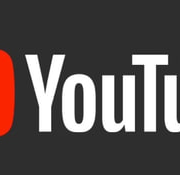OBS Studio has long been a dependable partner for streamers and content makers, with its abilities for streaming videos. With time, its regular updates and improvements have made it even more adaptable. However, sometimes, advancement can come at a price. While new OBS versions can be quite advanced, somehow, it may cause compatibility issues with some devices or plugins that were seamless earlier. In these situations, knowing how to revert OBS to an older version is vital to ensure a seamless and error-free streaming experience. Do you also want to understand?
If so, in this post, I will take you through the steps on how you can roll back OBS Studio to a previous version safely and effectively. Enabling you to get around compatibility issues and carry on with your streaming without incident. But before we get started with the steps, it is important to know about the compatibility issues one may face with new versions.
Keep reading!
Types of compatibility issues during streaming with a new version
Users of Open Broadcaster Software (OBS) often look forward to exciting new features and enhanced capabilities when upgrading to a new version. However, compatibility problems might occasionally arise and impede your streaming or recording workflow. Here are seven typical compatibility problems with the most recent OBS version:
- Hardware incompatibility
To function properly, new OBS releases may need advanced hardware elements, including an efficient CPU or GPU. Performance issues, such as dropped frames or system crashes, may be experienced by users with older or less powerful hardware.
- Plugin Compatibility
OBS supports a large selection of third-party plugins and extensions that can expand its capabilities. However, these plugins can be outdated or incompatible when OBS updates. This can cause issues or breakdowns with your streaming setup.
- Operating System Issues
Some OBS updates may be created to operate best with certain operating system configurations. The most recent OBS version may not work properly with earlier operating systems. This causes performance issues or even make it impossible to install the program for users who have not upgraded their operating systems.
- Driver Problems
Incompatibility between OBS and some hardware drivers, such as graphics cards or capture card drivers, can result in crashes. This later results in display stutters or functional loss.
- Changes to Settings and Configurations
New OBS releases often include changes to settings and configurations. These changes may interfere with your current setup, necessitating a new configuration of OBS to get the same outcomes.
- Audio Device Compatibility
OBS uses audio capture devices to record or send audio. An upgrade may change a particular audio device’s compatibility or recognition. This can cause audio loss or audio-related problems.
- Custom scripts and tools
If you have added scripts or other tools to customize OBS, an upgrade may break the compatibility of those additions. This may impact the distinctive features you’ve contributed to OBS.
When considering an OBS upgrade, it’s important to be aware of these potential compatibility problems. To maintain a stable streaming or recording environment, always have a backup plan in case you need to go back to a prior OBS version. Before upgrading, ensure if the extra features or upgrades exceed the risk of running into compatibility issues.
Steps to Revert OBS to The Previous Version
So now comes the BACKUP plan to avoid the compatibility issues of the new version. In that case, getting to an older version is probably the best solution. However, there are potentially going to be some conflicts with the plugins and so on. Therefore, you have to be very careful while you are doing this. So, you can simply download an older version of OBS, and it replaces the existing version you have, and when they release a stable version or when you want to upgrade to the latest version, you can just install the new version through OBS studio. Below are the steps for getting your older version of OBS back. Keep reading
Step 1: Go to OBS official site’s Download page: Download | OBS (obsproject.com)
Step 2: You will be displayed on the screen attached below:
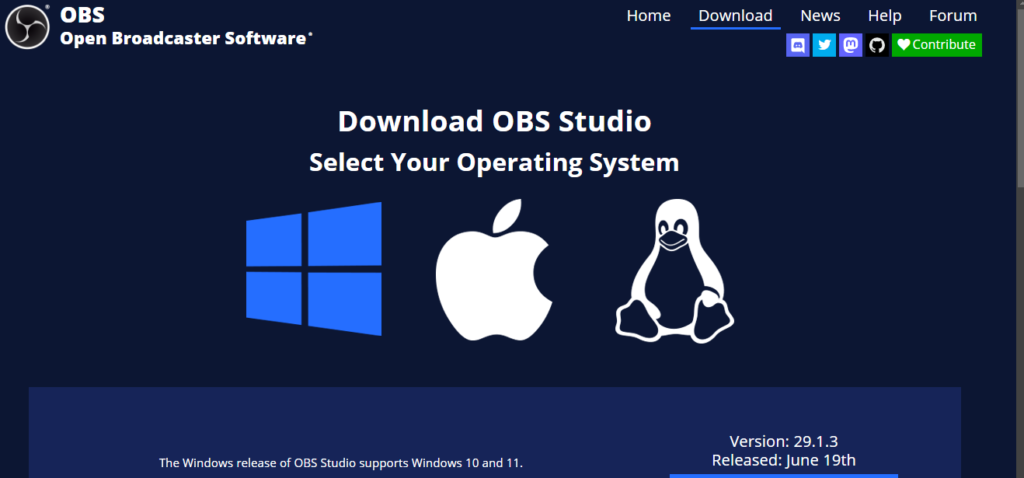
Step 3: Scroll down the screen and click on Previous Releases.
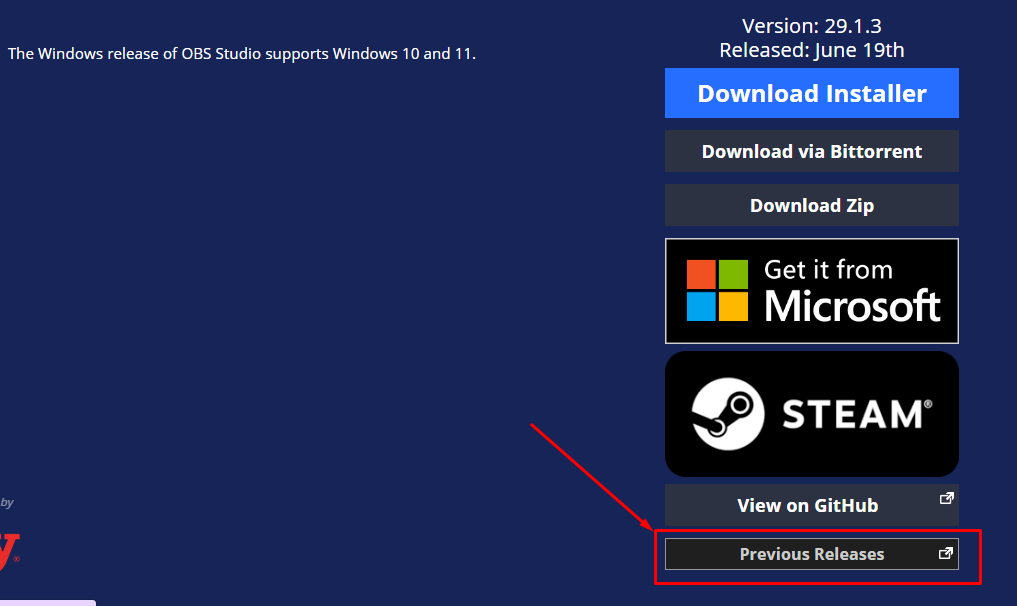
Step 4: After reaching this page of OBS studio, scroll down and find the preferred old version you are compatible with.
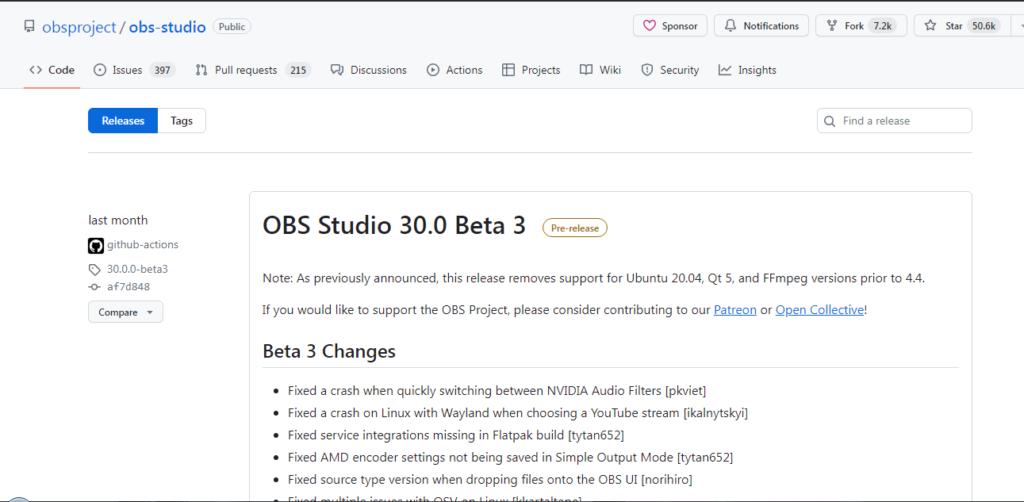
Step 5: After you find your compatible version, click on the Assets option as mentioned below:
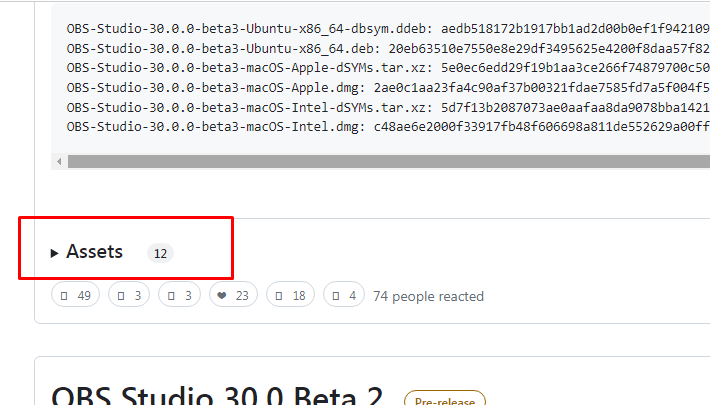
Step 6: After clicking on Assets, you will have different versions on the screen. Click on any to download that fits your system best.
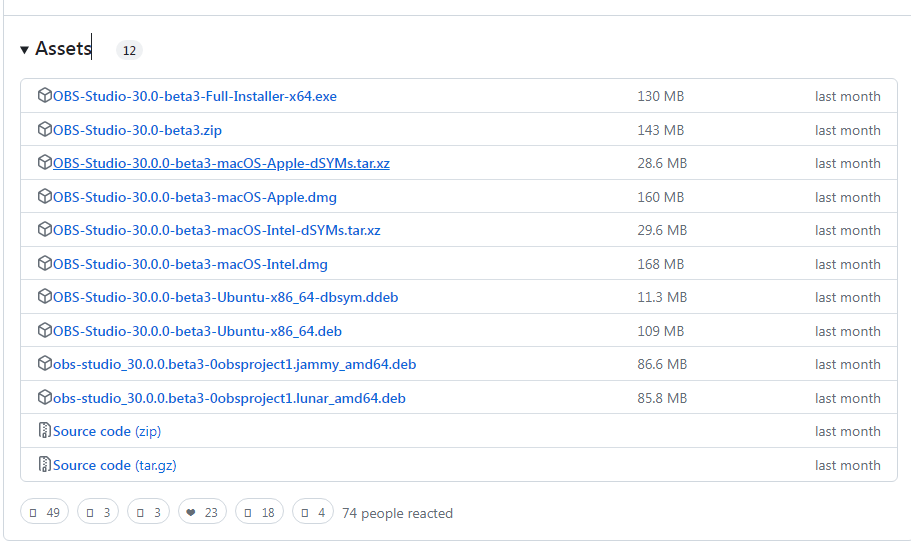
Note: You can install the older version or either use the installer via installer.exe, or you can use the zip file and install it through the zip file as well. Either, you are able to install the normal way you would install a fresh version of OBS studio, choose a location, and it will essentially overwrite it.
Step 7: After the version is installed, click on it.

Step 8: So now the old version of OBS is back.
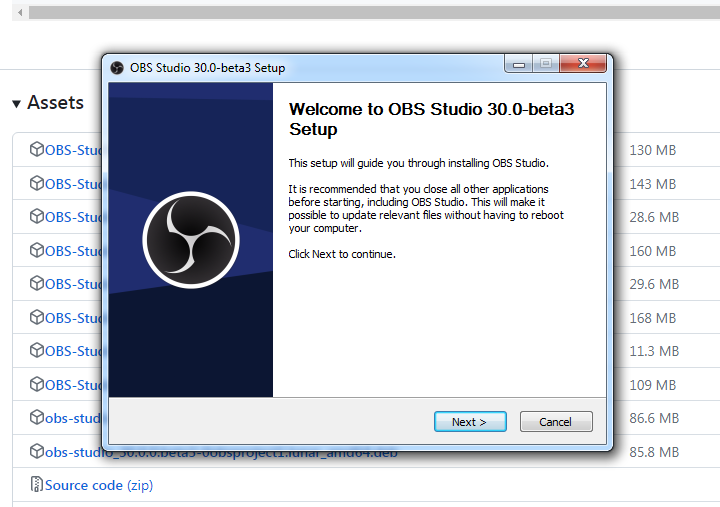
Now, since your OBS version has been installed, you can click on next to do further OBS studio default settings.
Conclusion
Reverting OBS to an older version can be a valuable solution when facing compatibility issues, stability concerns, or unexpected bugs in newer releases. By following the steps outlined in this guide, you can successfully roll back OBS to a previous version and continue your streaming and recording activities with confidence. Remember to periodically check for updates manually to ensure you are running the most suitable version for your needs while maintaining stability and performance.
FAQs
Q1. Does OBS update itself?
For those wondering if you can make OBS Studio automatically upgrade to a newer version, that is not possible. However, you can make it automatically check for updates on startup and choose to download the latest version.
Q2. Is it safe to update OBS studio?
Yes! OBS is an open-source project, which means the programming code is open for anyone to look at or improve, so you can see exactly how it works. Other OBS contributors review any changes to the code so that no one can add anything malicious.
Q3. Why is OBS slowing down my computer?
OBS is different from many other streaming/recording programs in that it makes use of your GPU for better performance. Unfortunately, on some older or budget model GPUs, this can be a bottleneck in your stream’s performance. This is generally due to low memory bandwidth and low processor core count.