Many Android phone users find themselves facing the struggle of managing limited storage space. While it’s tempting to delete apps to make room, there are several less drastic ways to free up space on your device. From clearing cache to utilizing cloud services, small tweaks can make a big difference. Here are practical steps you can take to declutter your Android phone’s memory without sacrificing the apps you use and love.
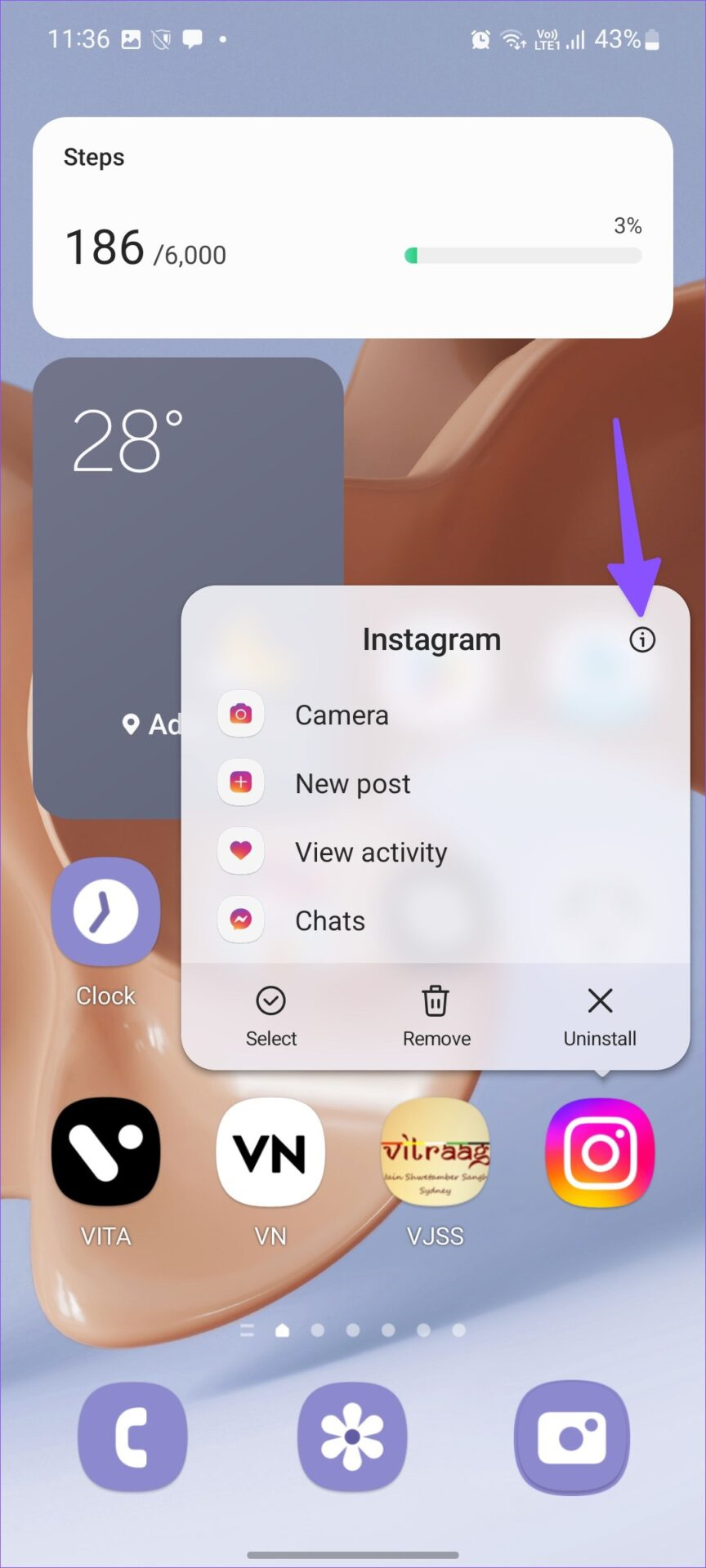
Clear Cache Data
Over time, your apps accumulate cache data, which are temporary files that can take up unnecessary space. By clearing this data, you make room on your device without affecting your app data or settings.
Detailed Steps:
- Go to “Settings” on your phone.
- Tap on “Storage.”
- Look for an option that says either “Cached data” or “Other Apps.”
- Hit “Clear Cache” to remove temporary files.
Summary:
This process clears temporary files that aren’t vital for your apps’ operations. You won’t lose any personal data, but you may need to wait a few extra seconds for apps to load content the next time you use them.
Offload Photos and Videos to the Cloud
Photos and videos consume a significant amount of storage. By moving them to a cloud service, you free up local space while keeping your memories accessible.
Detailed Steps:
- Choose a cloud service like Google Photos or Dropbox.
- Install the app for the service you’ve chosen.
- Set up the app to sync photos and videos automatically.
- Once synced, use the service’s feature to remove copies from your device, if available.
Summary:
Cloud services keep your files safe and accessible from any device. The downside is you’ll need an internet connection to access your files, and you might have to pay for extra cloud storage space if your collection is large.
Utilize an External SD Card
If your device has an SD card slot, expanding your storage with an external card is a simple and effective solution.
Detailed Steps:
- Purchase an SD card that is compatible with your phone.
- Insert the SD card into the slot on your device.
- Transfer files by going to “Settings,” then “Storage,” and selecting “Transfer data to SD card.”
Summary:
This method provides a long-term storage expansion. However, not all devices support SD cards, and those that do may have limitations regarding the supported capacity.
Clean Up Downloads Folder
Unbeknownst to many, the Downloads folder may contain old files that you no longer need.
Detailed Steps:
- Open your file manager app.
- Navigate to the “Downloads” folder.
- Examine the contents and delete any files you no longer need.
Summary:
Cleaning up this folder can recover space immediately. Nevertheless, be careful not to delete files that you may need later on.
Manage Stored Messages
Text messages, especially those with attachments, can pile up over time and take up space.
Detailed Steps:
- Open your Messages app.
- Delete old conversations or any messages with large attachments.
- Adjust message app settings to automatically delete messages after a certain time.
Summary:
Managing messages is a quick way to regain space, but be sure to save any important information you might need from your conversations.
Limit Streaming App Downloads
Apps like Netflix and Spotify allow you to download content for offline use, which can quickly consume space.
Detailed Steps:
- Open the streaming app.
- Go to app settings.
- Look for any downloaded content and remove it.
- Adjust the settings to reduce the quality of future downloads, taking up less space.
Summary:
This method frees up space used for entertainment content. However, you’ll need to stream content to enjoy it moving forward, requiring a stable internet connection.
Audit Your Apps
Over time, we tend to accumulate apps that we rarely use. Such apps not only take up space but may also run background processes that slow down your device.
Detailed Steps:
- Open “Settings” and tap on “Apps.”
- Scroll through the list and identify apps you no longer use.
- Tap on an app to see the storage it’s using and delete any associated files or data.
- If you’re sure you don’t need the app, uninstall it.
Summary:
Auditing and tidying up your apps can free up significant space. Nonetheless, be mindful to not remove any apps that are required for your device’s fundamental operations.
Remove Duplicate Files
Duplicates of photos, documents, and other files can accumulate without your knowledge.
Detailed Steps:
- Install a duplicate file finder app from the Google Play Store.
- Allow the app to scan your device.
- Review the duplicates it finds and confirm deletion.
Summary:
Removing duplicates is an efficient way to clean up your storage. However, carefully check that files the app marks as duplicates are indeed unnecessary before deletion.
Optimize Offline Maps
If you use apps like Google Maps, you might have saved maps for offline use, which take up space.
Detailed Steps:
- Open your Google Maps app.
- Tap on your profile picture, then select “Offline maps.”
- Remove any offline maps that you no longer need.
Summary:
Optimizing offline maps relieves your storage from large files. Ensure you’re not deleting maps you might need when you don’t have an internet connection.
Minimize Widget Use
Widgets can be useful, but they may also store cache and data that eat up your storage.
Detailed Steps:
- Press and hold on to the widget on your home screen.
- Select “Remove” or drag it to the “Remove” section depending on your device.
Summary:
This subtly reduces the storage load caused by widgets. However, you’ll lose quick access to certain app features straight from your home screen.
Review App-Specific Folders
Some apps create folders that can be filled with large or unnecessary files.
Detailed Steps:
- Access your file manager app.
- Dive into folders related to apps you frequently use.
- Delete any extraneous files or exports you don’t need.
Summary:
Clear space by removing what’s not essential within app-created folders. But proceed with caution to not remove files that are crucial for app functionality.
In conclusion, keeping your Android phone clean doesn’t require the sacrifice of your favorite apps. By implementing these ten strategies, you can easily clean up your phone’s storage space and keep it running smoothly. Remember to regularly maintain your device’s storage to prevent overwhelming clutter from building up. It’s all about finding a balanced approach to managing what you have and making the most out of your device’s capacity.
FAQs:
-
Will clearing the cache delete my personal information or app settings?
Clearing cache will not delete personal information or app settings. It simply clears temporary files that apps create to quickly load content. -
How often should I clean up my phone’s storage?
It’s a good practice to audit your storage every few months, or whenever you notice your device running slower or storage running low. -
Is moving files to the cloud safe?
Yes, using reputable cloud services is safe, as they often include encryption and various security measures to protect your data. However, always ensure you have strong passwords and take advantage of any two-factor authentication available.







