Welcome to your go-to guide for diving into the thrilling world of “The Vampire Diaries” without the need for Netflix. Whether you’re a seasoned fan looking to revisit Mystic Falls or a newcomer eager to experience the romance, drama, and supernatural suspense, this guide will steer you through alternative viewing options. Get ready to unlock the secrets and join the adventure of Elena, Stefan, Damon, and the rest of the captivating characters, all while utilizing the best streaming platforms and purchase options available to indulge in this addictive series at your own pace. Let’s sink our teeth into the world of “The Vampire Diaries” together!
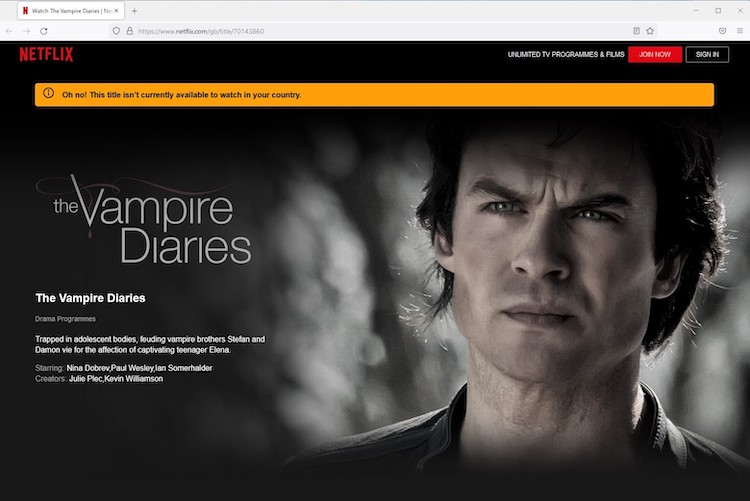
Solution 1: Purchasing the Series on Amazon Prime Video
Introduction
While Netflix is a popular destination for many TV show bingers, it’s not the only place to watch your favorite shows such as “The Vampire Diaries.” If you’re looking to sink your teeth into this supernatural drama but don’t have access to Netflix, then buying the series on Amazon Prime Video is a fantastic alternative. Amazon Prime Video is a versatile platform that offers a wide range of TV shows and movies for purchase or rental, and it’s available across different devices. By purchasing the series on Amazon Prime Video, you gain the flexibility to watch “The Vampire Diaries” anytime, anywhere, without the need for a subscription-based streaming service like Netflix.
Steps
- Create an Amazon Account: If you don’t already have one, you’ll need to create an Amazon account. Go to Amazon’s website and click on the ‘Account & Lists’ dropdown menu, then select ‘Start here’ to sign up.
- Sign In to Amazon Prime Video: Navigate to the Amazon Prime Video website or download the Amazon Prime Video app on your device. Sign in using your Amazon account credentials.
- Search for “The Vampire Diaries”: In the search bar, begin typing “The Vampire Diaries,” and select it from the drop-down suggestions list or press enter to see the full search results.
- Choose the Season or Episode: The Vampire Diaries page will display options to buy individual seasons or episodes. Decide whether you’d like to purchase a single episode, select seasons, or the entire series.
- Purchase Your Selection: After selecting what you want to buy, click on the displayed price. You’ll be prompted to confirm your purchase. If you have set up 1-Click ordering, it will instantly process your payment. If not, you’ll be directed to complete your purchase using your preferred payment method.
- Access Your Library: Once purchased, your episodes or seasons are stored in your Amazon Prime Video library. To access them, go to the ‘Your Videos’ section on the website or app.
- Start Watching: Find “The Vampire Diaries” in your library, click on the episode or season you want to watch, and enjoy your show. You can now watch or rewatch episodes as often as you like.
Summary
Purchasing “The Vampire Diaries” on Amazon Prime Video is an excellent choice for viewers who prefer owning their favorite content. This option comes with the benefits of unlimited rewatching, no need for a streaming subscription, and access to high-quality video. One potential downside to keep in mind is the cost – purchasing a complete series can be more expensive upfront than subscribing to a streaming service. However, once purchased, the series is yours to keep and watch as many times as you would like, effectively circumventing any issues that may arise from shows rotating off of subscription-based platforms. Also, remember that once you have paid for the series, there are no additional fees or commercials to interrupt your viewing experience.
Solution 2: Streaming on HBO Max
Introduction
In today’s digital age, there are a plethora of ways to enjoy our favorite TV shows, and for fans of “The Vampire Diaries,” one fantastic option is through streaming services. If you’re looking for a way to watch “The Vampire Diaries” without Netflix, HBO Max provides a seamless and comprehensive platform for you to dive into the supernatural world of Mystic Falls. HBO Max is a subscription-based streaming service that offers a wide array of TV shows, movies, and exclusive content from various networks, including The CW, where “The Vampire Diaries” originally aired. In this section, we will explore how you can use HBO Max to catch up with Elena, Stefan, Damon, and the rest of the cast from the comfort of your own home.
Steps
- Sign Up for HBO Max: If you’re not an existing subscriber, the first step is to sign up for HBO Max. Go to the HBO Max website or download the HBO Max app on your smart device, and click on the ‘Sign Up’ button. Follow the prompts to create a new account. You’ll need to provide a valid email address, create a password, and enter payment information for the subscription.
- Choose the Right Subscription Plan: HBO Max may offer different subscription plans at the time of your sign-up. You should review these plans and select the one that best fits your budget and watching preferences. Some plans might have ads at a reduced cost, while others offer an ad-free experience at a higher price.
- Install the HBO Max App: If you’re using a streaming device (like Roku, Amazon Fire Stick, Apple TV, etc.), a smart TV, a game console (like PlayStation or Xbox), or a mobile device (iOS or Android), navigate to the respective app store on your device and download the HBO Max app. Install it as you would any other application.
- Log In to Your Account: Once the app is installed, open it and log in using the account credentials you set up during the registration process. If you’re using a web browser, you can simply visit the HBO Max website and log in.
- Search for ‘The Vampire Diaries’: After logging in, use the search function (usually indicated by a magnifying glass icon) to find “The Vampire Diaries” on the platform. You can also browse through the library if you prefer to search manually.
- Start Watching: Now that you’ve found “The Vampire Diaries,” you’re ready to start watching. Click on the show to bring up the episode list, and choose where you want to start. Whether it’s the very first episode or where you left off, HBO Max saves your progress, making it easy to continue your binge-watching session.
- Adjust Streaming Settings: If needed, adjust the streaming quality and captions according to your preferences, which can usually be done through the ‘Settings’ or ‘Options’ menus within the HBO Max app.
- Manage Your Watchlist: HBO Max allows you to add shows to your ‘Watchlist’ for easier access in the future. Use this feature to keep “The Vampire Diaries” just a click away whenever you want to watch it.
Summary
Streaming “The Vampire Diaries” on HBO Max comes with the benefit of having all the episodes available in one place, without the need to purchase them individually. You can watch them at any time, pause and resume according to your schedule, and enjoy other content available on the platform. The service usually offers high-quality video and sound, making the viewing experience pleasurable.
However, keep in mind the potential downsides which include the monthly subscription cost that might add up over time, and the availability of the show which is subject to licensing agreements and can change. Additionally, if you’re in a region where HBO Max isn’t available, you’ll need to explore alternative viewing options. Despite these few points, HBO Max remains a strong choice for fans looking to catch up on “The Vampire Diaries.”
Solution 3: Buying the Series on iTunes
Introduction
For fans of “The Vampire Diaries,” the inability to stream their favorite show on Netflix need not be a hurdle. If you are entrenched in Apple’s ecosystem, you might find purchasing and watching the series through iTunes to be a convenient option. With Apple’s iTunes platform, you can buy individual episodes or entire seasons of the show, then download them to watch on any of your Apple devices. The process is straightforward, but it does involve a few steps. The upside is that once you’ve purchased an episode or season, it’s yours to keep forever, no matter your internet connection or subscription status. Below, you’ll find detailed instructions on how to navigate iTunes to make your purchase.
Steps
- Accessing iTunes Store:
- On your iPhone, iPad, or iPod touch, open the Apple TV app. On your Mac or PC, open iTunes. If you’re using an Apple TV, you’ll find the iTunes Movies or TV Shows app.
- Search for The Vampire Diaries:
- In the app’s search box or iTunes search bar, type “The Vampire Diaries,” and press enter. You should see a list of options related to the show.
- Select the Series:
- Click or tap on “The Vampire Diaries” from the search results to view the available purchasing options. You’ll typically see options to purchase individual episodes or entire seasons.
- Review the Purchase Options:
- Before making a purchase, check the prices for individual episodes versus entire seasons. Sometimes, buying a complete season at once can be more cost-effective than purchasing each episode separately.
- Make Your Selection:
- Once you’ve decided what to purchase, click or tap on the price button next to the episode or season. You may be prompted to sign in with your Apple ID if you aren’t already.
- Complete the Purchase:
- After you sign in, you may need to confirm your purchase option again and if enabled, go through Touch ID, Face ID, or enter your password for verification.
- Download the Series:
- After the purchase is complete, you’ll see options to download the episodes or seasons you’ve bought. Click or tap ‘Download’ to start the process.
- Watch Your Show:
- Once the download is complete, navigate to your device’s library, and you’ll find “The Vampire Diaries.” Tap or click to watch your purchased episodes or seasons.
Summary
Purchasing “The Vampire Diaries” on iTunes is a one-time investment for eternal access to the series on your Apple devices. You can download the episodes or seasons to watch offline at any time, which is especially convenient for travel or locations without a reliable internet connection. The primary benefit of this option is the ownership of the digital copy of the series; however, some might consider the upfront cost as a downside compared to the subscription model where more titles are available. Additionally, iTunes purchases are limited to Apple devices or PCs with iTunes installed, which can be restrictive if you frequently use non-Apple platforms for your media consumption.
Solution 4: Google Play Store Purchases
Introduction
For Android enthusiasts and those invested in Google’s ecosystem, watching “The Vampire Diaries” without Netflix is simple, thanks to the Google Play Store. This vast digital marketplace not only offers apps and games but also a trove of movies and television shows available for purchase or rent. By buying the episodes or the complete seasons of “The Vampire Diaries” from the Google Play Store, you gain the flexibility to watch the show on various devices such as smartphones, tablets, computers, and even smart TVs. This option is particularly convenient for those who want permanent access to their favorite series and prefer a digital library they can access anytime, anywhere.
Steps
- Accessing Google Play Store:
- On your Android device, locate and open the ‘Google Play Store’ app, typically found on one of your home screens or within the app drawer.
- If you’re using a computer, navigate to the Google Play website by entering the URL:
https://play.google.com/storein your web browser.
- Searching for The Vampire Diaries:
- Tap on the magnifying glass icon in the Google Play Store app or website to bring up the search field.
- Type “The Vampire Diaries” into the search bar and press ‘Enter’ or tap the search icon.
- Selecting the Series:
- Browse through the search results until you find “The Vampire Diaries.”
- Tap on the series to access the detailed page, where you’ll see options to purchase individual episodes or entire seasons.
- Making a Purchase:
- Choose the season or episode you wish to purchase by tapping on it.
- Review the pricing details. You’ll see the option to buy individual episodes or the entire season.
- Tap on the price button next to the season or episode you want to purchase.
- If prompted, sign in to your Google account (if not already signed in).
- Completing the Transaction:
- Confirm your payment method or add a new one if necessary. Google Play Store accepts various forms of payment like credit/debit cards, Google Play credits, and PayPal.
- After verifying your payment information, tap on “Buy” to finalize your purchase.
- Wait for the transaction to complete. Once done, the episode or season will be added to your Google Play library.
- Watching the Show:
- Once the purchase completes, tap “Play” to begin streaming “The Vampire Diaries.”
- Alternatively, if you want to watch on a different device, open the Google Play Movies & TV app or access the Play Store through a browser on that device, and sign in to your Google account.
- Navigate to “My Library,” where you’ll find all your purchased content, including “The Vampire Diaries,” ready to watch.
Summary
The benefits of purchasing “The Vampire Diaries” through the Google Play Store include the ease of access across different devices, permanent ownership of digital content, and the convenience of having all your favorite series centralized in one digital location. However, potential downsides might be the requirement of a stable internet connection for streaming (though you can often download for offline viewing), the cost associated with purchasing instead of renting, and the limitation of only having access within Google’s ecosystem. Despite these considerations, the Google Play Store remains an excellent alternative for viewers to enjoy their beloved TV series hassle-free, without the need for a Netflix subscription.
Solution 5: Watching on The CW Network
Introduction
The CW is the original television network that aired “The Vampire Diaries.” It’s a broadcast network in the United States that often provides episodes of its shows online for free. This accessibility makes it a prime spot for watching “The Vampire Diaries” if you’re interested in catching up on episodes without a subscription service like Netflix or without the need to purchase the series. The CW offers a user-friendly platform that does not require a high level of technical expertise, making it ideal for those who may not be technologically savvy. One of the great advantages of watching on The CW’s website or app is that it’s legal and supports the creators of the show. However, the availability of episodes can be limited, and you may encounter ads during your viewing.
Steps
- Check the Availability of Episodes:
- Before anything else, you should visit The CW’s official website or download The CW app to verify if “The Vampire Diaries” is available for streaming.
- Navigate to The CW Website or Install the App:
- On your computer, you can simply go to The CW’s website by typing “www.cwtv.com” into the address bar of your web browser.
- If you prefer using a mobile device, tablet, or smart television, you can search for The CW app in your device’s app store and download it. The app is typically free to download.
- Browse or Search for The Vampire Diaries:
- Once on The CW website or using the app, you can either browse for “The Vampire Diaries” in the shows section or use the search function, usually represented by a magnifying glass icon, to type in the show’s name and locate it quickly.
- Select the Episode You Want to Watch:
- If episodes are available, they’ll be listed on “The Vampire Diaries” show page. Select the episode you’re interested in by clicking on it.
- Understand the Commercial Advertisements:
- Be prepared to watch commercial ads while viewing your episode. These are typical on the CW platform and support the free viewing model.
- Troubleshooting:
- If the episode doesn’t play or there are issues with video quality, ensure your internet connection is stable, and try refreshing the page or restarting the app. Also, make sure to disable any ad-blocking software that might interfere with the streaming.
Summary
Using The CW Network to watch “The Vampire Diaries” is a straightforward and cost-effective option that only requires an internet connection and a compatible device. It’s beneficial because it’s free and you’re watching content directly from the source. However, there are potential downsides, including the presence of ads during streaming, possible limitations in episode availability, and geo-restrictions that may apply if you’re located outside of the United States. Nevertheless, for fans of the series looking for an easy and legal way to watch, The CW Network is an excellent choice.
Solution 6: VUDU Streaming Service
Introduction
VUDU is an online streaming service where you can rent or purchase movies and TV shows. Unlike subscription-based services, VUDU operates on a pay-per-view basis, meaning you only pay for what you want to watch. This a la carte approach to streaming provides an alternative for people who prefer not to commit to a monthly subscription fee or those who are interested in watching specific shows or movies. For fans of “The Vampire Diaries,” VUDU offers a flexible way to enjoy this series.
Steps
- Create a VUDU Account:
- Go to the VUDU website (www.vudu.com) or download the VUDU app on your streaming device.
- Click on the “Sign Up” button to create a new account.
- Enter the required details, such as your email address and a password.
- Confirm your account through a verification email if prompted.
- Browse for The Vampire Diaries:
- Once you’re logged in, use the search feature at the top of the page or app to look for “The Vampire Diaries.”
- The search will bring up the series along with the available seasons and episodes.
- Select Purchase or Rental Option:
- After clicking on “The Vampire Diaries,” you’ll see various options. You can purchase or rent individual episodes or entire seasons.
- Prices will be clearly displayed next to each episode or season package.
- Choose Video Quality:
- VUDU usually offers standard definition (SD), high definition (HD), and sometimes ultra-high definition (UHD) options.
- Select the video quality that suits your preferences and budget. Remember that higher quality formats like UHD will be more expensive than SD.
- Complete Your Transaction:
- Add your choice of purchase or rental to your cart.
- Proceed to checkout and enter your payment information.
- Review your order and confirm the payment to complete the transaction.
- Watch The Vampire Diaries:
- After purchasing or renting, navigate to your VUDU library to find “The Vampire Diaries.”
- Click on the episode or season you want to watch, and enjoy the show!
- If you’ve rented an episode or season, remember that it will only be available for a limited time after you start watching it.
Summary
Using VUDU to watch “The Vampire Diaries” offers flexibility. You pay for the episodes or seasons you wish to watch without the need for a monthly subscription. This is particularly beneficial if “The Vampire Diaries” is the only show you’re interested in. Additionally, VUDU often has high-quality streaming options up to UHD, ensuring an excellent viewing experience. However, it can be costlier over the long term if you plan to watch a lot of content on the platform. Furthermore, rentals come with a time limit, which requires you to watch the content within a certain period after starting the episode.
VUDU is a user-friendly service, making it an accessible option for those with varying degrees of technical knowledge. With VUDU, there’s no need to worry about filling up your device’s storage space, as all content is streamed online. However, you will need a stable internet connection to enjoy uninterrupted viewing. For those interested in owning physical copies or who have unreliable internet, purchasing DVDs may be a more suitable option.
Solution 7: Renting or Buying DVDs
Introduction
The feeling of owning a physical copy of a beloved series like The Vampire Diaries can be especially gratifying for fans. In an era that’s deeply entrenched in digital streaming, the charm of physical media endures. The DVD collection not only serves as a tangible memento but also as a reliable way to enjoy the show without worrying about internet connectivity or streaming service availability. This method offers high-quality video and audio, often accompanied by special features like behind-the-scenes footage, bloopers, and cast interviews that are not always available online. For those without reliable internet access or preference for physical collections, DVDs can be an excellent option.
Steps
Here’s how to watch The Vampire Diaries via renting or purchasing DVDs:
- Research Availability: Begin by checking online retailers or local stores for the availability of The Vampire Diaries DVD collections. Sources can include Amazon, eBay, Best Buy, Walmart, or local video stores.
- Compare Options: Look for complete box sets versus individual seasons, as purchasing the complete series might offer better value. Additionally, check for any special or deluxe editions that may include exclusive bonus content.
- Rent or Buy: Decide if you want to rent or own the series. Renting from a local video rental store or library could be a cost-effective option, especially if you’re not planning to re-watch the series. Buying, on the other hand, is ideal for fans and collectors.
- Check Compatibility: Ensure that your DVD player or computer is compatible with the DVD region code of the collection you’re purchasing, especially if ordering from abroad. Most DVD players in the U.S. are region 1, while Europe is region 2, and so on.
- Place Your Order or Visit Store: If buying or renting online, place your order through the website and wait for delivery. If purchasing or renting in person, visit the store and pick up your DVD set.
- Inspect and Play: Once you have your DVDs, inspect them for any damage before playing. Insert the DVD into your DVD player or computer, navigate the on-screen menu, and select the episode or special features you want to watch.
- Enjoy the Show: Sit back, relax, and start your journey through the mysterious town of Mystic Falls with Elena, Stefan, Damon, and the rest of the gang.
- Return the Rental: If you’ve rented the DVDs, keep track of the rental period to avoid late fees. After watching, return the DVDs to the rental store or library according to their return policies.
Summary
The benefits of renting or buying DVDs include uninterrupted viewing pleasure without the need for internet, exclusive bonus content, and the joy of having a physical collection. On the downside, DVDs can take up physical space, and over time they might become obsolete as technology advances and streaming services dominate the entertainment landscape. Also, the initial cost can be higher compared to digital rentals or subscriptions, especially if purchasing a complete box set. However, for those who prioritize collection value and reliability, DVDs remain a nostalgic and steadfast way to enjoy The Vampire Diaries.
Solution 8: Using a Library Streaming Service
Introduction
For those who are looking to watch ‘The Vampire Diaries’ without Netflix, and without incurring any additional costs, leveraging your local library’s streaming service is an excellent solution. Many public libraries have partnered with platforms like Hoopla and Kanopy, providing free access to a variety of movies and TV shows as long as you have a library card. These services are often underused, so they serve as a hidden gem for avid watchers. In this guide, I’ll explain step by step how to take advantage of these services.
Steps
- Find Out if Your Library Offers Streaming Services:
- Visit your local library’s website or contact them to inquire about available streaming services such as Hoopla or Kanopy.
- If available, check whether ‘The Vampire Diaries’ is included in their streaming catalog.
- Obtain a Library Card:
- If you don’t already have one, apply for a library card according to your library’s guidelines, which may involve an online application or an in-person visit.
- Create an Account on the Streaming Platform:
- Navigate to the website of the streaming service your library uses (e.g., Hoopla or Kanopy).
- Click on the ‘Get Started’ or ‘Sign Up’ button.
- When prompted, select your library from the list and enter your library card details to create an account.
- Browse for ‘The Vampire Diaries’:
- Once logged in, use the search function to look for ‘The Vampire Diaries’.
- Check to see if all seasons are available or if there are any limitations on which episodes you can watch.
- Borrow and Stream the Show:
- Follow the service’s instructions to ‘borrow’ episodes or seasons of ‘The Vampire Diaries’.
- Be aware of the borrowing limit; some services limit the number of items you can borrow each month.
- Start streaming the show on your web browser, or via the service’s app on your smart TV, streaming device, or mobile device.
- Manage Your Borrowed Titles:
- Keep track of when each borrowed episode or season will expire from your account.
- Ensure you finish watching before this expiry date is reached, as titles will automatically be returned.
Summary
Using a library streaming service like Hoopla or Kanopy to watch ‘The Vampire Diaries’ is a cost-effective method that makes this show accessible to you with just a library card. This solution is not only budget-friendly but also legal and supports your local public library. One significant benefit is the avoidance of additional subscription fees.
However, there are some potential downsides to consider. The availability of specific shows can be limited, and not all libraries subscribe to these services. Additionally, there are often monthly borrowing limits that could restrict how quickly you can watch the series. Some users might also find the selection of content on these platforms not as comprehensive as paid streaming services like Netflix.
Despite these limitations, library streaming services can still be a valuable resource for watching your favorite shows without the need for expensive subscriptions, and they offer a wealth of other titles to explore at no extra cost.
Solution 9: YouTube Purchase
Introduction
YouTube has evolved from a platform for user-uploaded content to a full-fledged digital storefront offering movies, television shows, and various other forms of video content for purchase. This includes popular TV series like “The Vampire Diaries.” When you purchase an episode or a complete season of a TV show on YouTube, you’re not just limited to watching it on a single device. YouTube’s cross-platform support means that you can enjoy your content on a computer, a smartphone, a tablet, or even a smart TV. It’s important to note that the availability of shows and seasons can be subject to regional restrictions, so ensure that “The Vampire Diaries” is available for purchase in your area.
Steps
- Create/Sign in to Your Google Account:
Ensure that you’re signed into your Google account. If you don’t have one, you’ll need to create one. This account will be used for all purchases on YouTube. - Access YouTube’s Movies & Shows Section:
Go to YouTube and click on the “Movies & Shows” link from the menu on the left-hand side or visityoutube.com/movies. The layout may vary depending on your device. - Search for “The Vampire Diaries”:
Use the search bar to find “The Vampire Diaries.” Make sure you’re in the “Movies & Shows” section when you do this, so your search results are relevant to purchasable content. - Select the Season or Episode:
Once you’ve found “The Vampire Diaries,” choose the season or specific episode you wish to purchase. You can usually buy individual episodes or entire seasons. - Choose the Quality:
Select the video quality for your purchase (e.g., SD or HD). HD will have a higher picture quality, but it’s also typically more expensive and requires a faster internet connection to stream smoothly. - Complete the Purchase:
Click on the price button next to your chosen episode or season. You’ll be prompted to confirm your purchase and select your payment method. If you haven’t set up a payment method on Google, you’ll need to do so at this stage. - Watch the Show:
After purchasing, you can watch the episode or season immediately. You’ll also have access to it anytime in the future through the “Purchases” section on your YouTube or Google Play Movies & TV app.
Summary
Purchasing “The Vampire Diaries” on YouTube is a convenient alternative for fans who want to access the show anytime and anywhere, without a subscription service like Netflix. The benefits of this solution include the ease of use of the YouTube platform, cross-device compatibility, and the lack of a need for physical storage space that comes with owning DVDs. On the downside, you may not find every season or episode available in all regions due to licensing restrictions. Additionally, since this content is tied to your Google account, losing access to that account could result in losing access to your purchased content. However, for most users who want a straightforward and accessible means to watch their favorite show, purchasing through YouTube is a viable and hassle-free option.
Solution 10: The Vampire Diaries on the Microsoft Store
Introduction
The Microsoft Store, which is accessible to anyone with a Microsoft account, offers a wide array of digital content including TV shows and movies for purchase. This platform is an excellent option for fans of “The Vampire Diaries” who want to own the episodes or an entire season to watch at their leisure on Windows devices or Xbox consoles. This solution is particularly advantageous for those who have already invested in the Microsoft ecosystem. Purchasing the series through the Microsoft Store ensures you have permanent access to your favorite episodes or seasons without the need for a recurring subscription, as is the case with streaming services.
Steps
- Create or Sign In to Your Microsoft Account:
- If you don’t already have a Microsoft account, go to the Microsoft account page to create one. If you have an account, simply sign in.
- Access the Microsoft Store:
- On a Windows device, click on the Microsoft Store icon on your taskbar or search for it in the Start menu. If you’re using an Xbox console, navigate to the Microsoft Store from your home screen.
- Search for The Vampire Diaries:
- Use the search function at the top right corner of the Microsoft Store to type in “The Vampire Diaries” and press Enter.
- Select the Series or Episode You Want to Purchase:
- Browse through the options available for The Vampire Diaries. You can choose to buy individual episodes or entire seasons. Click on the one you want to purchase.
- Review the Purchase Options:
- Decide whether you want to buy in SD or HD (if both options are available). HD usually has a higher price point but offers better video quality.
- Complete the Purchase:
- Click on the “Buy”button. If prompted, select your payment method or add a new one, then confirm your purchase decision.
- Watch The Vampire Diaries:
- Once the purchase is complete, the content will be added to your Microsoft account. You can then watch the show on any compatible device by accessing your Microsoft account and navigating to your library. If you’re on a Windows device, you can watch directly within the Microsoft Store under ‘My Library” or if you’re on an Xbox, you can find your purchases under the “My Games & Apps” section.
Summary
Purchasing “The Vampire Diaries” on the Microsoft Store offers a sense of permanence, as you own the series and have indefinite access to watch it without worrying about it being pulled from streaming services. This method caters especially to those heavily invested in the Microsoft ecosystem and provides a straightforward solution to enjoy this captivating series on Windows or Xbox platforms. The process is user-friendly and doesn’t demand much technical know-how.
However, there are potential downsides such as the initial cost, which could be higher compared to a streaming service subscription where you might have access to a broader content library. Also, accessibility may be limited to devices that support the Microsoft Store, which can be restrictive compared to the versatility of streaming services that offer apps across various devices and platforms. Despite these considerations, for many viewers, the convenience of a one-time purchase and the ease of use within the Microsoft environment make this a compelling choice.
Conclusion:
In exploring the various avenues for indulging in the supernatural drama of “The Vampire Diaries,” we’ve uncovered that there’s no shortage of options beyond Netflix. By leveraging streaming services with free trials, purchasing episodes or seasons, or exploring library resources, fans can continue to enjoy the mystique and romance of Mystic Falls. Your viewing experience, be it through different platforms or ownership of the series, ensures that the magic of “The Vampire Diaries” remains alive and accessible.
FAQs:
- Can I watch “The Vampire Diaries” for free legally?
Yes, you may watch “The Vampire Diaries” for free through certain library services like Hoopla or Kanopy, if you have a library card. Additionally, some streaming services may offer free trials that include the show. - Are there alternative streaming services to Netflix that have “The Vampire Diaries”?
Yes, the show may be available on other streaming platforms depending on your region. Always check the latest catalog of services like Amazon Prime Video, Hulu, or The CW’s own app or website to see current availability. - Is it possible to purchase individual episodes of “The Vampire Diaries”?
Absolutely. You can buy individual episodes or entire seasons through various digital storefronts such as iTunes, Google Play, YouTube, Amazon, and Vudu.









