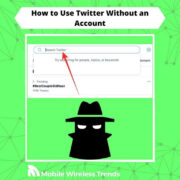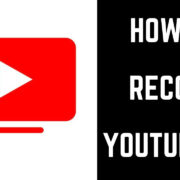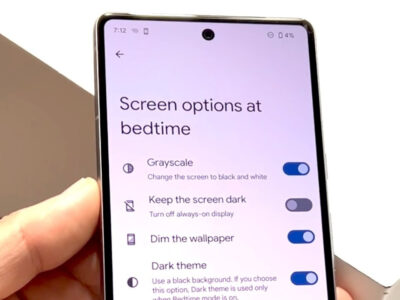Visual voicemail is a convenient feature that allows you to see a list of your voicemail messages and choose which ones to listen to or delete, without having to dial into your voicemail service. However, sometimes this modern convenience can run into issues on Android devices, preventing users from accessing their messages efficiently. Issues may range from a simple app glitch to more complex network problems. Luckily, there are several strategies you can try to resolve these issues and get your visual voicemail running smoothly again.
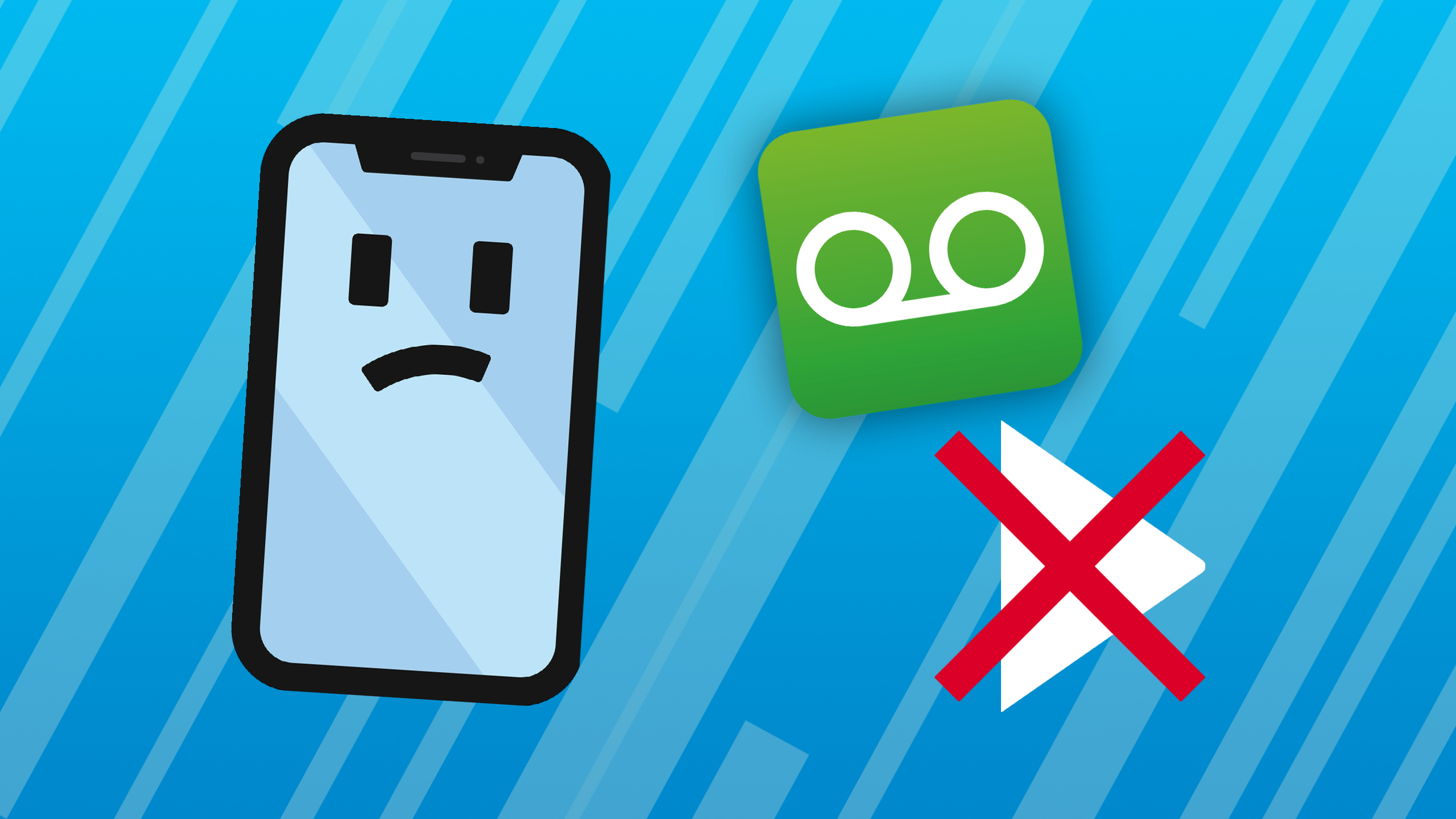
Restart Your Phone
At times, the simplest solutions can be the most effective. Rebooting your Android device can resolve many transient problems, including those affecting visual voicemail functionality.
- Press and hold the power button on your phone until a menu appears.
- Tap “Restart” or “Reboot” if the option is available. If not, tap “Power off,” wait for the device to shut down completely, then press the power button again to turn it on.
- After the device powers back on, check to see if the visual voicemail issue is resolved.
Restarting your device can clear temporary cache and refresh the system, which often fixes minor software glitches. However, this is not a guaranteed fix for more persistent issues.
Check Your Network Connection
Visual voicemail requires a stable internet connection, either through Wi-Fi or your mobile data network, to function properly.
- Ensure you’re connected to Wi-Fi by swiping down from the top of the screen and checking the Wi-Fi icon.
- If you’re using mobile data, check that your data connection is active and that you have good signal strength.
- Try toggling the Airplane mode on and off. Swipe down from the top of your screen and tap the airplane icon, wait a few seconds, and tap it again to turn it off.
A steady network connection is vital for visual voicemail. If your network is unstable, the service may not work as expected. While this step often solves connectivity-related issues, it won’t help if the problem is related to your account or voicemail settings.
Update Your Voicemail App
Keeping your apps up-to-date is essential for ensuring they work correctly, as updates can fix bugs and improve performance.
- Open the “Google Play Store” app.
- Tap the menu icon (three horizontal lines), then select “My apps & games.”
- Find your voicemail app in the list and tap “Update” if an update is available.
By updating your voicemail app, you’ll ensure you have the latest features and bug fixes. However, this solution only works if an update is available and if the issue is related to software bugs in the app.
Clear Voicemail App Cache and Data
Clearing the cache and data of the voicemail app can solve issues by getting rid of corrupted files that may be causing the app to malfunction.
- Go to your phone’s “Settings” and select “Apps” or “Application Manager.”
- Scroll down to find your voicemail app and tap on it.
- Tap on “Storage,” then select “Clear Cache” and “Clear Data.”
This fix will refresh the app’s temporary files, potentially solving the issue. However, clearing data will delete all app settings and may require you to set up your voicemail again.
Check Your Voicemail Settings
Incorrect settings within your voicemail app can prevent it from working correctly.
- Open the voicemail app.
- Go to the app’s settings or options menu.
- Verify that your voicemail number and other settings are correctly configured as per your carrier’s instructions.
Ensuring your settings are accurate is a crucial step. However, if you’re unsure of the appropriate settings, you may need to contact your carrier for assistance.
Reset Your Network Settings
Resetting your network settings can resolve issues related to your connection to your carrier’s network, which may be affecting your visual voicemail.
- Open “Settings” on your phone.
- Scroll down to “System” and select “Reset options.”
- Tap on “Reset Wi-Fi, mobile & Bluetooth” or “Reset network settings” and confirm.
Resetting the network settings can solve many connectivity issues, but you will lose all saved Wi-Fi networks, paired Bluetooth devices, and other network-related preferences.
Manually Update Carrier Settings
Your mobile carrier occasionally releases updates to improve performance and connectivity. Keeping them up-to-date is important for all services, including visual voicemail.
- Connect to Wi-Fi, or ensure that you have a strong cellular data connection.
- Go to “Settings” and select “About phone.”
- Tap “System updates” or “Carrier settings update” to check for updates.
By updating carrier settings, you can often solve connectivity issues. This step is simple but sometimes overlooked and can be critical for the functionality of carrier-dependent services like visual voicemail.
Uninstall & Reinstall the Voicemail App
Sometimes, there may be an irreparable issue with the app’s installation files. In such cases, uninstalling and reinstalling the app may be necessary.
- Go to “Settings” and select “Apps” or “Application Manager.”
- Find your voicemail app, tap on it, and then select “Uninstall.”
- Restart your device.
- Reinstall the voicemail app from the Google Play Store.
Reinstalling may fix persistent issues, but it’s a bit more time-consuming and will usually require you to set up your voicemail all over again.
Contact Your Carrier
If none of the above solutions work, there may be an issue with your account or with the carrier’s service.
- Call your carrier’s customer service line for assistance.
- Explain the issue you’re having with visual voicemail.
Reaching out to your carrier can provide a solution when the issue is on their end. However, it may take some time to get through to customer service and get the issue resolved.
Factory Reset (Last Resort)
Performing a factory reset should be your last resort, as this will erase all data on your phone and return it to its original state.
- Back up all important data on your phone.
- Go to “Settings,” scroll down to “System,” and select “Reset options.”
- Choose “Erase all data (factory reset)” and confirm.
A factory reset will wipe your phone clean, often resolving deep-seated software issues. However, the downside is the loss of all personal data and settings, which will require extensive setup afterwards.
In conclusion, encountering issues with visual voicemail on an Android device can be frustrating, but there are multiple steps you can take to try to resolve the problem. From restarting your phone to contacting your carrier, these solutions cater to a range of potential issues. If all else fails, a factory reset has the potential to clear up deeper software problems, although it comes with the price of losing personal data. Remember to back up your data regularly, and don’t hesitate to seek professional help if you’re unsure about any step in the process.
FAQs
Q: What is visual voicemail?
A: Visual voicemail is a feature that allows users to view a list of voicemail messages and choose which to listen to or delete without listening to directions or voice prompts.
Q: Will clearing my voicemail app data delete my messages?
A: Clearing data from the voicemail app may delete saved settings in the app, but it typically doesn’t delete messages stored by your carrier.
Q: What should I do if none of the solutions fix my visual voicemail issue?
A: If after trying all the solutions your visual voicemail still isn’t functioning, it’s a good idea to contact your carrier’s customer support for further assistance, as the issue could be on their end.