Imagine you’re in the heat of an intense gaming session on your PlayStation 5, and suddenly, the action is cut short—not by an in-game adversary but by your console abruptly turning off. This sudden shutdown isn’t just frustrating; it interrupts your immersive entertainment experience and could potentially point to underlying issues with your PS5. Understanding the cause and finding a solution can transform your gaming sessions back into the enjoyable, uninterrupted adventures they’re meant to be. Let’s delve into the most common reasons your PS5 might be powering down unexpectedly and what you can do to keep the game going strong.
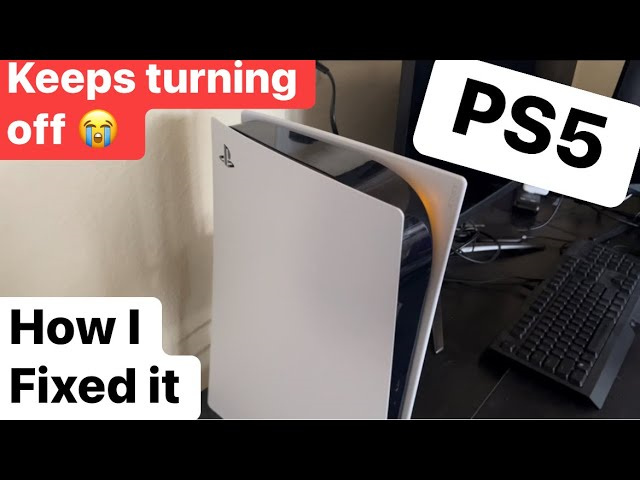
Check the Power Saving Settings
The PlayStation 5 includes features designed to conserve energy, which might be the reason your console is turning off unexpectedly. One of these features is the automatic shutdown setting that can be adjusted to your preference.
Detailed Steps:
- Turn on your PS5 and navigate to the Settings symbol (the gear icon) on the top right of the home screen.
- Scroll down and select “System.”
- Within the System menu, choose “Power Saving.”
- Click on “Set Time Until PS5 Enters Rest Mode.”
- You can now adjust the time before the console goes into Rest Mode during media playback and while games are being played.
- If you don’t want your PS5 to enter Rest Mode automatically, select “Don’t Put in Rest Mode.”
Summary:
Altering the Power Saving settings can help prevent your PS5 from shutting down when you don’t expect it. This can significantly improve your gaming experience by removing unwanted interruptions. However, keep in mind that disabling this feature can lead to higher energy consumption.
Update the System Software
Running outdated system software can lead to stability issues, such as sudden shutdowns. Ensuring your PS5’s software is up to date is a simple and effective way to prevent this.
Detailed Steps:
- Connect your PS5 to the internet.
- Go to Settings and choose “System.”
- In the System menu, select “System Software.”
- Choose “System Software Update and Settings.”
- Select “Update System Software” and click on “Update Using Internet.”
- Follow the on-screen instructions to install any available updates.
Summary:
Keeping the system software updated can resolve any bugs or issues causing the system to shut down. This is generally a safe and beneficial practice, though there is always a small risk of an update introducing new bugs.
Ensure Proper Ventilation
Overheating can cause your PS5 to shut down suddenly as a protective measure. Proper ventilation is crucial to keep the console cool during operation.
Detailed Steps:
- Make sure your PS5 is placed in a well-ventilated area, with at least a few inches of space around all sides, especially the back where the main exhaust vent is located.
- Avoid placing it in confined spaces or small cabinets that can trap heat.
- Keep the area around your PS5 clean and dust-free.
Summary:
Proper ventilation will help prevent overheating and avoid sudden shutdowns due to temperature protection kicking in. The downside is that not everyone has an ideal space for their console, but making small adjustments to your setup can make a significant difference.
Check for System Errors
Sometimes your PS5 could be shutting down due to system errors or corrupted data. Checking for these errors and attempting to correct them should be one of your steps.
Detailed Steps:
- After experiencing a sudden shutdown, restart your PS5.
- You might be prompted to report the system error to Sony; follow the on-screen instructions to do so.
- Check for any alerts of system software issues and perform the recommended steps.
Summary:
Identifying and resolving system errors can provide a more stable gaming platform and reduce unexpected shutdowns. The downside is that error checking can be a technical process, but the on-screen prompts should guide you through the necessary steps.
Examine External Factors
External devices or power issues can sometimes cause your PS5 to turn off unexpectedly. Ensure that cable connections are secure and that there is no damage to cables or the power supply.
Detailed Steps:
- Inspect all cables connected to your PS5 for any signs of damage.
- Ensure that power and HDMI cables are firmly connected to both the PS5 and the power source or TV/monitor.
- Consider trying different cables or a different power outlet to rule out external factor issues.
Summary:
While most gamers might not consider external factors as a cause for shutdowns, resolving these issues can substantially improve system stability. The downside is that this might require you to invest in new cables or a surge protector if you find they’re needed.
Hard Drive Health
A failing or corrupt internal hard drive can cause the PS5 to shut down unexpectedly. Checking the health of your hard drive is an essential step in troubleshooting.
Detailed Steps:
- Turn off your PS5 completely, not just into Rest Mode.
- Unplug the power cable and wait for a few minutes.
- Touch the top cover and slide it to the side to remove it.
- Unscrew and remove the metal cover to reveal the hard drive.
- Inspect the hard drive to ensure it’s properly seated and the screws are tight.
Summary:
This preventive action can help avoid data loss and improve system stability. However, opening your PS5 can be intimidating for non-tech-savvy users, and there is a risk that improperly handling the internal components could cause damage.
Use a Surge Protector
Electrical surges can cause sudden shutdowns or even damage your PS5. Using a surge protector can mitigate this risk.
Detailed Steps:
- Purchase a reliable surge protector.
- Unplug your PS5 from the wall outlet.
- Plug the surge protector into the outlet, then connect your PS5 to the surge protector.
Summary:
A surge protector is a small investment that can save you from costly repairs or replacement due to electrical surges. The downside is an additional cost, but the protection it offers is generally considered worth it.
Reset the PS5
If you’ve tried all other solutions and your PS5 continues to shut down randomly, performing a factory reset might resolve the issue.
Detailed Steps:
- Back up your data if possible, as a reset will erase all data from the system.
- Go to Settings and navigate to “System.”
- Select “System Software” and then “Reset Options.”
- Choose “Reset Your Console” and follow the on-screen instructions to complete the process.
Summary:
Resetting your PS5 can fix persistent issues that cause random shutdowns. However, you will lose all saved data, screenshots, and video clips that haven’t been backed up.
Contact Sony Support
If none of the above steps resolve the issue, it may be time to contact Sony’s customer support for further assistance or to arrange for a repair.
Detailed Steps:
- Visit the official PlayStation website for your region.
- Find the ‘Support’ section and follow the instructions for contacting Sony’s customer support team.
Summary:
Seeking professional support can provide a definitive solution to the problem. The downside is that you might be without your console for a period if it needs to be sent in for repairs.
Maintain Regular Dusting
Accumulated dust can contribute to overheating, which in turn can cause your PS5 to shut down. Regular dusting as part of console maintenance can prevent this.
Detailed Steps:
- Turn off your PS5 and unplug all cables.
- Use a soft cloth to dust the exterior and, if you’re comfortable, open the side plates to gently dust the interior with a can of compressed air.
- Avoid letting the fans spin while you clean.
Summary:
Maintaining a dust-free console will help ensure proper functioning and longevity. However, improper cleaning could potentially introduce static electricity or push dust deeper into the console.
To maintain the best possible gaming experience, it’s essential to tackle problems head-on. Whether it’s through managing your console’s settings, providing it with the proper care, or seeking professional assistance, the goal is to get back into the game without the disruptive surprise of a sudden shutdown. By following the outlined steps, you’ll not only address the immediate issue of random shutdowns but also contribute to the overall well-being of your PlayStation 5, ensuring many more epic gaming moments to come.
Conclusion
Dealing with a PlayStation 5 that randomly shuts down can be a significant damper on your gaming enjoyment. By systematically going through potential fixes—ranging from simple settings adjustments to more involved hardware checks—you can often resolve the issue on your own. Preventative measures like maintaining your console and using surge protectors also go a long way in keeping your system running smoothly. It’s all about finding the perfect balance between gaming enjoyment and practical maintenance.
FAQs
-
Why does my PS5 keep randomly shutting down?
Sudden shutdowns can be caused by a variety of issues including overheating, power supply problems, system software errors, or hardware malfunctions. -
Can I fix my PS5 shutting down issue at home?
Yes, in many cases, you can fix the issue at home by following the suggested solutions, such as checking for software updates, ensuring proper ventilation, and checking cable connections. -
What should I do if none of the solutions work?
If your PlayStation 5 continues to shut down after trying all suggested solutions, it’s recommended to contact Sony Support for professional help.







