Have you ever needed more control over your keyboard when navigating through text on a webpage similar to the way you might with a word processor? That’s where caret browsing comes in. It’s a helpful feature within web browsers that allows users to move around web pages and select text using just their keyboard. This guide will walk you through what caret browsing is, how it works, and provide you with practical tips to maximize its utility.
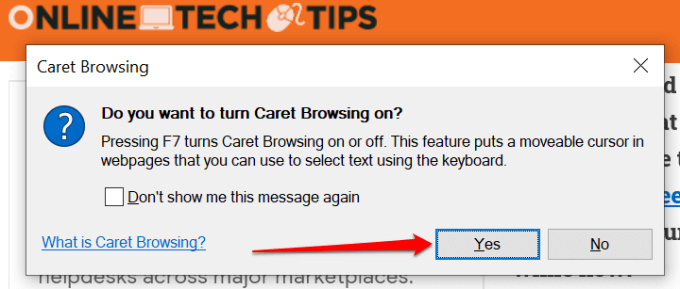
Understanding Caret Browsing
Caret browsing turns your web browser into a text-friendly environment, allowing you to move a text cursor, or “caret,” around a webpage with the arrow keys on your keyboard. Imagine being able to click into a paragraph of an article and then simply use the arrow keys to move up, down, left, or right, one character or line at a time. Not only is this feature great for selecting small sections of text, but it also improves accessibility for those who may not be able to use a mouse.
Detailed Steps
- Activate Caret Browsing: To start using caret browsing, first, activate it by pressing ‘F7’ on your keyboard. A dialog box will usually appear asking if you want to turn on caret browsing. Click ‘Yes’ or ‘OK’ to proceed.
- Navigate Text: With caret browsing activated, you can now click anywhere on a webpage where text is displayed. Then, simply use the arrow keys to move the cursor to the desired location.
- Select Text: To select text, hold down the ‘Shift’ key while moving the arrow keys. This will highlight text as you move.
- Copy and Paste: Once you’ve selected the text, you can copy it by pressing ‘Ctrl+C’ and paste it elsewhere with ‘Ctrl+V’.
- Use Page Navigation: Caret browsing also allows you to easily navigate the page. Press the ‘Home’ key to jump to the beginning of a line or ‘End’ to jump to the end of a line. The ‘Page Up’ and ‘Page Down’ keys will scroll you through the page without moving the caret.
Summary
Caret browsing is an excellent tool for keyboard enthusiasts and those seeking an alternative way to navigate online content. It provides precision in selecting text, which can be very useful when editing or copying specific information from web pages. However, users might accidentally enable caret browsing and become confused by the sudden appearance of a text cursor, so it’s important to be aware of how to activate and deactivate this feature.
Additional Tips and Tricks
Apart from text selection and basic navigation, mastering a few more shortcuts can improve your caret browsing experience.
- Word-by-Word Movement: You can directly move the caret word by word by holding down ‘Ctrl’ while pressing the left or right arrow keys.
- Skip to Beginning or End of Document: Press ‘Ctrl+Home’ to quickly jump to the beginning of a document or ‘Ctrl+End’ to move to the end.
Using Caret Browsing with Links
Caret browsing can also interact with hyperlinks within a page.
- Selecting Links: When the caret is on a hyperlink, you can use ‘Enter’ to follow the link.
- Opening Links in New Tabs: To open a link in a new tab, use ‘Shift+Enter’ while the caret is over a link.
Selecting Large Blocks of Text
If you want to select large blocks of text faster:
- Combine Shift with Page Navigation: Hold ‘Shift’ and press ‘Page Down’ or ‘Page Up’ to select large chunks of text at a time.
Troubleshooting Caret Browsing Issues
Sometimes caret browsing might not work as expected.
- Ensure Compatibility: Not all web pages support caret browsing. Check if the feature is enabled on the page you’re viewing by trying different sections or different websites.
- Check Browser Support: While most modern browsers support caret browsing, the exact method to activate it might differ. Refer to your browser’s help section for specific instructions.
Summary
Caret browsing extends the functionality of web browsers, offering users a keyboard-centric way to interact with web content. It can increase efficiency and provide an alternative method of navigation, particularly beneficial for those with accessibility needs. However, unfamiliarity with the feature or accidental activation can lead to confusion, so it’s worth taking the time to learn how it works to fully leverage its capabilities.
Maximizing Caret Browsing Efficiency
For users who often engage with text-heavy websites, such as researchers or students, caret browsing can be an invaluable tool.
Advanced Text Operations
Using caret browsing, you can achieve more complex text operations:
- Selective Highlighting: You can combine the ‘Ctrl’ and ‘Shift’ keys with arrow keys to select specific parts of the text more precisely.
- Efficient Scrolling: Use caret browsing to control scrolling while reading, keeping your place in a large block of text.
Customizing Caret Browsing
Many browsers allow customization of caret browsing through their accessibility options. Look into your browser’s settings for any additional features that can enhance your caret browsing experience, such as changing the caret’s blinking rate or color for better visibility.
Integrating with Browser Extensions
Some browser extensions can add even more functionality to caret browsing, providing options like saving selected text directly to a note-taking app or translating selected text instantly.
Summary
Caret browsing, when fully understood and customized to fit individual needs, can significantly boost productivity and ease of navigation. With advanced techniques, users can perform a variety of text operations efficiently. However, this feature may not be necessary for everyone, and it could take some time to master the shortcuts and customization options available.
In conclusion, caret browsing is a powerful feature in modern web browsers that can simplify the way we interact with web content using a keyboard. Not only can it make text selection and navigation more efficient, but it’s also an inclusive tool that enhances accessibility for users who may be unable or prefer not to use a mouse. The guide provided aims to equip you with everything you need to know to get started with caret browsing, offering tips to improve your browsing experience and solutions to common issues you may encounter.
Frequently Asked Questions
Q: Can caret browsing be used on any website?
A: Caret browsing works on most text-based content across websites, although there may be some exceptions or areas where it doesn’t function as expected due to the way a webpage is designed.
Q: Does caret browsing work in all web browsers?
A: Most modern web browsers support caret browsing, but the way to activate or use it can vary. Check the help section or support forums of your particular browser for specific guidance.
Q: Is caret browsing useful for everyone?
A: Caret browsing is most beneficial for users who prefer using a keyboard over a mouse, those who work with a lot of text, or have accessibility needs that make traditional navigation methods challenging. Some users might find that caret browsing slows them down or is unnecessary for their browsing habits.







