In the ever-evolving landscape of mobile technology, Samsung smartphones are renowned for their wide array of features designed to enhance user experience. One such feature is Samsung Free, an integrated service that offers users a variety of content, including news, games, and multimedia. For some, Samsung Free enriches daily interaction with their device; for others, it may be an unwanted addition that clutters their smartphone interface. Whether you’re looking to embrace Samsung Free or remove it from your Samsung device, understanding what it is and how to manage it is key.
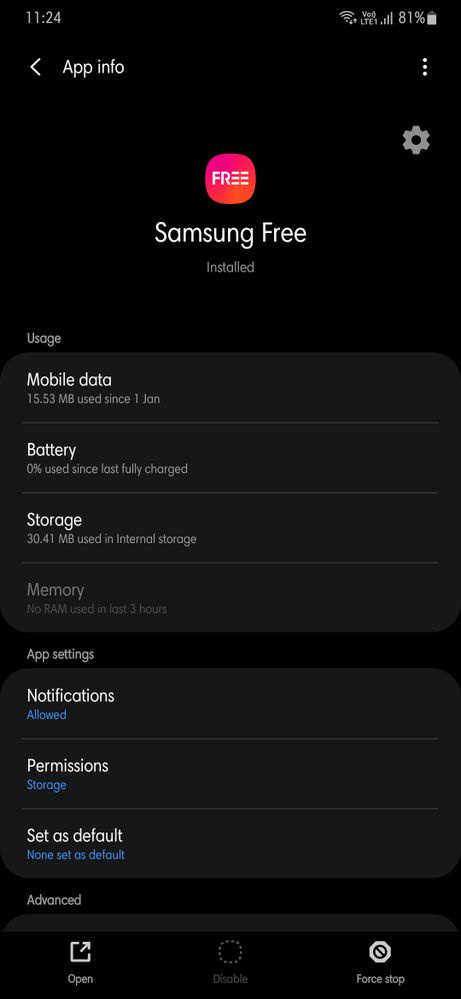
Disable Samsung Free on the Home Screen
When your Samsung device’s home screen becomes a little too crowded, Samsung Free might be one application you’d consider removing. While fully uninstalling the app may not be an option due to system restrictions, you can definitely make it disappear from your home screen view.
- Start by touching and holding an empty space on your Samsung device’s home screen until the customization options appear.
- Swipe to the right to navigate to the Samsung Free screen. You should see the Samsung Free interface appear on this page.
- At the top right corner of the Samsung Free screen, you will notice a toggle. Tap the toggle to turn off Samsung Free, which will effectively remove it from your home screen rotation.
- Press the Home button or tap on an empty space to return to your main home screen. Samsung Free should no longer be visible.
This approach does not remove Samsung Free from your device, but it does provide a cleaner home screen experience.
Deactivate Samsung Daily/Bixby Home
For older Samsung models, Samsung Free might come in the form of Bixby Home or Samsung Daily. Disabling these variants can help you achieve a less cluttered phone interface.
- From the home screen, pinch in with two fingers or long-press an empty area to enter the home screen management mode.
- Swipe to the right to reach the leftmost panel, which will either be Samsung Daily or Bixby Home.
- You will find a toggle at the top of this panel; tap this toggle to disable the feature.
- Tap on an empty space or press the home button to exit the edit mode.
Once disabled, you will not encounter the Bixby Home or Samsung Daily panel when swiping through your home screens.
Uninstall Updates and Disable Samsung Free
If you’re looking to not only hide but also constrain Samsung Free’s function without root, you can opt to uninstall its updates and disable the app.
- Open the Settings app on your Samsung smartphone.
- Scroll down and tap on Apps to open the application list.
- In the top right, tap on the three-dot icon and make sure “Show system apps” is checked.
- Find Samsung Free and tap on it to open the app’s info page.
- Firstly, tap Uninstall updates. This will revert the app back to its factory version.
- After that, tap on Disable to prevent the app from running in the background or using any system resources.
While this won’t remove Samsung Free entirely, it will ensure that the app isn’t functioning or using up precious resources on your device.
Use a Third-Party Launcher
Another way to avoid Samsung Free is by using a third-party launcher. Launchers alter the way you interact with your home screen and app drawer, often offering a more customizable experience.
- Download and install a third-party launcher from the Google Play Store. Popular options include Nova Launcher, Apex Launcher, or Action Launcher.
- Once installed, press the home button. A prompt will ask you to choose which launcher you wish to use.
- Select the newly installed third-party launcher and set it as the default by tapping on “Always.”
- Customize your home screen as you desire; third-party launchers typically do not feature Samsung Free.
Switching to a third-party launcher provides greater control over the interface, but may sacrifice some native functionalities that come with the stock Samsung experience.
Use Package Disabler Pro
For more tech-savvy users who wish to take a further step in eliminating Samsung Free without rooting their device, Package Disabler Pro can be a solution. It’s a paid app designed to disable any package on your Samsung device.
- Purchase, download, and install Package Disabler Pro from the Google Play Store.
- Open the app and navigate through the list of apps until you find Samsung Free.
- Select the checkbox next to Samsung Free to disable it.
Keep in mind that using Package Disabler Pro can lead to unexpected behavior if misused, as it can disable essential system apps.
Clear Data and Cache
Clearing the app’s data and cache can sometimes help in minimizing the presence of Samsung Free.
- Go to Settings and then to Apps.
- Find and select Samsung Free.
- Tap on Storage.
- First, clear the cache, then tap on Clear data/ Manage storage and OK to confirm.
This process resets the app to its original state, which might minimize its activity but will not completely remove it from your device.







