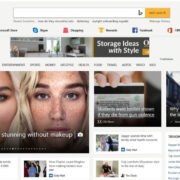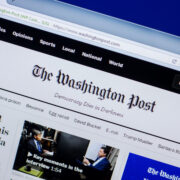Embroidery designs and logos often come in specialized file formats that are not immediately recognizable to everyone. One such file type is the DST file, which stands for Data Stitch Tajima. These files are commonly used to store embroidery patterns for machines that automate the embellishing process on various textiles. Opening a DST file might seem daunting, but with the right tools and guidance, it’s more accessible than you might think.
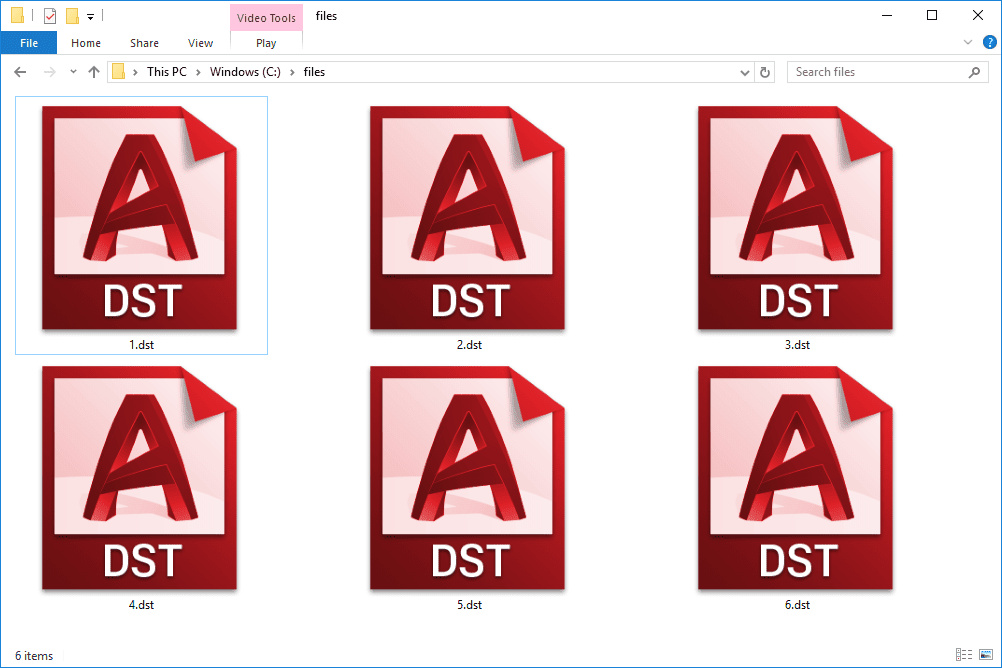
Use Embroidery Software
Embroidery software is specifically designed to deal with DST files and similar formats used in textile industries. These programs allow you to view, edit, and sometimes convert these files into other formats.
Detailed Introduction
To start working with DST files, you’ll need embroidery software. This software is developed to handle the complex data inside DST files and enable users to visualize it on their screens. Some software even allows for the editing of designs or conversion to other formats.
Detailed Steps
- Purchase or download embroidery software that supports DST files (e.g., Wilcom, Embrilliance, or Brother’s PE-Design).
- Install the software on your computer by following the installation prompts.
- Open the embroidery software.
- Look for an ‘Open’ or ‘File’ menu option within the software’s interface.
- Navigate to the location of your DST file and click ‘Open.’
- The design should now be visible within the software, where you can view and edit the embroidery pattern.
Summary
Embroidery software offers a comprehensive way to handle DST files, providing not only the ability to view them but also potentially edit and convert them. The main downside is that good embroidery software often requires a purchase, which might not be ideal for users with a one-time need.
Try Online Viewers and Converters
There are online platforms available that can open and convert DST files without the need to install any software.
Detailed Introduction
If you’re not ready to invest in professional embroidery software, online viewers and converters are a handy alternative. They can be great for quickly viewing or converting a DST file, especially if you need to do it just once or not very frequently.
Detailed Steps
- Open your web browser and go to an online embroidery file viewer or converter.
- Some popular services might require you to create an account or sign in.
- Follow the website’s instructions to upload your DST file.
- Use the online platform’s tools to view or convert your file.
- Once you’re done, you can download the file back to your computer in the preferred format.
Summary
Online viewers and converters are convenient and typically free to use, but they’re often less feature-rich than dedicated software. Also, uploading files to a third-party service might raise concerns about privacy and security.
Use a Free File Viewer
Some free file viewers are capable of opening a range of file formats, including DST files.
Detailed Introduction
For basic viewing capabilities, a universal file viewer can be a good choice. These viewers are often free and support a wide array of file types.
Detailed Steps
- Find a free file viewer that supports DST files (such as File Magic).
- Download and install the viewer.
- Open the program and navigate to your DST file.
- Double-click the file to view it in the application.
Summary
Free file viewers are an economical alternative to paid embroidery software. The trade-off is that they might not offer the same level of functionality, such as editing features or the support for as many file types.
Convert DST to an Image
Converting a DST file to a commonly used image format like JPG or PNG can make it easier to view using standard photo viewers.
Detailed Introduction
Conversion tools enable the translation of DST files into image formats that are easily accessible with typical image viewing software that most people already have on their computers.
Detailed Steps
- Locate a conversion tool online or a program that includes this function.
- Upload or import the DST file into the tool.
- Select the output format you want, such as JPG or PNG.
- Initiate the conversion process.
- Download the converted image file to your computer.
Summary
Converting a DST file to an image format is practical for viewing and sharing purposes, but it means losing the ability to edit the design as embroidery data. It’s best used for viewing or presentation purposes only.
Consult Online Forums and Communities
Embroidery and crafting forums are filled with enthusiasts and professionals who might help you open and understand DST files.
Detailed Introduction
Leveraging the knowledge in online communities can be invaluable, especially if you’re stuck or need advice on managing DST files beyond just opening them.
Detailed Steps
- Search for online communities or forums focused on embroidery.
- Create an account if necessary to participate in discussions.
- Formulate your questions clearly when asking about DST files.
- Post your questions and wait for the community responses.
- Follow any advice or steps suggested by experienced members.
Summary
Consulting with a community can provide personalized help and potentially offer insights into best practices in working with DST files. However, the quality of advice can vary, and it might take some time to receive a response.
Try File Conversion Services
Some companies offer file conversion services that may include the capability to handle DST files.
Detailed Introduction
If you’re having trouble with other methods, a dedicated file conversion service could be the solution. These services often come with a fee but ensure that professionals handle the conversion for you.
Detailed Steps
- Research companies that provide file conversion services.
- Choose a service and check that they can work with DST files.
- Follow the service’s process to submit your file, which can usually be done via their website.
- Provide any necessary details about the conversion you need.
- Wait for the company to convert your file and follow their instructions for download or delivery.
Summary
A professional file conversion service is a reliable albeit potentially expensive option. You’ll get the benefit of expertise, but the cost might not be justified for small or non-commercial projects.
View DST Thumbnails
Some embroidery applications and even operating systems might offer the ability to view thumbnails of DST files directly from the file explorer.
Detailed Introduction
If you just need a quick glance at what’s inside a DST file, checking out the thumbnail can be sufficient. Thumbnail viewers are often built into file management systems or can be added through additional software.
Detailed Steps
- Determine if your system has built-in thumbnail support for DST files.
- If not, search for and install an add-on or extension that enables this functionality.
- Navigate to the folder containing the DST file.
- Change the view setting to ‘Icons’ or ‘Thumbnails’ to see the DST file image preview.
Summary
Viewing thumbnails is a fast and easy way to identify the content of DST files. It’s perfect for sorting or locating files, but it won’t help with editing or detailed viewing.
Use a Trial Version of Embroidery Software
If you’re hesitant about purchasing software, consider using a trial version of a program that allows you to open DST files.
Detailed Introduction
Many embroidery software providers offer trial versions of their programs. These trials are time-limited but give full or partial access to the software’s capabilities, which typically include opening and viewing DST files.
Detailed Steps
- Search for embroidery software that offers a free trial and supports DST files.
- Download the trial version from the official website.
- Install the software on your computer.
- Follow the software’s instructions to open your DST file.
Summary
A trial version of embroidery software gives you the opportunity to work with DST files without an immediate investment. However, the full functionality might be limited, and you’ll eventually be prompted to purchase the full version.
Check with Embroidery Professionals or Shops
Local embroidery shops or professionals might be willing to assist you in opening and understanding DST files.
Detailed Introduction
Sometimes, the best source of assistance might be local experts. Professionals in embroidery shops are often familiar with DST files and can offer practical help.
Detailed Steps
- Locate nearby embroidery shops or professionals and inquire if they can assist with DST files.
- Provide them with your DST file on a USB drive or through email.
- Discuss what you need – whether it’s just to view the file or get insights into its contents.
Summary
Although leveraging local expertise can provide direct and personalized help, it could come at a cost, and it’s not as convenient as an at-home solution.
Read the File in a Text Editor
DST files can sometimes be opened in a text editor to view the stitch data as text, even though it may not be easily understandable.
Detailed Introduction
For those curious about the raw data, a simple text editor can open a DST file as a text document. This won’t give you a visual representation, but it can provide some insights into the file’s composition.
Detailed Steps
- Open the text editor of your choice (like Notepad or TextEdit).
- Drag and drop the DST file into the text editor window, or use the ‘Open’ menu option to locate and open the file.
- Scroll through the seemingly jumbled text, which represents stitch data and commands.
Summary
Viewing a DST file’s raw data can be intriguing but is unlikely to help unless you understand the format’s structure. It’s not recommended for practical tasks such as editing or true viewing of the design.
Tips and Tricks
If you’re working with DST files regularly or only once, here are some additional tips and tricks:
- Always keep backups of your original DST files before attempting conversions or edits.
- Use online resources and video tutorials to familiarize yourself with the embroidery software’s interface and features.
- When converting to image formats for viewing, choose a high-quality setting to ensure the best representation of the embroidery design.
Opening DST files becomes much less intimidating with the right tools and knowledge. From specialized embroidery software to free viewers and online conversion tools, there’s a range of methods that cater to different needs and levels of expertise. Whether you’re an embroidery enthusiast or a professional, understanding how to handle DST files is essential to working with machine-embroidered designs.
Conclusion
Working with DST files can be a straightforward process, even for those without a technical background. With a variety of tools at your disposal—from embroidery software and online converters to trial versions and professional help—you can choose the approach that best fits your needs. Each method offers its own set of advantages, whether you’re looking for a quick view, a one-off conversion, or a deep dive into the world of embroidery design. The key is to select the option that aligns with your level of involvement in embroidery and your specific requirements for accessing the contents of these specialized files.
FAQs
What exactly is a DST file?
A DST file is a type of file used to store embroidery machine instructions such as stitch commands and patterns. It’s created by the Tajima Group and widely used in the embroidery sector.
Do I need special software to open a DST file?
Yes, you typically need embroidery software to properly view and edit DST files. However, there are online converters and viewers, as well as trial versions of embroidery software, that can be used for these purposes.
Can I convert a DST file to a PDF or an image format?
Yes, you can convert a DST file to other formats like PDF or image files using certain embroidery software, online conversion tools, or file conversion services. However, note that this conversion is only for viewing purposes and not suitable for embroidery work.