Making MSN your homepage is a simple process that can help streamline your web browsing by immediately presenting you with the news, weather, and other features you regularly use. By setting MSN as your homepage, you’ll always start your internet sessions with this familiar and resource-rich page. Whether you’re using Chrome, Firefox, Internet Explorer, or Edge, this guide will walk you through the steps to make MSN your go-to starting point on the web.
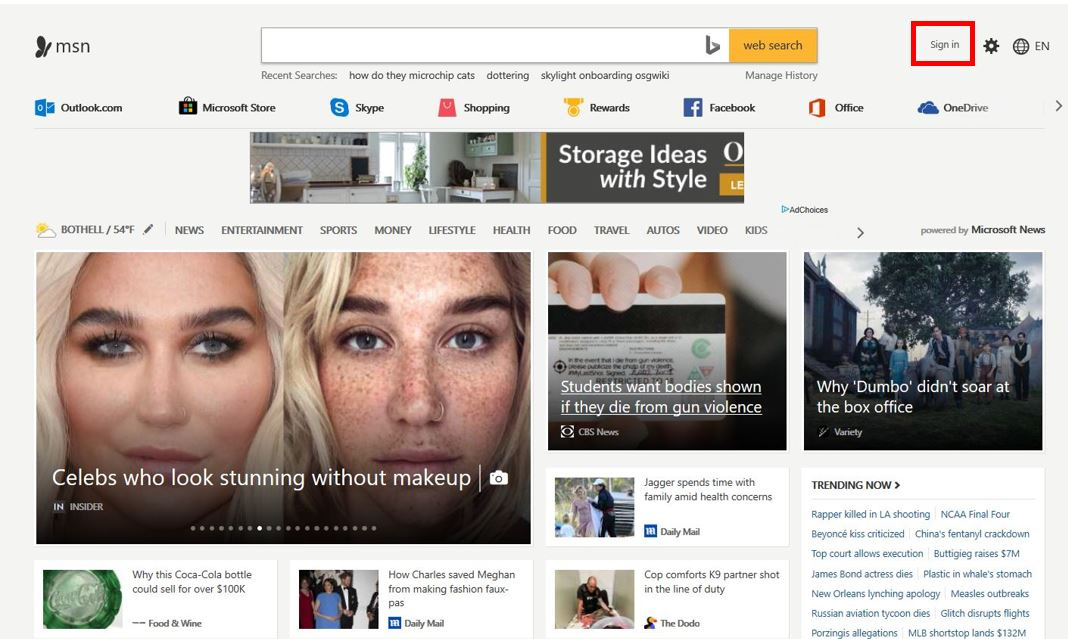
Changing Homepage in Google Chrome
Google Chrome is one of the most popular browsers across all platforms. Here’s how to set MSN as your homepage in this browser.
Detailed Introduction
Setting a homepage in Google Chrome allows you to visit your favorite site with just one click.
Detailed Steps
- Open your Google Chrome browser.
- Click on the three vertical dots in the upper-right corner of the window.
- Select ‘Settings’ from the dropdown menu.
- Scroll down to the ‘On startup’ section.
- Select ‘Open a specific page or set of pages’.
- Click on ‘Add a new page’.
- Enter
http://www.msn.cominto the text box and press ‘Add’.
Summary
This action will ensure that MSN opens as soon as you launch Google Chrome. One downside may include the browser taking slightly longer to open if MSN is experiencing slow load times.
Setting MSN on Mozilla Firefox
Mozilla Firefox is another widely used browser that allows you to set a homepage with ease.
Detailed Introduction
Customizing your homepage in Mozilla Firefox can create a more personalized web experience.
Detailed Steps
- Open Mozilla Firefox.
- Click on the three horizontal lines in the upper-right corner to open the menu.
- Choose ‘Options.’
- In the General panel, find the ‘Home Page’ field.
- Type
http://www.msn.cominto this field.
Summary
After completing these steps, every time you open Mozilla Firefox, MSN will greet you. It could be slower to start if MSN’s site is down or experiencing high traffic.
Internet Explorer and MSN
For those who still favor the classic Internet Explorer, setting your homepage can be done in a similar manner.
Detailed Introduction
Although less common now, Internet Explorer users can also enjoy quick access to their preferred homepage.
Detailed Steps
- Open Internet Explorer.
- Click on the gear icon in the upper-right corner, then select ‘Internet options’.
- In the ‘General’ tab, find the ‘Homepage’ section.
- Enter
http://www.msn.comin the text box. - Click ‘Apply,’ then ‘OK’.
Summary
Setting MSN as your homepage in Internet Explorer provides a direct pathway to the site each time you start your browser. However, as a less-updated browser, you might find that there are occasional glitches or slower load times.
Making MSN Home on Microsoft Edge
Microsoft Edge is the successor to Internet Explorer and has a simple process for setting your homepage.
Detailed Introduction
Microsoft Edge is designed to be faster and more modern than its predecessor, and setting your homepage is straightforward.
Detailed Steps
- Open Microsoft Edge.
- Click on the three dots in the upper-right corner to open settings.
- Select ‘Appearance’.
- Toggle ‘Show home button’ to ‘On’.
- Below ‘Show home button’, select ‘A specific page’.
- Enter
http://www.msn.comand press ‘Save’.
Summary
Microsoft Edge will now open with MSN as your homepage. This browser offers a smoother experience with modern web pages. A potential downside is that some older websites may not display correctly in Edge.
Safari and MSN
Safari is commonly used by macOS users and setting up your homepage is just a few clicks away.
Detailed Introduction
For Mac users, Safari provides an integrated browsing experience that can be customized easily.
Detailed Steps
- Open Safari.
- Go to the ‘Safari’ menu and select ‘Preferences’.
- Click on the ‘General’ tab.
- Next to ‘Homepage,’ enter
http://www.msn.com. - Close the preferences window to save the changes.
Summary
Setting up MSN as your homepage in Safari ensures immediate access to the site, which is an advantage for those who want it as their start-up page. As Safari is optimized for Mac, the browsing experience is generally fast and efficient.
Tips for Troubleshooting Homepage Issues
While setting your homepage should be straightforward, there are times when you might encounter difficulties.
- Ensure you’re entering the correct URL
http://www.msn.comwithout typos. - If the homepage resets, it could be due to software updates, extensions, or malware. Check for these issues or reset your browser settings.
- Using private browsing or incognito mode might temporarily override your homepage settings.
Personalizing MSN Homepage
Once you have MSN set as your homepage, you can personalize it to show the content you’re most interested in.
- Navigate to
http://www.msn.com. - Explore the page layout and identify sections you want to see regularly.
- Some browsers allow homepage widgets or additional settings for further customization.
Regularly Updating Browser
Keeping your browser updated ensures compatibility and security when setting MSN as your homepage.
- Regularly check for browser updates.
- Install updates promptly to maintain optimal performance and security.
Checking Internet Connection Speed
A slow internet connection can affect how quickly your homepage loads.
- Use online speed tests to check your internet connection.
- If MSN is slow to load, it might be due to your internet speed rather than the website itself.
Benefits of a Homepage
- Immediate access to your favorite content.
- Streamlined user experience.
- Potential downsides include website outages affecting access.
Setting MSN as Default
Some browsers offer an option to set a homepage as a default.
- Review your browser settings.
- Look for an option to ‘Set current page as default’ or similar wording.
Using Browser Themes
Adding a browser theme can complement your new MSN homepage.
- Go to your browser’s theme or extension settings.
- Select a theme that pleases you and complements the MSN page.
Conclusion
Setting MSN as your homepage is a simple process that can enhance your internet experience. It allows you to access your favorite news, weather, and other important information at the click of a button. Following the steps for your specific browser will lead to a more personalized and efficient online session. It’s important to remember to update your browser and to check your internet connection to ensure the best performance of your homepage.
FAQs
How do I make MSN my homepage on my mobile device?
To set MSN as your homepage on a mobile device, open your web browser app, locate the settings menu, and follow similar steps to the desktop versions. However, note that not all mobile browsers allow setting a homepage due to their design.
Can I set multiple homepages in my browser?
Yes, some browsers offer the option to set multiple tabs as homepages when you start them up. Simply add MSN among the other desired start-up pages within your browser settings.
What should I do if MSN isn’t loading properly after I set it as my homepage?
Firstly, check your internet connection to ensure it’s stable. Clear your browser’s cache and cookies, and if the problem persists, consider checking if your browser needs an update or if there could be extensions affecting the browser’s performance.









