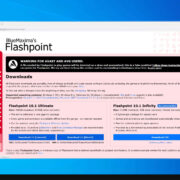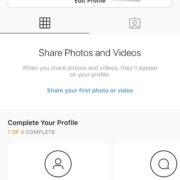In the age of digital communication, FaceTime has become a staple in connecting with friends and family. Whether capturing a quick selfie during a video call or snapping a photo of a loved one, FaceTime allows us to hold onto those special moments. But, once you’ve taken a FaceTime photo, you might wonder—where do they go?
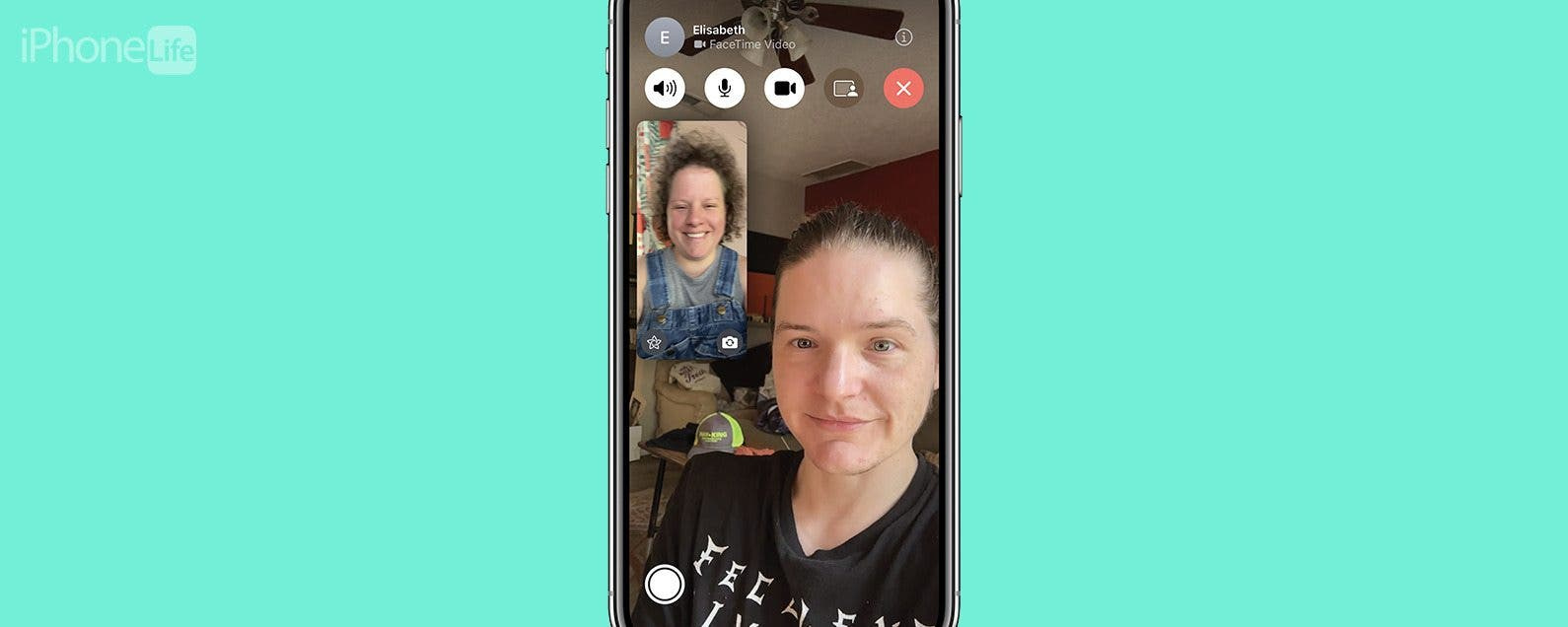
Understanding where these photos are stored and how to retrieve them can be confusing, especially if technology isn’t your forte. Fear not, as this comprehensive guide is designed to help you navigate your Apple device and find those treasured FaceTime photos with ease.
Accessing the Photos App
When you take a photo during a FaceTime call, it’s automatically saved to the Photos app on your device.
Steps to locate FaceTime photos in the Photos app:
- Exit the FaceTime app, if it’s currently open.
- Tap on the Photos app to open it. This app icon typically looks like a multi-colored flower or pinwheel.
- Once inside the Photos app, go to the ‘Recents’ album which houses the latest photos and videos.
- Scroll through your most recent items to find the FaceTime photos.
Summary:
Accessing the Photos app is a simple way to find your FaceTime photos. This method is convenient and straightforward, without any notable downsides, unless you have a very large library requiring more time to find the specific images.
Checking the FaceTime Album
Some iOS versions create a specific album for photos taken during FaceTime calls.
Steps to check for a FaceTime album:
- Open the Photos app.
- Tap on the ‘Albums’ tab at the bottom of the screen.
- Look for an album labeled ‘FaceTime,’ ‘Screenshots,’ or similarly.
- Open it to find your FaceTime photos.
Summary:
Finding a dedicated FaceTime album simplifies the process of locating your snapshots. However, not all iOS versions support this feature, so it may not be available to all users.
Using the Search Feature
Steps to use the search feature in the Photos app:
- Open the Photos app.
- Tap the ‘Search’ icon, typically a magnifying glass, at the bottom of the screen.
- Type in ‘FaceTime’ to see if any relevant results appear.
Summary:
The search function is a quick way to locate photos amongst a massive collection. However, its efficacy is dependent on how well your photos are categorized and tagged within the app.
Ask Siri for Help
Apple’s virtual assistant, Siri, can assist you in finding photos taken on specific apps like FaceTime.
Steps to ask Siri for help:
- Activate Siri by holding down the Home button or, on newer iPhones, the Side button.
- Say “Show me my FaceTime photos” or a similar command.
- Siri will pull up the relevant photos if available.
Summary:
Using Siri is a hands-free, convenient option, but its success relies on Siri properly understanding and processing your request.
Checking Your iCloud
If iCloud Photos is enabled, your FaceTime photos should be on iCloud as well.
Steps to check iCloud for FaceTime photos:
- Navigate to iCloud.com on a web browser and sign in.
- Click on the ‘Photos’ icon.
- Look for your FaceTime photos in the ‘Recents’ or other relevant albums.
Summary:
Through iCloud, you can access your FaceTime photos on any device. It requires an internet connection, and not every user might be comfortable with or remember to use the cloud service.
Reviewing Your Recently Deleted Album
Accidentally deleted FaceTime photos can be found in the Recently Deleted album.
Steps to review your Recently Deleted album:
- Open the Photos app.
- Go to Albums and tap ‘Recently Deleted.’
- Browse the folder to see if your missing FaceTime photos are there.
Summary:
The Recently Deleted album is a last-resort safety net. Photos stay there for 30 days before permanent deletion, giving you a chance to recover them.
If you shared the FaceTime photo in an iCloud Shared Album, you might find them there.
Steps to retrieve photos from Shared Albums:
- Open the Photos app.
- Tap ‘Albums’ and scroll to ‘Shared Albums.’
- Select the relevant album to find your photos.
Summary:
Shared Albums are great for collaboration but remember, if you didn’t share the photo or if the owner of the shared album removed it, you won’t find it there.
Exploring Other Albums and Folders
Sometimes photos get accidentally moved to unexpected albums or folders.
Steps to explore other albums and folders:
- Open the Photos app.
- Carefully browse through all albums and folders for your FaceTime photo.
Summary:
Manually checking can be time-consuming, and there’s no guarantee you’ll find your photo if it has been deleted or wasn’t saved properly.
Ensuring Proper Permissions
Ensure the FaceTime app has the necessary permissions to save photos.
Steps to check permissions for the FaceTime app:
- Go to ‘Settings’ and scroll down to ‘FaceTime.’
- Check that ‘FaceTime’ has access to ‘Photos.’
Summary:
While adjusting permissions can resolve saving issues, it’s a less common solution, as permissions are typically granted upon app installation.
Contacting Apple Support
If you still can’t find your FaceTime photos, consider seeking help from Apple Support.
Steps to contact Apple Support:
- Go to support.apple.com or the ‘Support’ app.
- Select ‘FaceTime’ from the list of services.
- Follow the prompts to get in touch with an Apple professional.
Summary:
Apple Support can provide personalized assistance, though it can be more time-consuming and may not always yield immediate solutions.
In conclusion, while technology can often appear daunting, locating your FaceTime photos can be a straightforward process when you know where to look. From checking the Photos app to potentially contacting Apple Support for more complex issues, this guide aims to demystify the experience for non-tech-savvy individuals.
Whether you’re a grandparent trying to hold onto memories of your grandchildren or a friend wanting to cherish fun calls, your FaceTime photos hold precious moments. With this guide at your fingertips, you can easily preserve and revisit them anytime.
FAQs:
Q: Can I take a FaceTime photo without the other person knowing?
A: No, FaceTime alerts all participants when a photo is taken during the call for privacy reasons.
Q: Are FaceTime photos backed up to iCloud automatically?
A: Yes, if you have iCloud Photos enabled, then the photos should automatically upload to your iCloud.
Q: What do I do if I accidentally delete a FaceTime photo?
A: Quickly navigate to the ‘Recently Deleted’ album in the Photos app. You have 30 days to recover it from there.