Digital convenience has become a cornerstone of modern dining experiences, and the McDonald’s app offers just that—easy access to your favorite meals, deals, and more. But what happens when technology fails us, and the app simply won’t cooperate? We’ve all been there, staring at a frozen screen or an endless loading icon, our culinary cravings unacknowledged. It’s frustrating, but fear not! This guide will walk you through a variety of strategies to overcome the most common hurdles encountered with the McDonald’s app, ensuring that your next fast-food experience is as seamless as the ordering process should be.
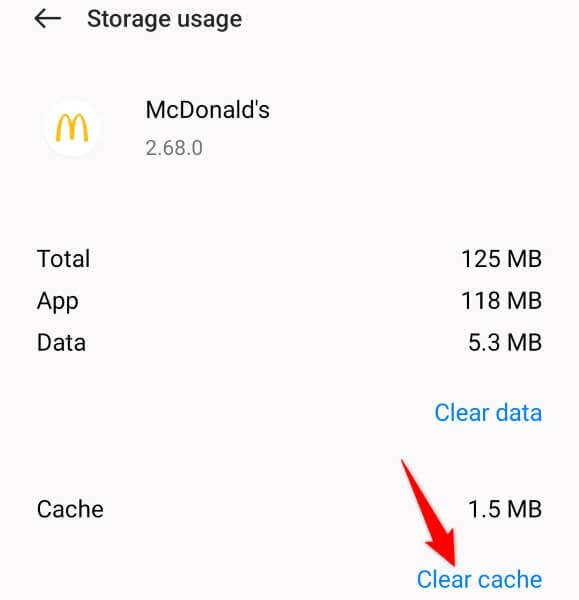
Check Internet Connection
Often, the most basic of issues can cause the McDonald’s app to malfunction—the stability of your internet connection. A weak or erratic connection can prevent the app from functioning correctly.
Steps:
- Verify that your device is connected to Wi-Fi or has a strong cellular data signal.
- If you’re using Wi-Fi, try moving closer to the router or resetting it by unplugging it for about 30 seconds.
- For cellular data issues, toggle Airplane Mode on and off to refresh your connection.
Summary:
Ensuring a stable internet connection offers a quick fix to most app-related issues with minimal effort. However, this step won’t solve problems related to the app’s own glitches or server-side errors.
Restart the App
Sometimes, simply restarting the McDonald’s app can resolve the issue as it clears the temporary cache and refreshes the system processes.
Steps:
- Close the McDonald’s app entirely, removing it from recent applications as well.
- Wait a couple of minutes.
- Reopen the app and check if it’s functioning as expected.
Summary:
Restarting the app can often resolve minor glitches by refreshing the app’s operational memory. It won’t clear data or solve issues stemming from outdated app versions, though.
Update the App
Outdated versions of the McDonald’s app can lead to performance problems or bugs. Developers regularly update apps to fix such issues.
Steps:
- Go to the App Store on iOS devices or Google Play Store on Android devices.
- Search for the McDonald’s app and check if an update is available.
- If an update is available, download and install it.
Summary:
Updating the app ensures that you have the latest features and bug fixes, potentially resolving any operational issues. However, it requires a stable internet connection and might consume data from your mobile plan.
Reinstall the App
Uninstalling and then reinstalling the McDonald’s app can often clear up any corrupt data causing the app to malfunction.
Steps:
- Uninstall the McDonald’s app from your device.
- Restart your device to clear any residual files.
- Download and install the latest version of the McDonald’s app from your app store.
Summary:
This process can resolve more persistent issues by starting fresh, but you may lose any data not backed up to your account, like unsaved offers or preferences.
Clear App Cache and Data
Clearing the cache and data can fix issues related to corrupted cache files without deleting personal data like account information.
Steps:
- Open your device’s settings.
- Navigate to ‘Apps’ and select the McDonald’s app.
- Tap ‘Storage’ and then ‘Clear Cache.’ For a more thorough reset, choose ‘Clear Data’ as well.
Summary:
Clearing cache and data can often fix loading and performance issues but clear data will require you to log in again and reset your personal settings.
Check Device Compatibility
The McDonald’s app may not be compatible with older devices or operating systems.
Steps:
- Check the app’s requirements on the app store.
- Compare them to your device’s specifications.
- If your device is too old, consider using the app on a different or more modern device.
Summary:
Using a compatible device ensures a smoother experience but may not be an option for everyone due to the cost of upgrading hardware.
Check for System Updates
Your device’s operating system updates can improve overall performance and compatibility with apps like McDonald’s.
Steps:
- Open settings and navigate to ‘About Phone’ or ‘General.’
- Tap ‘Software Update’ and download any available updates.
- Install the updates and restart your device.
Summary:
System updates can improve app functionality but may take time to download and install. There’s also a small risk of new system bugs with some updates.
Restart Your Device
Turning your device off and then back on again can resolve temporary glitches affecting apps.
Steps:
- Power off your device.
- Wait a minute or two.
- Turn your device back on and open the McDonald’s app.
Summary:
A device restart can clear out minor software glitches with little effort, although it doesn’t address issues with the app itself.
Check McDonald’s Social Media
Sometimes the problem is on McDonald’s end. Checking their official social media can provide updates on app outages or maintenance.
Steps:
- Visit McDonald’s official social media pages.
- Look for any announcements regarding app issues.
- Follow any provided instructions or wait for a resolution if it’s a known problem.
Summary:
While effective for gaining information on widespread issues, this method is passive and relies on waiting for an official fix from McDonald’s.
Contact Support
If none of the above steps work, contacting McDonald’s app customer support may be your best bet.
Steps:
- Find the ‘Help’ or ‘Contact’ section in the app or McDonald’s website.
- Provide details about the issue you’re experiencing.
- Await assistance from customer service.
Summary:
Customer support can offer personalized solutions, but response times may vary, and support may not always resolve the issue immediately.
At the core of enjoying the digital offerings of your favorite establishments is a smooth experience, which technology eagerly aims to provide. However, when met with the inevitable hiccup, the solutions provided in this guide offer a comprehensive avenue toward resolution, allowing you to get back to enjoying your meals with peace of mind. The downsides, minimal as they may be, tend to be far outweighed by the satisfaction of problem-solving and the reclaimed convenience once the app is back in action.
As we navigate the intersection of technology and everyday life, it’s essential to remember that the tools designed to streamline our experiences are not without their occasional flaws. Should your journey through the McDonald’s app meet with an unexpected stop, the strategies outlined above serve as stepping stones alongside the river of technological glitches.
Of course, adopting a resourceful mindset, often flavored with a pinch of patience, is as crucial as any step-by-step solution. Here’s to ensuring that your next digital order will be as swift and delightful as a Sunday picnic, with the app working as your trusty companion under the limitless sky of innovative convenience.
In conclusion, while encountering issues with the McDonald’s app can be a temporary roadblock in your path to a quick and easy meal, the solutions outlined here provide a buffet of options to troubleshoot the problem. From verifying connections to reaching out to customer support, there’s almost always a way to navigate through technical difficulties. With patience and a systematic approach, you’ll likely find yourself placing your next order with ease.
Frequently Asked Questions
Q: What should I do if the app says “service unavailable”?
A: This message usually indicates a problem on McDonald’s end. Check their social media for updates or wait before trying again.
Q: Will I lose my McDonald’s deals or coupons if I reinstall the app?
A: Most offers are linked to your account, not the app itself. As long as you sign back in with the same account details, your deals should still be there.
Q: How can I prevent app issues in the future?
A: Regularly updating the app and your device’s operating system can minimize the chances of encountering issues. Also, ensure that your internet connection is stable before using the app.









