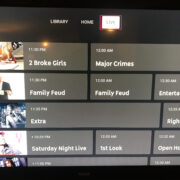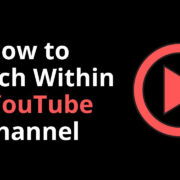Amazon Echo devices, equipped with Alexa, can be incredibly helpful, making daily tasks easier by setting reminders, playing music, or controlling smart home devices. However, sometimes Alexa offers unsolicited advice or “By the Way” suggestions, which can be intrusive or unwanted. If you’ve found these suggestions more bothersome than helpful, you’re not alone, and the good news is that there are ways to reduce or stop these messages. While Alexa’s suggestions can be useful, having control over this feature allows for a more personalized experience. Below, we’ll explore various methods to help you manage these “By the Way” suggestions and ensure your Amazon Echo caters to your preferences.

Disable By the Way Suggestions
To enhance the user experience, Alexa offers By the Way suggestions. However, not everyone finds these suggestions useful. Disabling them could lead to a more seamless interaction with your device.
Detailed Steps:
- Open the Alexa app on your smartphone.
- Go to ‘More’ > ‘Settings’.
- Select ‘Voice Responses’.
- Here, you will find a toggle for ‘By the Way’ which you can turn off.
Summary:
Turning off By the Way suggestions can declutter your interactions with Alexa, making them more straightforward and focused on your immediate needs. However, keep in mind that this might result in missing out on potentially helpful advice.
Adjust Your Alexa Voice History
Alexa uses voice history to personalize your experience. Managing this history may indirectly reduce unwanted suggestions.
Detailed Steps:
- In the Alexa app, go to ‘Settings’.
- Select ‘Alexa Privacy’.
- Choose ‘Manage Your Alexa Data’.
- Under ‘Voice Recordings’, adjust the settings for how long you want Alexa to save recordings.
Summary:
Adjusting your voice history settings helps protect your privacy and may minimize unsolicited suggestions. However, it might also decrease the personalized touch that Alexa provides based on your past interactions.
Restrict Hunches
Hunches are another form of Alexa’s proactive help. While these can be beneficial, not all hunches are desired.
Detailed Steps:
- In the Alexa app, tap on ‘More’.
- Go to ‘Settings’ > ‘Hunches’.
- You can turn off the feature completely or manage individual hunch settings.
Summary:
Limiting or turning off hunches can stop Alexa from acting on what it perceives as helpful suggestions. Be aware that doing so may mean you’ll need to directly command tasks that Alexa would otherwise handle automatically.
Use Brief Mode
Brief Mode makes Alexa less chatty by curbing verbal responses.
Detailed Steps:
- Launch the Alexa app.
- Tap ‘More’ and select ‘Settings’.
- Choose ‘Voice Responses’.
- Enable ‘Brief Mode’.
Summary:
Engaging Brief Mode provides a less intrusive experience by shortening Alexa’s responses. However, this succinctness might sometimes leave you with less clear guidance from your assistant.
Set Up Do Not Disturb
Invoking Do Not Disturb can temporarily halt Alexa’s suggestions when you require some quiet time.
Detailed Steps:
- Open the Alexa app.
- Navigate to ‘Devices’.
- Select ‘Echo & Alexa’ and choose your device.
- Tap ‘Do Not Disturb’ to toggle it on or schedule it.
Summary:
Do Not Disturb is excellent for peace and quiet, but remember to disable it to receive important notifications and suggestions at other times.
Provide Feedback to Alexa
Letting Alexa know when a suggestion isn’t helpful can refine its future interactions with you.
Detailed Steps:
- After receiving an unwanted suggestion, say, “Alexa, that was not helpful.”
- Alexa logs feedback to improve later suggestions.
Summary:
Providing feedback helps tailor Alexa’s future suggestions but requires consistent input to see a significant impact.
Unlink Unnecessary Skills
Some unwanted suggestions may stem from third-party skills. Unlinking them can prevent related advice.
Detailed Steps:
- Open the Alexa app and go to ‘More’.
- Select ‘Skills & Games’ and tap ‘Your Skills’.
- Choose the skill you want to disable and select ‘Disable Skill’.
Summary:
Removing unnecessary skills can reduce irrelevant suggestions. However, ensure you’re not disabling skills you occasionally use, as you would need to re-enable them later.
Alter your Daily Routines
If Alexa’s suggestions are based on your routines, adjusting them could reduce interruptions.
Detailed Steps:
- In the Alexa app, select ‘More’ and go to ‘Routines’.
- Edit existing routines or delete ones that are unnecessary.
Summary:
Altering your routines may prevent Alexa from making related suggestions, although it may also mean manually controlling your smart devices.
Check Your Notifications Settings
Alexa may provide suggestions through notifications, which you can manage.
Detailed Steps:
- In the Alexa app, tap ‘Devices’.
- Choose ‘Echo & Alexa’ and select your device.
- Go to ‘Communications’ and adjust your notification preferences.
Summary:
Adjusting notifications can quiet unwanted signals, but be mindful of missing important alerts.
Review Your Shopping Settings
If suggestions are shopping-related, reviewing these settings can offer relief.
Detailed Steps:
- In the Alexa app, tap ‘More’.
- Select ‘Settings’ and go to ‘Notifications’.
- Check the ‘Amazon Shopping’ notifications and adjust as needed.
Summary:
This can reduce shopping suggestions but may also limit the convenience of update notifications regarding orders or deliveries.
In conclusion, while Alexa’s By the Way suggestions can add value to your smart home experience, they can sometimes be overbearing. Thankfully, with the above steps, you can tailor your interaction to match your preferences. Whether you opt to adjust your conversation history, manage skills, or use the Do Not Disturb function, each method gives you more control over your digital assistant, ensuring that Alexa works for you, not the other way around. Remember, personalizing these settings may involve some trial and error to find the perfect balance that suits your lifestyle.
FAQs:
Q: Will adjusting my Alexa settings affect how well it understands me?
A: It might, but generally, adjustments mainly influence the types and frequency of suggestions Alexa provides, not its core comprehension abilities.
Q: Can I completely stop all Alexa suggestions?
A: While you can minimize many kinds of suggestions, Alexa may still offer some assistance as part of its design to be helpful.
Q: If I disable certain features to stop suggestions, can they be easily re-enabled?
A: Yes, all settings can be reverted. Simply follow the same steps and toggle the settings back on.