Imagine having a wearable gadget like the Apple Watch that keeps you connected to your calls, messages, and notifications without needing to reach for your phone. It’s designed for convenience and ease, but what if it suddenly stops ringing for incoming calls? This can be frustrating, especially if you’re relying on it to stay on top of your daily communications. The good news is, there are several ways to troubleshoot and resolve this issue. Most of these fixes are straightforward and can be done with just a few taps on your watch or paired iPhone.
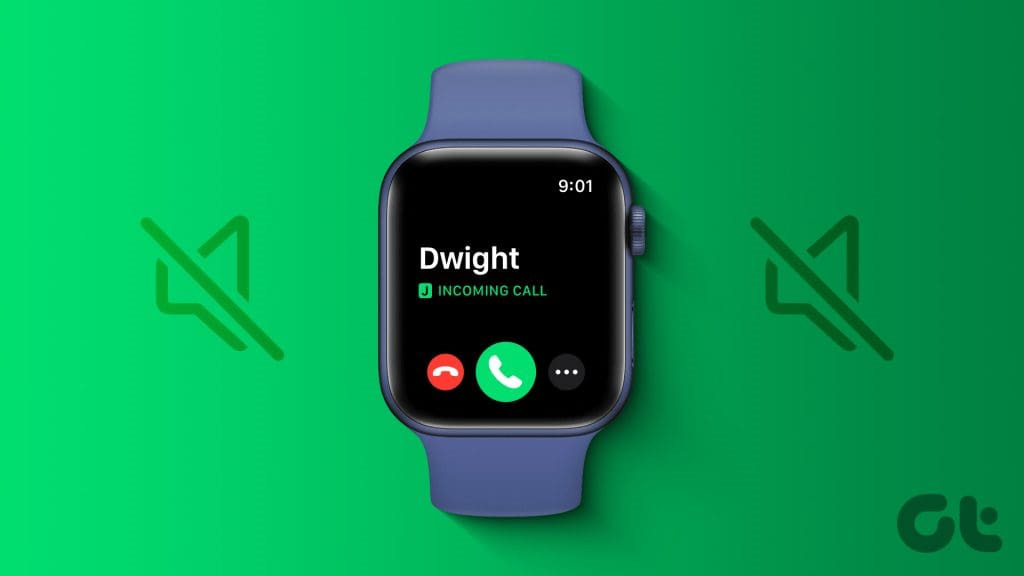
Check Your Ring Settings
Your Apple Watch has a variety of settings that manage how it alerts you to incoming calls. It’s possible that these settings were adjusted by accident, causing your watch not to ring.
Detailed Steps:
- Check Silent Mode: Swipe up from the watch face to open the Control Center and look for the bell icon. If it’s highlighted, tap it to turn off Silent Mode.
- Adjust Sound & Haptics Settings: On your Apple Watch, go to Settings > Sounds & Haptics and ensure that the Alert Volume is turned up.
- Check Do Not Disturb: Ensure Do Not Disturb is not enabled. Flip the Do Not Disturb switch on your iPhone or Apple Watch to the off position if it’s on.
Summary:
Modifying these settings to ensure your Apple Watch isn’t in Silent Mode or Do Not Disturb mode and that the volume is adequately set can restore ringing functionality. There’s no real downside to these steps, except if you prefer your watch to be silent or not to disturb you during certain times, you’ll have to remember to revert these settings back.
Ensure Proper Connection
For your Apple Watch to ring, it must be properly connected to your iPhone. Connectivity issues could be the reason behind the silent Apple Watch.
Detailed Steps:
- Check Bluetooth Connection: Go into your iPhone’s Settings > Bluetooth and make sure it’s turned on and connected to your Apple Watch.
- Check Wi-Fi and Cellular: Ensure that your iPhone and Apple Watch are connected to Wi-Fi or that your watch’s cellular function (if available) is activated and has signal.
Summary:
Restoring a proper connection is essential as it’s the foundation of your Apple Watch’s functionality. The only potential downside here is if there is an underlying connectivity issue, which might require more technical troubleshooting with your provider or Apple’s support.
Reboot Your Devices
Sometimes, a simple restart of your devices can rectify the issue of your Apple Watch not ringing.
Detailed Steps:
- Restart Apple Watch: Press and hold the side button on your Apple Watch, and then slide to power off.
- Restart iPhone: To restart your iPhone, hold down the side or top button until the “slide to power off” appears and then slide the power icon.
Summary:
Restarting both devices can clear out any minor software glitches without affecting your data or settings. The downside is that it is a temporary fix; if the problem is recurrent, there might be a need to investigate deeper issues.
Update Your Devices
Outdated software on either your iPhone or Apple Watch can lead to functionality issues, like your Apple Watch not ringing.
Detailed Steps:
- Update iPhone: Go to Settings > General > Software Update on your iPhone and download and install any available updates.
- Update Apple Watch: Charge your Apple Watch, keep it near your iPhone, and then, on your iPhone, go to the Watch app > General > Software Update to install any available updates.
Summary:
Staying updated ensures the latest features and bug fixes are installed, which might solve the ringing issue. The downside is the time it takes to download and install updates, during which you can’t use your devices.
Check for Focus Settings Interference
The Focus feature on your iPhone and Apple Watch could interfere with notifications, which includes your watch ringing.
Detailed Steps:
- Modify Focus Settings: On your iPhone, go to Settings > Focus and check that none of the Focus modes are silencing calls.
- Turn Off Focus: You can quickly disable any Focus mode from the Control Center on your iPhone or Apple Watch by tapping the Focus icon and selecting ‘Off.’
Summary:
Tweaking Focus settings could bring back the Apple Watch’s ability to alert you to calls without missing the benefits of Focus modes. However, you’ll need to remember to reactivate Focus modes afterward for uninterrupted work or personal time.
Unpair and Re-Pair Apple Watch
Unpairing your Apple Watch from your iPhone, then pairing them again can reset any irregular settings causing the watch to not ring.
Detailed Steps:
- Keep both devices close: Make sure your Apple Watch and iPhone are near each other while you unpair them.
- Unpair: Open the Watch app on your iPhone, go to the My Watch tab, tap on All Watches, then tap on the info circle next to your watch. Choose Unpair Apple Watch and confirm.
- Re-pair: Restart both devices and then hold your Apple Watch close to your iPhone and follow the prompts to re-pair.
Summary:
This is akin to a factory reset, which can resolve persistent issues, but the downside is the time it takes to restore from a backup and the potential loss of unsynced data.
Disable Cover to Mute
“Cover to Mute” can result in missed alerts, as this setting silences notifications when your Apple Watch screen is covered for a few seconds.
Detailed Steps:
- Open Settings on your Apple Watch: Access settings directly on your Apple Watch.
- Find Sounds & Haptics: Scroll until you find the Sounds & Haptics option and tap on it.
- Disable Cover to Mute: Locate the “Cover to Mute” option and switch it to the off position.
Summary:
Disabling this feature will prevent accidental silencing. The downside is that you’ll need to manually silence your Apple Watch if you’re in a situation that calls for discretion.
Adjust Notification Settings
If notification settings for Phone or Messages apps are not configured correctly, your Apple Watch might not alert you to calls.
Detailed Steps:
- Check Notification Settings on iPhone: Open Settings > Notifications > Phone and ensure ‘Allow Notifications’ is on, and the alert style is set to Banners or Alerts.
- Adjust Messages Notification: Do the same for Messages in Notifications settings.
Summary:
Configuring these ensures proper alerts, with the minor inconvenience that altering settings might require you to undergo trial and error to find what you prefer.
Set Up Emergency Bypass
Emergency Bypass allows calls from specific contacts to ring through even when Do Not Disturb is on or if your ringer is silenced.
Detailed Steps:
- Select a Contact: Open the Contacts app on your iPhone and select a contact.
- Edit Contact: Tap Edit on the contact screen.
- Enable Emergency Bypass: Scroll down to Ringtone, tap it, and enable Emergency Bypass.
Summary:
Using Emergency Bypass guarantees that calls from important contacts will always ring through. The downside is, if used for many contacts, it could overwhelm the purpose of silent modes.
Contact Apple Support
If the issue persists after trying all above solutions, it may be a hardware problem or a deeper software issue.
Detailed Steps:
- Visit the Support Website: Go to Apple’s official support website for guided assistance.
- Make an Appointment: Set up an appointment at an Apple Store or authorized service provider for professional help.
Summary:
Contacting Apple Support may provide a definite solution, though the downside includes potential costs if out of warranty and the time involved in seeking professional support.
In conclusion, while your Apple Watch not ringing can disrupt the flow of your day, the solutions range from checking simple settings to more involved troubleshooting steps. Whether it’s adjusting your notification settings, making sure your devices are updated, or contacting Apple Support, the fixes are largely accessible and user-friendly. By following these tailored steps, you can restore your Apple Watch’s functionality and get back to seamlessly integrating this smart technology into your daily routine.
FAQs:
Q: Can I fix the issue of my Apple Watch not ringing without using my iPhone?
A: Yes, some fixes, such as adjusting silent mode or rebooting the Apple Watch, can be done directly on the watch itself.
Q: How can I prevent this problem from occurring in the future?
A: Regularly update your Apple Watch, keep it charged, and periodically check your settings to ensure they haven’t been accidentally changed.
Q: Will I lose any data if I unpair and re-pair my Apple Watch with my iPhone?
A: Generally, no. When you unpair, your iPhone automatically creates a backup of your Apple Watch, enabling you to restore from the backup after re-pairing. Make sure to back up your iPhone and Apple Watch regularly to prevent any potential data loss.









