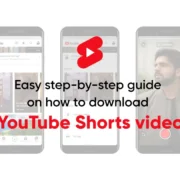Welcome to your go-to guide on how to download College Football Revamped — a fan-led project that breathes new life into NCAA Football 14 with updated teams, graphics, and gameplay enhancements. If you’re eager to dive into the heightened realism of college football, you’ve come to the right place. Our guide aims to simplify the download process for you, so you can get back to the gridiron with ease. Whether you’re a hardcore fan or just love a good game of football, follow along as we tackle the steps to help you experience the excitement of College Football Revamped. Let’s get started!
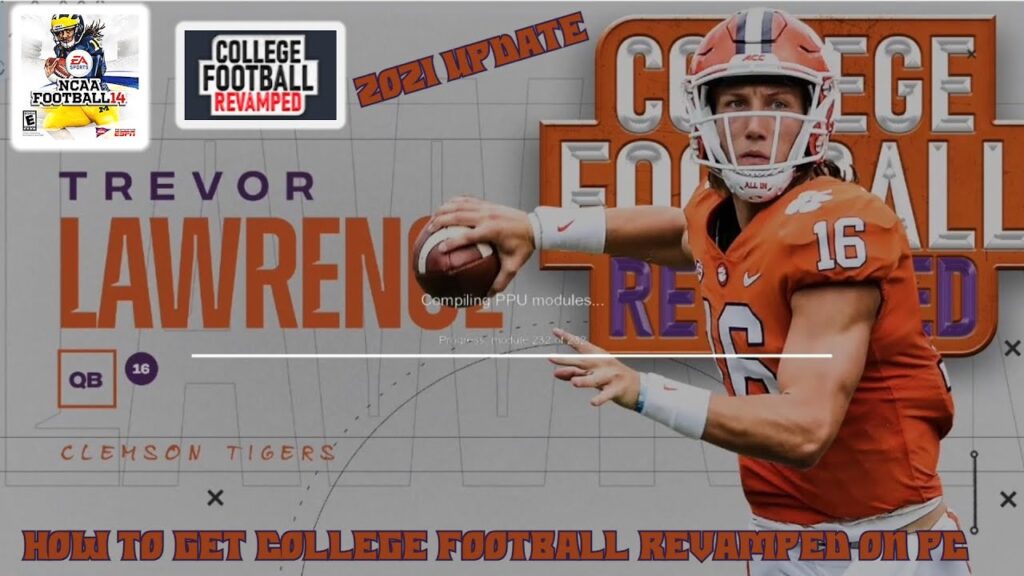
Solution 1: Official College Football Revamped Website
Introduction
The College Football Revamped (CFBR) mod is a popular enhancement for the NCAA Football video game series, specifically designed to update the game’s look and feel with current teams, uniforms, and logos. Using the official CFBR website to download the mod is the safest and most reliable method to ensure you are getting the official and latest version that is compatible with your gaming system without compromising security or encountering outdated versions.
Steps
- Prepare Your System: Verify that you have NCAA Football 14 for either PlayStation 3 or Xbox 360, as this is the primary game CFBR is designed for. Ensure that your system is properly connected to the internet.
- Open Web Browser: Launch the web browser of your choice on your computer.
- Navigate to the Official Website: In the address bar of your browser, type in the CFBR official website URL (which is typically provided by the developers in their official social media channels) and press Enter.
- Locate the Download Section: On the homepage, look for a menu option or button that says “Download” or “Get the Mod.” This will take you to the section where you can begin the download process.
- Choose Your Console: Select the version of the mod that corresponds with your console, PlayStation 3 or Xbox 360.
- Read Instructions Carefully: Before you click on any download button, make sure to read any and all instructions provided on the website. There may be prerequisites or additional steps you need to follow to ensure a successful installation.
- Download the Mod Files: Click on the download link for the correct console version to start downloading the CFBR files to your computer. These files will likely be quite large, so ensure you have enough space on your hard drive and enough time for the download to complete.
- Transfer to Your Console: Once downloaded, follow the website’s instructions to transfer the files to your console. This usually involves using a USB stick or an external hard drive.
- Install the Mod: With the files on your console, go through the installation process as directed by the website’s instructions. This may require you to navigate through your system’s storage settings and manually install the mod files.
Summary
Downloading CFBR directly from the official website ensures the integrity and safety of the files, as well as access to the latest updates. The benefits include getting verified and tested versions of the mod developed by the official CFBR team, reducing the risk of downloading malicious software. However, some potential downsides include the need for extra steps to transfer files to your gaming console and the possibility of waiting longer for downloads due to large file sizes. Also, making modifications to your gaming system could void warranties or conflict with game terms of service, so it’s important to consider these aspects before proceeding.
Solution 2: Use a Modding Forum or Community
Introduction
For fans of the NCAA Football series, the College Football Revamped (CFBR) mod offers a way to enhance the gaming experience with updated rosters, graphics, and gameplay improvements. While the official CFBR website is a primary source for downloading the mod, modding forums and communities present a valuable alternative. These platforms not only provide links to the mod but also foster discussions that can aid in troubleshooting and improving your mod installation experience.
Modding communities such as Operation Sports are a hub for enthusiasts who are passionate about sports games modification. Here, users share their personal experiences, tips, and even detailed instructions on how to properly download and install the latest versions of mods like CFBR. Because these forums are built around user-generated content, you can often find helpful insights and potentially more download options than the official channels.
Steps
- Find a Reputable Modding Forum or Community:
- Start by searching for forums that focus on sports game modding. Operation Sports is a popular choice due to its dedicated community of NCAA Football modders.
- Create an Account (if necessary):
- To engage with the community and access certain content, you may need to sign up for an account. Follow the forum’s sign-up process, which typically includes providing an email address and creating a username and password.
- Navigate to the CFBR Section or Thread:
- Once signed up, navigate through the forum to find the section or thread specifically dedicated to College Football Revamped. This can usually be done by using the forum’s search feature or browsing the index of topics.
- Read Through the Posts Carefully:
- Spend some time reading the discussions to get a feel for the latest updates and any issues other users have encountered. Look for posts by experienced modders or those marked as helpful by the community.
- Find the Download Links:
- Within the threads, keep an eye out for posts that provide download links to CFBR. These may be in the form of direct download links, cloud storage links, or other hosting services chosen by the community members.
- Review Installation Instructions:
- It’s crucial to find a post that details the installation instructions. Since this can be a complex process, clear and precise steps shared by an experienced user can be incredibly valuable.
- Download the Mod:
- Once you’ve found a reliable download link and you’ve understood the installation instructions, go ahead and download the files onto your computer.
- Follow Installation Guides:
- Carefully follow the community-provided installation guides to install the mod. If you’re unsure about any step, don’t hesitate to ask questions within the forum.
- Confirm the Mod’s Functionality:
- After installation, launch the game to confirm that CFBR has been applied correctly. Watch for new menus, updated team rosters, and other changes that indicate the mod is active.
- Stay Engaged with the Community:
- Stay active on the forum to keep up with updates, get help with issues, and contribute to the community’s discussions. Your experiences can help other gamers in the future.
Summary
Utilizing modding forums or communities provides invaluable support beyond just a download link. You gain access to a wealth of shared knowledge, immediate help from other experienced users, and often, the latest mod updates tailored by the community for the community. This can enhance your gaming experience by ensuring that you’re not only getting the CFBR mod but also adopting best practices for installation and troubleshooting.
The potential downsides include the need to be cautious about which links you trust, as not every member’s uploaded content will be vetted. Additionally, with the range of advice available, it can occasionally be overwhelming for newcomers to sift through multiple threads and posts to find accurate information. However, with careful navigation and community engagement, these forums can be an incredibly resourceful way to experience College Football Revamped.
Solution 3: Gaming Subreddits
Introduction
In the vast expanse of the internet, social platforms play a significant role in connecting users with shared interests. Reddit, a hub of countless community-driven forums known as ‘subreddits,’ is a haven for gaming enthusiasts. Here, members discuss everything from game tactics to where to find game modifications—or mods, as they’re commonly referred to. For college football fans looking to enhance their gaming experience with College Football Revamped (CFBR), subreddits like r/NCAAFBseries offer a treasure trove of information. In these dedicated spaces, members post updates, mod download links, and advice on installation processes, thereby creating a communal resource that’s continually updated by fellow gamers. This solution exploresthe method of utilizing gaming subreddits to download CFBR, specifically for individuals who are less technically inclined.
Steps
- Create a Reddit Account:
- If you don’t already have a Reddit account, visit www.reddit.com and sign up for a free account by clicking on the ‘Sign Up’ button and following the prompts.
- Locate the Subreddit:
- Use the search bar at the top of the Reddit page to search for ‘NCAAFBseries’. Once you find the subreddit, click ‘Join’ to become a member and stay updated with posts.
- Browse Posts for Download Links:
- Once you are a part of the subreddit, look for posts that talk about downloading CFBR. These can be identified by titles such as ‘CFBR Download Links’, ‘How to install CFBR’, or simply search within the subreddit for ‘download’.
- Read Through Instructions and Comments:
- Users often share detailed instructions or links to tutorials. Read through these posts thoroughly. The comment sections can also be insightful as they may provide answers to frequently asked questions or additional tips.
- Download the Mod:
- Follow the link provided in the post to download the CFBR mod. Ensure you follow any instructions given by the original poster to avoid any issues during download and installation.
- Installation:
- After downloading, the next step is the installation. Posts in the subreddit often contain detailed instructions, or will link to another page or video that walks you through the process step-by-step.
- Seek Help if Needed:
- If you encounter any issues or have questions, you can submit a new post asking for help or comment on the relevant thread. Remember to be as specific as possible about your issues to get the most helpful responses.
- Contribute to the Community:
- Once you have successfully downloaded and installed CFBR, consider contributing back to the community with any insights you gained during the process.
Summary
Using gaming subreddits to download College Football Revamped offers several benefits: access to the latest and verified download links, community support, and the shared experiences of fellow gamers which can help troubleshoot common problems. The potential downsides include the need to vet download links carefully to avoid malware, and the possible confusion for users new to Reddit due to the sheer volume of posts and comments. Despite these downsides, gaming subreddits remain an invaluable resource for both novice and experienced users looking to enhance their college football gaming experience.
Solution 4: YouTube Tutorials
Introduction
YouTube is a video-sharing platform where people from all walks of life post videos on a plethora of subjects, including video game tutorials and guides. In the context of downloading College Football Revamped (CFBR), YouTube tutorials can be invaluable resources. Content creators who specialize in gaming and modding often post detailed walkthroughs that showcase everything from where to find the mod, to exactly how the installation process is performed. This visual and auditory guidance can be beneficial for those who find text-based instructions challenging. Remember, some YouTubers link directly to the download files in their video descriptions, making it even easier to access what you need.
Steps
- Search for Tutorials:
Go to YouTube and input search queries like “how to download College Football Revamped” or “CFBR installation guide”. Look for recent videos to ensure you are getting instructions relevant for the latest version. - Select a Video:
Choose a video that appears to be comprehensive and is well-received, evidenced by a high like-to-dislike ratio and positive comments from other viewers which can suggest reliability and clarity of the content. - Review Video Content:
Watch the video carefully from start to finish before doing anything. Make sure the video content aligns with what you are looking for, such as displaying a website where you can download the CFBR mod. - Follow Along:
Pause the video as needed and follow the steps as they are described. This includes visiting any links provided in the video description that might direct you to the download page for CFBR. - Download Procedure:
If the video provides a link in the description, use that to download CFBR. If not, follow the on-screen instructions which will generally guide you through navigating to the appropriate website, finding the download link, and choosing the correct version of the mod for your game. - Verify and Extract:
After downloading, verify the file (if the YouTuber has provided a method for verification) and extract the files using a program like WinRAR or 7-Zip if they are compressed. - Installation:
The YouTube tutorial should walk you through how to install the mod into your game. Pay attention to any specific instructions regarding file placement or additional tools you might need. - Troubleshooting:
If you encounter any issues, revisit the video to see if you missed a step. Also, check the comments section for solutions as viewers often share their own experiences and solutions to common problems.
Summary
YouTube tutorials offer clear and visual step-by-step instructions which can be extremely helpful for non-technical individuals. The benefit of following along with a video is that you can see exactly what needs to be done and how things should look at each step, reducing the likelihood of mistakes. Additionally, having direct download links in the video descriptions can simplify the process significantly. On the downside, videos can become outdated quickly if the mod is updated, and you still have to ensure you’re following instructions from a trustworthy source to avoid downloading malicious files. Always make sure your antivirus software is up to date and activated when downloading files from the internet.
Solution 5: CFBR Discord Server
Introduction
The College Football Revamped (CFBR) Discord server is a dedicated online community for fans and players of the CFBR mod. Discord is a popular communication platform that allows for instant messaging, voice, and video calls among community members. It’s a place where the mod’s developers and enthusiasts come together to discuss the game, share tips, and provide support to each other. The CFBR Discord server is especially useful for obtaining the most recent download links and receiving step-by-step installation guidance from experienced users. Joining this server can be a vital source of information and a great way to stay updated on the latest news related to CFBR.
Steps
- Create a Discord Account:
- Open your web browser and visit
https://discord.com. - Click on “Register” to create a new account if you don’t already have one.
- Provide your email address, create a username, and set a strong password.
- Complete the captcha to verify you are not a robot.
- An email will be sent for verification; make sure to click the verification link.
- Download the Discord Application:
- It’s recommended to download the Discord application for easier use.
- Click “Download” on the Discord homepage, then choose the version that’s compatible with your operating system (Windows, macOS, iOS, Android, etc.).
- Once the file is downloaded, open it, and follow the prompts to install.
- Join the CFBR Discord Server:
- With your Discord account created, log in using either the web or installed application.
- Look for an invite link to the CFBR Discord server. This can typically be found on the official CFBR social media handles or through a web search for “CFBR Discord invite link.”
- Click on the invite link. Discord will automatically open and prompt you to join the CFBR server.
- Accept the invitation to join the server.
- Navigate the Discord Server Channels:
- Within the server, you’ll see different text and voice channels. Look for channels labeled with topics such as #announcements, #download-links, #installation-support, or similar titles.
- Read the messages pinned to the top of these channels, as they may contain important information regarding downloading and installing CFBR.
- Download CFBR:
- Locate the channel that provides the latest download links; this is often titled #download-links or #mod-downloads.
- Carefully read the instructions provided. There will typically be step-by-step guides and the necessary links to download the CFBR mod files.
- Click on the provided links and follow the instructions to download the files onto your computer.
- Seek Assistance if Needed:
- If you encounter any issues or have questions, look for a support or help channel on the server.
- Members and moderators of the community are typically very helpful and can guide you through any troubleshooting steps.
- To ask for help, type your message in the appropriate channel and wait for a response. Remember to be polite and patient, as support is community-driven.
Summary
The CFBR Discord server is a highly beneficial resource for safely downloading and installing College Football Revamped. The direct communication with experienced users and developers provides a level of support and camaraderie that can be invaluable, particularly for non-technical individuals. It’s a reliable source for the latest updates, community engagement, and troubleshooting assistance.
However, it is important to be cautious about the sources you trust, even in a community space. Always make sure you’re following download links and advice from trusted members (like moderators or confirmed veterans). Despite the many positives, the potential downsides may include the need to navigate through many messages to find relevant information and the dynamic nature of community guidance, which can sometimes be less structured than official guides. Overall, the CFBR Discord server is a great tool, especially when used responsibly and with proper internet safety in mind.
Solution 6: Social Media Platforms
Introduction
In today’s connected world, social media platforms go beyond just personal interactions; they serve as vital information hubs where communities can share updates, news, and files. For fans of College Football Revamped (CFBR), social media is a gateway to accessing the latest mod releases, updates, and patches. Many developers and modding teams utilize platforms like Twitter and Facebook to engage with their user base quickly and effectively. Since these platforms are designed for a broad audience, the technical process of finding and downloading content is generally streamlined, which is a benefit for those without deep technical experience. This section focuses on guiding you, step by step, through the process of using social media platforms to download the CFBR mod.
Steps
- Create Social Media Accounts:
- If you don’t already have them, create accounts on Twitter and Facebook, as these are the most commonly used platforms by CFBR developers for sharing updates.
- Follow the Official CFBR Pages:
- On Twitter, search for the official CFBR account, which should be verified with a blue checkmark, and follow it.
- On Facebook, find the official CFBR page and like or follow it to receive updates on your newsfeed.
- Regularly Check for Updates:
- Browse your feeds daily or set up notifications for posts from CFBR pages so you don’t miss any download opportunities.
- Locate the Download Post:
- When CFBR releases a new version or update, they will likely post about it. Look for posts containing links to the download or instructions on where to find the files.
- Accessing the Link:
- Click on the provided link in the CFBR post. This should take you to the download page, which may be hosted on a separate site.
- Understanding Download Options:
- Some links may direct you to a third-party hosting service where the files are stored. Ensure you select the correct download button to avoid fake download links or advertisements.
- Initiating the Download:
- Once you’ve found the real download button, click on it and wait for the download to begin. Make sure you have a stable internet connection for a successful download.
- Save the File Appropriately:
- When prompted, save the file to a folder on your computer where you can easily find it later. This is usually the “Downloads”folder, but you can choose a specific location if you prefer.
- Scanning for Safety:
- Before opening the file, it’s recommended to run an antivirus scan to ensure that the file is safe and free from malware.
- Follow Installation Instructions:
- There will typically be installation instructions provided either within the downloaded file (look for a ‘README’ text file) or back on the social media post. Follow these closely to install the mod properly.
Summary
Using social media platforms to download CFBR can be advantageous due to the direct line of communication it offers with the developers and the active community. You are likely to get the latest and most trustworthy download links, enjoy real-time updates, and access support from other community members. However, you must be vigilant and practice safe browsing habits, as social media can also host misleading links and there’s always a risk of downloading malicious content if you are not careful. Always ensure the authenticity of the CFBR page and be cautious of unofficial links that may not be safe. Using reliable antivirus software and carefully following the official channels will help mitigate these risks while enabling you to enjoy the latest gameplay experiences that College Football Revamped has to offer.
Solution 7: Modding Blogs
Introduction
Blogs dedicated to gaming and modding can be a treasure trove for fans looking to customize and enhance their gaming experience. Modding blogs often act as a knowledgeable friend who can guide you through the steps necessary to refresh or transform your game into something new. One such mod is the College Football Revamped (CFBR), which breathes new life into college football video games. Here’s how you can utilize modding blogs to download and enjoy CFBR.
Steps
- Research and Select a Trustworthy Modding Blog:
Start by doing a web search for modding blogs that cover EA Sports titles or college football video games. Look for blogs that are up-to-date and have active communities. - Read Through Blog Posts and Guides:
Once you find a relevant blog, look for posts about College Football Revamped. These should ideally provide an overview, updates, and detailed guides for downloading and installing the mod. - Verify the Authenticity of the Mod:
It’s crucial to make sure you are downloading the official version of CFBR. Look for verifications or endorsements from the mod creators within the blog post. - Understand the Requirements:
Pay attention to any specific requirements detailed in the blog post, such as having a certain version of the game or needing additional software for installation. - Follow the Blog’s Download Link:
Most modding blogs will provide a link or a button to download the CFBR mod. Ensure that your web browser indicates that the download is secure. - Scan the Downloaded File for Viruses:
Before opening or running any file you’ve downloaded, scan it with reliable antivirus software to ensure it’s safe. - Follow Installation Instructions:
Modding blogs often provide step-by-step instructions on how to install the mod. Follow these carefully. If instructions are not provided, reach out to the blog author or the community for assistance. - Test the Game:
After installation, launch the game to ensure that the mod is working correctly. If it isn’t, retrace your steps or seek out forums and additional help through the blog’s comment section.
Summary
Modding blogs offer detailed guides and reliable download links for fans looking to install College Football Revamped. They can simplify complex processes by breaking down the steps and offering assistance. However, always verify the authenticity and safety of the downloads provided since not all sources may be secure. Additionally, mod installation can sometimes be a bit technical, but following clear instructions on these blogs should make the task more manageable, even for those without advanced technical knowledge.
Solution 8: Peer-to-Peer Sharing Networks
Introduction
Peer-to-Peer (P2P) sharing networks are systems that allow internet users to share files directly with each other without needing a central server. P2P is known for its decentralized approach to file sharing and is often used for transferring large files across the internet. By using P2P networks, you can find and download various files, including game mods like College Football Revamped (CFBR).
However, it’s essential to exercise caution when using P2P networks. There are risks involved, such as the potential for downloading malicious software inadvertently. Always ensure you have robust antivirus software installed and that it is up to date before proceeding with any downloads from P2P platforms. Now, let’s go through the detailed steps for using P2P networks to download CFBR.
Steps
- Research P2P Software: First, you’ll need to choose and install P2P file-sharing software. Some popular options include BitTorrent clients like qBittorrent, uTorrent, or Vuze.
- Install Antivirus Software: If you haven’t already, install reliable antivirus software before you download anything from P2P networks. This software will help protect your computer from malicious files.
- Search for CFBR Files: Open your chosen P2P client and use the search function to look for CFBR files. Try using precise search terms to find the correct version of the mod that corresponds with your NCAA Football game version.
- Evaluate the Files: Look at the file details such as the number of seeders (people who have the complete file), file size, and comments if available. Files with more seeders generally download faster and might be more trustworthy.
- Download the File: Once you’ve found a file that looks legitimate, proceed to download it. Monitor the download within your P2P client, and ensure your antivirus software is actively scanning the incoming files.
- Scan the Downloaded File: After the download finishes, perform a manual scan of the file with your antivirus software to double-check for any potential threats.
- Extract the File: If the CFBR file is compressed (e.g., a ZIP or RAR file), you’ll need to extract it using software like WinRAR or 7-Zip.
- Transfer to Console: Depending on what system you are using, you may need to transfer the mod files to your console. This might involve using a USB drive and following a specific set of instructions tailored to your gaming system (Xbox 360, PS3, etc.)
- Install the Mod: Follow the detailed instructions provided by College Football Revamped for installing the mod. This might include copying files to specific directories or applying patches.
Summary
Using Peer-to-Peer sharing networks to download CFBR can be an alternative way to access the mod, especially if other avenues are unavailable. The benefit of P2P networks is that they can provide access to a wide range of files and facilitate the transfer of large files effectively. Moreover, the presence of many seeders can help with faster download speeds.
However, the downsides include potential exposure to viruses or malicious software, as well as the possibility of downloading counterfeit or corrupted files. Always ensure that you’re using updated antivirus software and that you are following safe download practices.
Remember that when using P2P platforms, you are also sharing files with others. This means you need to be aware of the legal implications of file sharing in your country, as there may be laws that address the distribution of copyrighted material. Always strive to use P2P responsibly and ethically, respecting the intellectual property rights of creators.
Solution 9: Game Mod Directories
Introduction:
Game mod directories are online collections that organize and list modifications (mods) for a wide array of video games. These directories can be invaluable resources for gamers looking to enhance their gaming experiences with custom content created by other passionate gamers or modding teams. They often feature a variety of mods for download, including graphical overhauls, gameplay enhancements, and in our specific case, College Football Revamped (CFBR) mods.
For those unfamiliar with CFBR, it is a mod for the EA Sports video game NCAA Football 14, which enhances the game by updating rosters, graphics, uniforms, and more to reflect the current college football landscape. CFBR mods breathe new life into the game and draw in a community of enthusiasts eager for updated college football content.
In this section, we’ll explore how to locate and download CFBR via game mod directories. This approach is particularly suitable for individuals who may not be active on community forums or social media but want a straightforward method to find and install mods.
Steps:
- Research Mod Directories: Start by searching for reputable game mod directories using a search engine. Include key terms like “game mod directories,” “CFBR mod download,” or “NCAA Football 14 mods.”
- Evaluate Safety: When considering a directory, assess its credibility. Look for user reviews, the volume of traffic (popularity), and any online mentions that speak to its trustworthiness to ensure you’re downloading safe files.
- Create an Account (If Necessary): Some directories might require you to create an account to access downloads. Register by providing the necessary details, and ensure you follow any security advice, like creating a strong password.
- Browse for CFBR: Utilize the directory’s search function or the provided categories/tags to locate College Football Revamped. If available, a search bar can often quickly bring up the desired mod.
- Check Compatibility: Verify the mod version’s compatibility with your game version (e.g., NCAA Football 14). Read through the description and any comments for insights into user experiences and any issues they encountered.
- Download the Mod File: Once you’ve found CFBR, click the download link or button provided. Some directories might redirect you to another page to commence the download.
- Scan for Viruses: After downloading the mod file, it’s prudent to use antivirus software to scan for potential threats, ensuring your system’s integrity is not compromised.
- Follow the Installation Guide: Directories often provide installation instructions, or you might be redirected to the mod’s page with a guide. Follow these instructions meticulously to install the mod properly.
- Launch the Game: After successfully following the installation steps, start NCAA Football 14 and verify that the CFBR mod has been applied and is functioning as intended.
Summary:
Using game mod directories to download College Football Revamped offers a straightforward route to access enhancements for NCAA Football 14. It broadens the scope of where mods can be found and allows for centralized access to a variety of modifications. The benefits of using mod directories include a curated selection of mods, usually with user ratings and feedback that can guide you toward a safe and enjoyable download.
However, caution is necessary to avoid unsafe downloads. Not every directory guarantees the safety or authenticity of mods, so it is important to do your homework beforehand. As long as you’re vigilant about assessing credibility and scanning downloads for viruses, game mod directories are an excellent solution for downloading CFBR and getting back on the virtual gridiron with the latest updates.
Solution 10: Steam Workshop (If Available)
Introduction:
The Steam Workshop is an integrated platform within the Steam gaming service where users can easily browse, subscribe to, and manage mods for supported games. Mods, short for modifications, are alterations or additions to a game that can provide new experiences, features, or graphics. College Football Revamped (CFBR) is a community-driven project that aims to update and enhance the college football gaming experience for fans. If the CFBR mod is available on the Steam Workshop for your particular game, it simplifies the process of downloading and installing the mod significantly. This is ideal for those who may not feel comfortable with manual installation processes, as Steam handles most of the technical steps automatically.
Steps:
Here are the detailed steps to find and install College Football Revamped through the Steam Workshop, if applicable:
- Launch Steam & Log In:
Open your Steam client on your computer and log into your account. Make sure you have Steam installed; if not, download it from the official Steam website and create an account. - Navigate to Your Game Library:
Click on the ‘Library’ section at the top of the Steam client to see a list of games you own. - Select the Game:
Find the game that you want to mod. CFBR is usually associated with NCAA Football series. Click on the game to go to its page. - Access the Steam Workshop:
On the game’s page within Steam, look for the ‘Workshop’ tab located near the top of the page. Click on it to enter the Steam Workshop. - Search for CFBR:
Use the search bar located within the Workshop to type in “College Football Revamped” or “CFBR.” It will display search results if the mod is available. - Subscribe to the Mod:
If CFBR is present, you can click on the mod to view its details. To download and install it, simply click the ‘Subscribe’ button. Steam will automatically download the mod and integrate it with your game. - Launch the Game:
Start your game from the Steam Library as usual. The CFBR mod should be applied to your game. Some mods may require you to enable them in the game’s mod or content settings. - Verify the Mod is Active:
If the game has a mods menu or a way to view active content, check it to ensure that CFBR is enabled and functioning correctly.
Summary:
Utilizing the Steam Workshop for downloading and installing the College Football Revamped mod presents a straightforward and user-friendly solution. It allows gamers to enhance their experience without needing to navigate complex manual installation processes. Additionally, the mod will automatically update whenever the developers release new changes, which means you’ll always enjoy the latest version of CFBR.
However, it’s important to note that not all mods may be available on Steam Workshop, depending on the game and the arrangement the mod developers have with the platform. Also, using mods could potentially affect online play or achievements, so understand the game’s modding policy. Despite these potential downsides, for users looking for an easy and reliable method to revamp their college football gaming experience, subscribing to mods via the Steam Workshop is an excellent option.
Conclusion
In conclusion, downloading College Football Revamped can be a smooth process if you follow the step-by-step guide crafted for your convenience. Remember, this mod helps breathe new life into NCAA Football 14, offering updated teams, graphics, and an overall enhanced experience. Stay patient and careful while following through with each step and always ensure you’re accessing content legally and ethically. Happy gaming, and enjoy the revitalized spirit of college football!
FAQs
Q: Do I need a copy of NCAA Football 14 to play College Football Revamped?
A: Yes, you must own a legal copy of NCAA Football 14 to use the College Football Revamped mod.
Q: Can I download College Football Revamped on any gaming console?
A: College Football Revamped is designed for specific consoles including PS3 and Xbox 360, as well as emulation on PCs.
Q: Is it safe to download and install this mod?
A: As long as you download the mod from the official College Football Revamped sources and follow instructions correctly, it should be safe. However, always ensure your device has adequate protection against malware.