Welcome to your quick and easy guide to downloading YouTube Shorts! YouTube Shorts are bite-sized videos that offer a fun and engaging way to enjoy content on the go. Whether you’re looking to save your favorite clips for offline viewing or just want to keep a collection of the entertaining shorts you come across, this guide is here to help. We’ll walk you through a few simple steps to seamlessly download YouTube Shorts to your device, ensuring that you can enjoy these creative snippets anytime, anywhere, without the need for an internet connection. Let’s get started!
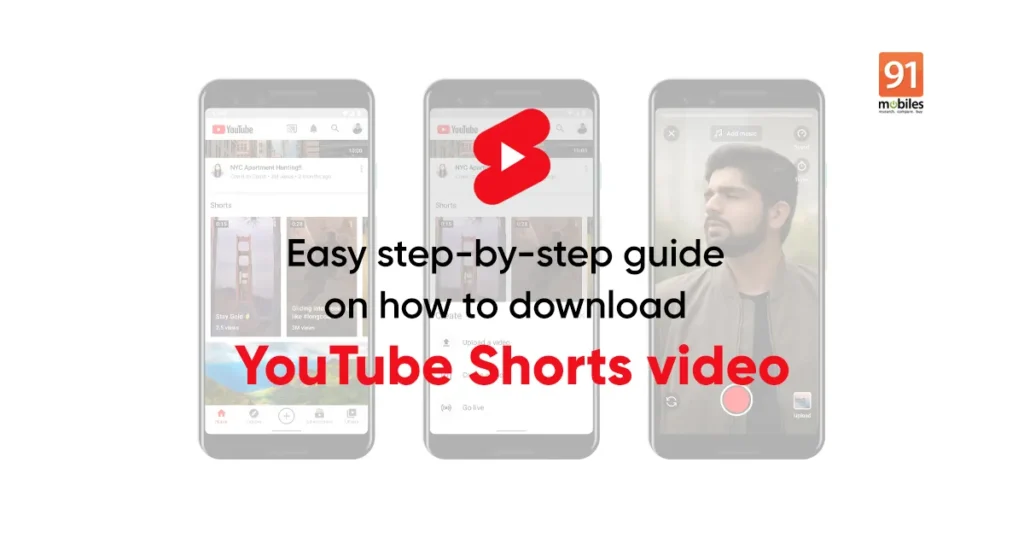
1. Using Online Video Download Websites
Introduction
Welcome to the straightforward solution of downloading YouTube Shorts using online video download websites. These websites are user-friendly platforms that help users save videos from YouTube with minimal hassle. With simple interfaces and easy-to-follow procedures, websites such as SaveFrom.net and YT5s.com have become popular for those who want to keep a local copy of their favorite YouTube Shorts. Designed with the non-technical user in mind, these services operate through web browsers and do not require any software installation or technical know-how. Let’s delve into the detailed steps on how to use these websites to download YouTube Shorts.
Steps
- Finding the YouTube Shorts Video: Navigate to YouTube and find the Shorts video you wish to download. You can do this either on your computer or mobile device.
- Copying the Video URL: Once you’ve found the video, look at the browser’s address bar and select the entire URL. On a computer, you can use the mouse or the keyboard shortcut ‘Ctrl + C”(Windows) or ‘Command + C”(Mac) to copy. On mobile, tap the ‘Share”button (usually an arrow pointing right) and then tap ‘Copy link”
- Visit the Download Website: Open a new tab in your web browser and head over to an online video download website such as SaveFrom.net or YT5s.com.
- Paste the Video URL: On the website’s homepage, you should see a text field prompting you to enter the video URL. Click on the field and paste the URL you copied earlier using ‘Ctrl + V”(Windows) or ‘Command + V”(Mac) on a computer, or simply tap and hold in the field and choose ‘Paste”on mobile.
- Initiate the Download Process: After you have pasted the link, the website will typically provide a ‘Download”button or an equivalent. Click on this to proceed.
- Choose Video Quality: Some websites offer the option to choose the quality of the video you want to download. Select the desired quality that balances your need for clarity with file size constraints.
- Complete the Download: Finally, the website will process the video and provide a download link or automatically start the download. If a link is provided, click on it to save the file to your device. Depending on your browser settings, you may be prompted to choose a download location.
Summary
The use of online video download websites is an effective and straightforward method to save YouTube Shorts for offline viewing. Its benefits include ease of use, no requirement for additional software, and typically fast processing times. However, users should be aware of the risks associated with such sites, which might include exposure to ads, potential security vulnerabilities, or infringing on the copyright of the video’s creators. Always ensure that you trust the website you are using and consider the legal implications of downloading copyrighted content.
2. Browser Extensions
Introduction
To make downloading YouTube Shorts a seamless experience, browser extensions are a great option. Browser extensions, sometimes referred to as add-ons, are like small software programs that you attach to your web browser. These extensions can modify and enhance the functionalities of your browser and are particularly useful for integrating new features, such as downloading videos, directly into your web browsing experience.
A popular extension for this task is Video DownloadHelper. It is available for browsers like Chrome and Firefox and is known for its ease of use and reliability. The extension detects videos on the webpage you’re viewing and provides you with options to download them in various formats. It can be particularly useful for downloading YouTube Shorts as it can recognize and capture these short-form videos quickly.
Steps
- Install the Browser Extension:
- Open your web browser (e.g., Chrome or Firefox).
- Go to the browser’s web store or add-ons marketplace.
- Search for ‘Video DownloadHelper”or another video downloading extension of your choice.
- Click on the extension from the search results.
- Click ‘Add to Browser”or a similar button to download and install the extension.
- You might need to confirm or allow the installation; follow the on-screen prompts to complete this process.
- Navigate to YouTube Shorts:
- Go to the YouTube website on your browser.
- Find and click on the ‘Shorts’ section or a user profile with Shorts.
- Click on the specific Short video you want to download.
- Use the Extension to Download the Short:
- You’ll notice the extension icon on the top right corner of your browser (next to the address bar), which may be animated or highlighted when a downloadable video is detected.
- Click on the extension’s icon.
- A menu will appear showing the available media to download.
- Look for the YouTube Short video file in the list. It might have a label or a format indicator such as MP4.
- Click on the corresponding download button next to the YouTube Short you wish to download.
- If there are format or quality options, select the one that suits your needs.
- Save the YouTube Short:
- You will be prompted to choose a download location on your device where you want to save the video.
- After selecting the location, the download will start automatically.
- Wait for the download to finish; the time it takes may depend on the video length and your internet connection.
- Watch the YouTube Short Offline:
- Navigate to the download location you chose earlier.
- Double-click on the downloaded video file to play it using your default media player.
Summary
Using browser extensions like Video DownloadHelper for downloading YouTube Shorts is beneficial as it is both convenient and efficient, enabling downloads directly from your browser without needing to visit additional websites or install external software. The straightforward interface usually provided by these extensions makes the process easy to grasp, even for those without technical expertise.
Despite its benefits, this method can have its downsides. For instance, extensions can slow down your browser if you have too many installed. Additionally, some extensions may not always be up-to-date with the latest YouTube changes, which could occasionally result in download failures.
Always make sure to use reputable extensions and keep them updated to mitigate such issues. It is also essential to respect copyright and only download content for personal use, following YouTube’s terms of service and considering creators’ rights.
3. YouTube Shorts Download Apps
Introduction
In the realm of digital content, YouTube Shorts has emerged as a popular platform for delivering concise, engaging videos that cater to the fast-paced lifestyle of today’s audience. Many users find themselves wanting to download these catchy videos for offline viewing or to share with friends. While YouTube itself does not typically offer a straightforward download option for Shorts, third-party mobile applications have filled this gap, providing an accessible solution for downloading these videos to smartphones or tablets.
YouTube Shorts Download Apps are mobile software specifically designed for downloading YouTube content, which includes the relatively new format of YouTube Shorts. These apps are tailored for users looking to save their favorite Shorts on their Android or iOS devices without the nuances of navigating through a web browser.
The underlying advantage of using these apps is their user-friendly nature, catering to individuals who may not possess extensive technical expertise. They are designed with a straightforward interface, offering step-by-step processes to facilitate downloads quickly and securely. Nonetheless, it’s essential to note that while these apps provide a significant convenience, there can be legal and ethical considerations regarding copyright and user privacy. Users must ensure they comply with YouTube’s terms of service and respect the creators’ content rights when using these applications.
Steps
- Selecting the Right App:
- Start by researching apps like TubeMate or Snaptube, reading reviews, and ensuring that they are compatible with your Android or iOS device. Note that some apps might not be available on official app stores due to YouTube’s policy against video downloading, so proceed with caution if you are sourcing apps from third-party websites.
- Download and Install the App:
- If the app is available on Google Play Store or Apple App Store, download and install it directly from there to ensure security.
- For Android, if the app is not available from the Play Store, you may need to download an APK file from the developer’s official website. Enable ‘Install from Unknown Sources’ in your device’s security settings to proceed with the app installation.
- Navigate to YouTube Shorts:
- Open the YouTube app on your device or go to the YouTube mobile website.
- Find the Shorts video you want to download, and tap on it to play.
- Copy the Video Link:
- While the Shorts video is playing, look for the ‘Share’ icon and tap on it.
- Select ‘Copy link’ from the sharing options.
- Using the Download App:
- Launch the downloaded YouTube Shorts app.
- Paste the copied link into the app’s search bar or designated area for downloads.
- Select Download Format and Quality:
- The app may prompt you to choose a format (such as MP4) and video quality (resolution). Choose according to your preference, while keeping in mind that higher quality means a larger file size.
- Download the Shorts Video:
- After setting preferences, tap on the ‘Download’ button within the app.
- The app will process the video and start downloading. A progress indicator will typically show the download status.
- Access the Downloaded Video:
- Once the download is complete, you can typically find the video in the app’s built-in gallery or in your device’s gallery or videos folder, depending on the app’s configuration.
Summary
Downloading YouTube Shorts using mobile applications such as TubeMate or Snaptube is a convenient and straightforward method to save your favorite Shorts to your device. Users appreciate this solution for its simplicity and direct approach, which doesn’t require advanced technical know-how. Moreover, this method is particularly beneficial for those frequently on the go, as it allows content to be viewed offline, anywhere and at any time.
The potential downsides to consider when using third-party apps include the risks associated with downloading software from unofficial sources, like security threats and the bypassing of YouTube’s terms of service. Always exercise caution and use apps that have a good reputation and reviews. It’s also crucial to respect intellectual property laws and not redistribute downloaded content without permission.
In conclusion, while third-party YouTube Shorts download apps offer an easy alternative for downloading content, users should make informed choices about the apps they install and be mindful of the legal and ethical implications of downloading YouTube videos.
4. Screen Recording
Introduction
Screen recording as a solution to download YouTube Shorts is an effective method that works across various platforms, including smartphones, tablets, and desktop computers. This approach doesn’t require any specialized downloading software or navigating to third-party websites. Instead, it uses the functionality that’s built into many modern operating systems to capture the content playing on your screen. Screen recording can be particularly handy when other methods are not available or when you want to capture a video in a format that includes your interactions, such as pausing or skipping parts of the content.
The beauty of screen recording is its simplicity and universality; whether you’re on iOS, Android, Windows, or macOS, there’s likely a screen recording tool available for you. However, it’s essential to note that the quality of the recorded video is dependent on your screen’s resolution and that the video will include everything shown on the screen, so notifications or other activities should be avoided during the recording.
Steps
Let’s break down the steps for using the screen recording method across different devices:
On iOS:
- Go to ‘Settings’ > ‘Control Center’ > ‘Customize Controls’, then tap the ‘+’ next to ‘Screen Recording’.
- Swipe down from the upper-right corner of the screen to open the Control Center, then tap the circular Record button.
- Go to the YouTube Shorts video you want to download and play it.
- To stop recording, open the Control Center again and tap the red status bar at the top of your screen, then tap ‘Stop’.
- The recorded video will be saved to your ‘Photos’ app.
On Android:
- Swipe down twice from the top of your screen to open the Quick Settings panel, and find the ‘Screen recorder’ option. (If it’s not there, you may need to add it by tapping on the edit button or looking in your device’s settings.)
- Select your sound and video quality settings, then tap ‘Start’. A countdown will begin.
- Navigate to the YouTube Shorts video you wish to download and start playing it.
- Once finished, swipe down and tap the ‘Stop’ button in your notification panel.
- Your video will be saved to your ‘Gallery’ or within a screen recording folder in your device storage.
On Windows:
- Press the Windows key + G to open the Game Bar.
- Click on the ‘Start Recording’ button or press Windows + Alt + R to begin.
- Open your web browser, find the YouTube Shorts video, and play it.
- To stop recording, click the ‘Stop’ button on the Game Bar or press Windows + Alt + R again.
- The video will be saved automatically in your ‘Videos’ folder under ‘Captures’.
On macOS:
- Press Command + Shift + 5 to open the screenshot and recording controls.
- Select ‘Record Entire Screen’ or ‘Record Selected Portion’, then click ‘Record’.
- Navigate to and play the YouTube Shorts video you want to capture.
- Click the ‘Stop’ button in the menu bar at the top of your screen when done.
- The recording will be saved on your desktop or your preferred location if you’ve changed default settings.
Summary
Screen recording is a versatile solution for downloading YouTube Shorts that requires no additional downloads or installations. It is integrated into most devices and is relatively straightforward to use. The benefits include not having to rely on potentially unsafe third-party websites or software and having the ability to record live interactions.
On the downside, the video captured with screen recording may not match the original video’s quality, as it depends on your device’s display resolution. Additionally, the video might capture unwanted elements like notifications or other screen activity. You also need to ensure that you have permission to record and reuse the content you are downloading, as screen recording does not bypass copyright restrictions. Overall, screen recording can be a convenient method to save YouTube Shorts when used responsibly.
5. Third-party Software
Introduction
Third-party software refers to applications created by developers outside of the original service provider – in this case, programs that aren’t developed by YouTube but can interact with YouTube to download content. Unlike simple online services or browser extensions, third-party software often offers more robust features and stability. One such widely recognized tool is the 4K Video Downloader. This software is designed to make downloading videos from the internet, including YouTube Shorts, far more efficient and user-friendly. It’s a powerful solution for those who want to save high-quality versions of videos to their computer for offline viewing. The application supports various resolutions and file formats, and importantly, it’s geared towards users who may not have extensive technical know-how.
Steps
- Download and Install 4K Video Downloader
- First, visit the official 4K Video Downloader website.
- Find the version of the software that’s compatible with your operating system (Windows, MacOS, or Ubuntu).
- Download the installer and run it on your computer.
- Follow the installation prompts to complete the setup process.
- Find the YouTube Short You Want to Download
- Go to YouTube, and navigate to the ‘Shorts’ section or find a Short you want to download.
- Click on the Short to play it, and then copy the URL from the address bar at the top of your browser.
- Use 4K Video Downloader
- Open the 4K Video Downloader application you installed on your computer.
- Click on the “Paste Link” button located at the top-left corner of the screen.
- The software will process the link, and you will be presented with various download options.
- Select the Video Quality and Format
- Choose the desired quality for your download. For Shorts, you might not need the highest resolution because they are typically made for smaller screens.
- Select the format you wish to save the file in (MP4 is the most common and compatible with many devices).
- Download the Short
- After selecting your preferences, click the ‘Download’ button.
- The software will begin downloading the YouTube Short to your specified folder.
- Once the download is complete, you can find the YouTube Short in the folder you chose.
Summary
The benefit of using third-party software like 4K Video Downloader lies in its ability to provide a reliable and straightforward downloading experience. This method is great for those who frequently download videos and want to manage them all from a single place. Additionally, software like this often has customizable settings to control video quality, which is perfect for conserving storage space or ensuring the video is ready for device-specific uses.
On the downside, using third-party software requires installation, meaning it takes up space on your hard drive. There is also the inherent risk that comes with downloading and using software from the internet such as potential malware, although this is mitigated by choosing reputable applications like 4K Video Downloader. Another potential downside is that this method is not as quickly accessible as online methods, since it involves a few more steps (such as installation) before the user can begin downloading.
Despite these considerations, third-party software solutions are often preferred by users for their robustness, broad feature set, and higher reliability compared to web-based alternatives, especially when dealing with frequent downloads or needing videos in specific formats and qualities.
6. Using a Telegram Bot
Introduction
In the vast ecosystem of social media and video-sharing platforms, YouTube stands out as a giant. Among its numerous offerings, YouTube Shorts has caught the attention of many, offering quick, bite-sized entertainment. However, downloading these Shorts for offline viewing isn’t a straightforward option provided by YouTube. This is where Telegram, a popular messaging app, lends a helping hand. Telegram bots are automated programs within the app designed to perform various tasks. One such task is downloading YouTube Shorts without the need for any additional apps or software. It’s user-friendly and efficient. In this guide, we will walk through the steps on how to use a Telegram bot to accomplish this task.
Steps
- Install Telegram:
If you haven’t already, download and install the Telegram app from the App Store (for iOS devices) or the Google Play Store (for Android). - Set up Your Account:
Open the app and follow the on-screen instructions to create or log into your Telegram account. You’ll need a valid phone number to receive a verification code. - Find a YouTube Shorts Downloader Bot:
In the Telegram app, tap on the magnifying glass icon to search, and type in terms like “YouTube Shorts downloader,” or “YT Shorts bot.” Choose a bot with good reviews and ratings. - Start a Chat with the Bot:
Select the desired bot from the search results and tap “Start” to begin a conversation with the bot. - Get the YouTube Shorts Video Link:
Navigate to the YouTube Shorts video you want to download and copy its link. On a mobile device, you can do this by tapping the “Share” button and then “Copy link.” - Send the Link to the Bot:
Return to the Telegram app and paste the copied link into the chat with the bot. You may need to send a command like ‘/download’ followed by the link, or simply paste the video’s URL, depending on the bot’s instructions. - Choose Your Download Option:
The bot will usually offer various options regarding format and quality. Select your preferred option by tapping on it or sending a corresponding message as instructed by the bot. - Download the Video:
Once processed, the bot will send you the downloadable file or a link to download the Shorts video. Click on the provided link or media file and then tap the download icon or the “Save to…” option. - Access the Downloaded Video:
After the download completes, you can find the YouTube Shorts video in your device’s gallery, downloads folder, or the designated Telegram “Saved Messages” section, depending on your settings.
Summary
Using a Telegram bot to download YouTube Shorts is a convenient and swift solution that doesn’t require you to install any additional apps or navigate complex websites. It’s particularly beneficial for those seeking a quick and hassle-free method to save their favorite Shorts. Plus, it usually offers a range of quality options, catering to different storage and resolution preferences.
However, it’s important to be cautious; ensure you’re using a reputable bot to avoid any potential privacy issues. Depending on the bot’s functionality, there may also be limitations on the number of downloads or download speeds. Always respect copyright laws and content creators’ rights when downloading videos.
7. Using the ‘ss’ Trick
Introduction
The ‘ss’ trick is a straightforward method to download YouTube Shorts without installing any software or mobile apps. It is a simple solution that involves manipulating the web address (URL) of the YouTube Short you want to save. This trick redirects you to a third-party website that facilitates the download of the video you wish to keep. One of the key advantages of this method is that it can be used on any device that has a web browser, including smartphones, tablets, and computers.
Steps
- Locate the YouTube Short:
- Open your web browser.
- Navigate to the YouTube website or open the YouTube app on your mobile device.
- Find the Short video you want to download.
- Edit the Video URL:
- Click on the address bar at the top of your web browser to edit the URL (web address).
- You will see something like this:
https://www.youtube.com/shorts/XXXXXXXXXXX- XXXXXXXXXXX represents the unique identifier for the YouTube Short you wish to download.
- Apply the ‘ss’ Trick:
- Carefully place your cursor before the ‘youtube.com’ part of the URL.
- Type ‘ss’ before ‘youtube.com’ so that the URL now reads
https://www.ssyoutube.com/shorts/XXXXXXXXXXX. - Press ‘Enter’ on your keyboard to go to this new URL.
- Redirect to the Download Site:
- After pressing ‘Enter’, you’ll be redirected to a third-party website that facilitates video downloading.
- This website will automatically process the URL, and it may present you with different video qualities and formats to choose from.
- Choose Quality and Format:
- Select the desired video quality for the Short you wish to save. Higher quality videos will be larger in file size.
- Choose a format if different options are available (e.g., MP4, WEBM).
- Download the YouTube Short:
- Click on the ‘Download’ button next to your chosen quality and format.
- Your web browser will either immediately start downloading the video or open a new tab where you’ll need to click “Download” once more.
- Save the Video:
- If prompted, choose a location on your device where you want to save the file.
- Wait until the download is complete. The speed will depend on your internet connection and the size of the video file.
- Access the Downloaded Short:
- Navigate to the folder where you saved the downloaded YouTube Short.
- Double-click on the file to play it in your default media player.
Summary
The ‘ss’ trick is an easy and quick way to download YouTube Shorts without the need for any additional software or technical expertise. Its primary benefit lies in its simplicity and universal applicability across different devices and browsers. However, the potential downsides include being redirected to a third-party website, which may contain ads or pop-ups. There’s also the slightest possibility of encountering security risks if the website is not trustworthy. When using this method, ensure that you are using a reliable service that respects user privacy and security. Always ensure that you comply with YouTube’s terms of service and copyright laws regarding video downloads.
8. Through VLC Media Player
Introduction
The VLC Media Player is well-known for its capability to play a diverse range of video formats, but it also harbors a lesser-known feature that allows users to download streaming content, including YouTube videos and Shorts. This method takes advantage of VLC’s ability to stream video URLs and then provides the option to convert and save that streaming video to your local device. Because VLC is open-source and available for free across multiple operating systems, it’s a flexible and cost-effective solution for downloading YouTube Shorts without the need for dedicated downloading software or visiting third-party websites.
Steps
- Download and Install VLC Media Player:
If you haven’t done so already, download VLC from the official website (videolan.org) and follow the installation instructions to set it up on your computer. - Find the YouTube Short URL:
Visit YouTube and navigate to the Shorts section. Once you find the Short you’d like to download, copy the URL from the address bar of your web browser. - Open VLC Media Player:
Launch the VLC application on your computer. - Access the Network Stream Feature:
In VLC, go to the “Media” menu and select “Open Network Stream…” or use the keyboard shortcut (Ctrl+N on Windows/Linux or Cmd+N on Mac). - Paste the YouTube Short URL:
In the “Network” tab that appears, paste the copied YouTube Short URL into the field provided. - Stream the Short:
Click the “Play” or “Stream” button to start playing the YouTube Short within VLC. - View Codec Information:
While the Short is playing, go to “Tools” and select “Codec Information” or use the shortcut (Ctrl+J on Windows/Linux or Cmd+J on Mac). - Copy the Stream Location:
At the bottom of the Codec Information window, you will find a “Location” field. Click on this field and copy the full URL. - Download the Short:
Open your web browser, paste this URL into the address bar, and press Enter. The video should start playing in your browser. Right-click on the video and select “Save video as…” to download the file to your computer. - Save the Video:
Choose a folder, name your file, and ensure the file extension ends with “.mp4”. Click “Save” to download the YouTube Short to your chosen location.
Summary
The VLC Media Player offers a straight forward solution to download YouTube Shorts without the need of additional software downloads or frequent visits to third-party websites. Furthermore, being free and open-source, it reduces concerns about encountering malware or adware frequently seen in less reputable downloading tools.
The benefits of this method include the security and reliability of using a trusted application like VLC and the avoidance of potential legal or ethical issues associated with other downloading methods. However, potential downsides include the process being somewhat more technical than other methods, which may be intimidating for less experienced users. Additionally, since this process involves multiple steps, it might not be as quick and efficient as some specialized YouTube downloaders. Nonetheless, for users who prefer a single tool for multiple media tasks and require video downloading only occasionally, the VLC method is an excellent choice.
9. Using Python Scripts
Introduction:
In an era where digital content consumption is incredibly high, YouTube Shorts have become a popular format for quick entertainment. As a bite-sized video segment, they are appealing, but sometimes users may want to download a Short for offline viewing or archival purposes. Though YouTube doesn’t provide a direct download button for these videos, Python scripts offer a more technical yet powerful solution. Python, a widely-used programming language, allows us to write custom scripts capable of interacting with web content, including YouTube Shorts. These scripts can be used to automate the process of downloading videos by leveraging YouTube’s APIs or through web scraping techniques. This solution is excellent for those who have a bit of programming experience and desire more control over the downloading process.
Steps:
- Prepare Your Environment:
- Install Python: Ensure that Python is installed on your computer. If not, download and install the latest version from the official Python website.
- Install Pip: Pip is a package manager for Python that allows you to install and manage additional libraries that our script will need.
- Set Up Required Libraries:
- Open your terminal or command prompt.
- Install
pytube, a lightweight, dependency-free Python library by typing:pip install pytube.
- Write the Python Script:
- Open a text editor or an Integrated Development Environment (IDE) like PyCharm, Visual Studio Code, or even the default IDLE that comes with Python.
- Write or paste the following basic script:
from pytube import YouTube
# Function to download YouTube Shorts
def download_youtube_short(video_url, save_path='.'):
try:
# Create a YouTube object with the URL
yt = YouTube(video_url)
# Get the highest resolution stream available
video_stream = yt.streams.get_highest_resolution()
# Download the video to the specified path
video_stream.download(output_path=save_path)
print("Download completed successfully!")
except Exception as e:
print("Error occurred during download:", e)
# Replace with your YouTube Shorts URL
shorts_url = 'https://www.youtube.com/shorts/your_video_id'
# Replace with the path where you want to save the downloaded video
download_path = '/path/to/download/directory'
# Call the function with the URL and path
download_youtube_short(shorts_url, download_path)- Run Your Script:
- Save the script file with a
.pyextension, for example,download_shorts.py. - Open your terminal or command prompt and navigate to the directory where you saved the script.
- Run the script by typing:
python download_shorts.py. - The script will execute, and if the URL is valid, it will download the YouTube Short video to the specified path.
Summary:
Using Python scripts to download YouTube Shorts is a robust method that offers flexibility and automation capabilities, especially for users looking to download multiple videos or integrate the process into a larger workflow. Its benefits include fine-grained control over video quality and download location and the ability to tweak the script as needed for personal use.
However, it’s important to note that this method requires a basic understanding of programming and the ability to troubleshoot potential issues that may arise with code or dependency changes. Furthermore, adhering to YouTube’s Terms of Service is crucial, as misusing such scripts could lead to legal implications or account termination. Despite the technical barrier to entry, using Python scripts can be an efficient way to manage video downloads once properly set up.
Introduction
In the ocean of YouTube content lies a fun-sized format known as YouTube Shorts – brief, vertical videos tailored for quick entertainment. For those who wish to save these bite-sized clips on their mobile devices, there’s a straightforward method that bypasses third-party apps and websites: the Share & Download feature available in some versions of the YouTube mobile application. This feature is built into the share options and enables users to directly download Shorts onto their smartphones with just a few taps. This convenient approach not only saves time but also maintains the original quality of the Shorts. Now, let us step through the process.
Steps
- Open YouTube Shorts: Start by launching the YouTube app on your mobile device. You can find Shorts in the bottom navigation menu, typically represented by an icon resembling a pair of ‘shorts”or within the YouTube home feed.
- Select the Short: Scroll through the available Shorts or search for the one you wish to download. Once you’ve found it, tap to play the Short in full-screen mode.
- Access the Share Options: As the Short plays, you’ll notice a share icon (typically an arrow pointing to the right or connected dots forming a less-than sign). Tap on this icon to bring up the share options.
- Locate the Download Option: In the share sheet that appears, look for an option that says “Download.” This may vary depending on the version of the YouTube app and the region. If available, tap on this ‘Download”option.
- Download the Short: After tapping the ‘Download”option, the Short will begin downloading onto your mobile device. A confirmation message may appear, or you might see a download progress indicator.
- Check Your Downloads Folder: Once the download is complete, navigate to your device’s gallery or file manager, and then to the Downloads folder. Your newly downloaded Short should be stored there.
- View the Short Offline: You can now watch the downloaded YouTube Short anytime without an internet connection, straight from your device’s storage.
Summary
The Share & Download Method is a user-friendly option that leverages the YouTube mobile application’s built-in features to easily save Shorts for offline viewing. Its benefits are manifold: it’s a secure method that doesn’t require divulging credentials to third-party services, it preserves the video quality, and it’s typically faster than online downloaders or screen recording. However, this method’s availability might be limited based on geographic location, YouTube’s policies, or the app’s version. It’s also worth noting that the download feature is generally intended for personal use, and users should always respect copyright and the creators’ rights when downloading and sharing content.
Conclusion:
In summary, downloading YouTube Shorts may require a bit of extra effort since YouTube doesn’t provide a direct download feature for these clips. However, by following the steps outlined in the guide—using a web-based service or an app, copying and pasting the link, and choosing the appropriate quality—you can easily save your favorite Shorts to your device. Remember to respect copyright and creators’ rights when downloading content. Happy downloading!
FAQs:
- Is downloading YouTube Shorts legal?
Downloading YouTube Shorts for personal use is generally in a grey area; however, sharing or redistributing without the creator’s consent can be illegal and against YouTube’s terms of service. - Do I need special software to download YouTube Shorts?
You don’t necessarily need special software. There are online services and apps available that allow you to download Shorts without needing to install software. - Can I download YouTube Shorts on my phone?
Yes, you can download Shorts on your smartphone by using a mobile app designed for video downloads or by accessing a web-based download service through your mobile browser.









