Encountering errors on your computer can be frustrating, especially when the message that pops up is a string of numbers and letters that don’t make much sense. Error 0x80070570 is one such vexing issue that might appear when you’re trying to install Windows, update your system, or move files. In essence, it’s telling you that there’s a problem reading or writing data to your hard drive or storage device. Knowing how to fix this error is crucial as it can prevent you from performing necessary tasks on your computer. But fear not, as tackling this problem can be straightforward, and this guide will walk you through the solutions step-by-step.
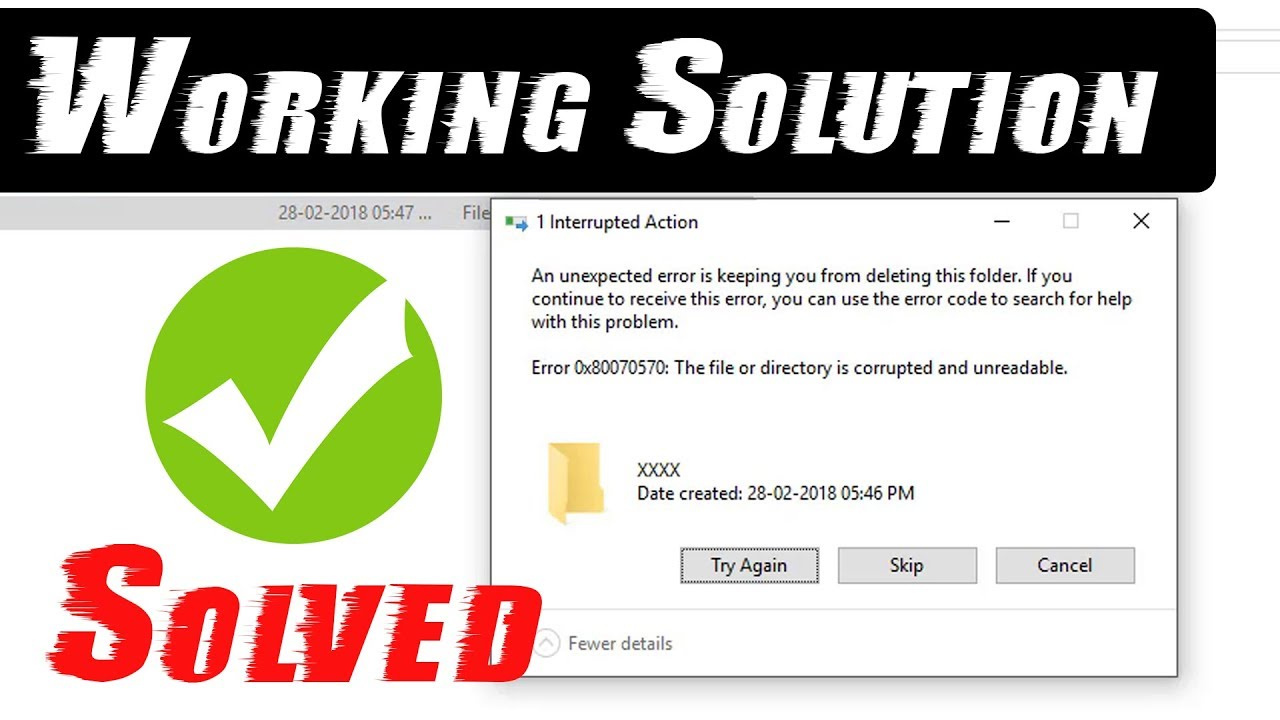
Check Your Connection and Restart
Sometimes the solution can be as simple as ensuring that all connections to your storage devices are secure. A loose cable can cause read/write errors.
Detailed Steps:
- Turn off your computer.
- Check all cables connected to your hard drive or SSD and ensure they are plugged in securely.
- If you are dealing with an external device, disconnect it and reconnect it firmly.
- Restart your computer and attempt the task that caused the error.
Summary:
This method is quick and easy, making it a great first step. The benefit is that it could resolve the issue without further actions needed. However, if the problem lies deeper in the system, this won’t be the solution.
Run Windows Update Troubleshooter
The Windows Update Troubleshooter is a built-in tool that can find and fix problems with Windows Updates, which may be causing the 0x80070570 error.
Detailed Steps:
- Go to ‘Settings’ on your computer.
- Click on ‘Update & Security’ then ‘Troubleshoot’.
- Select ‘Windows Update’ and click ‘Run the troubleshooter’.
- Follow prompts to apply any fixes suggested.
Summary:
Running the troubleshooter is straightforward and doesn’t require advanced skills. It can effectively resolve issues related to Windows Updates. However, it might not detect all problems, especially those related to hardware.
Perform a Clean Boot
A clean boot starts Windows with a minimal set of drivers and startup programs. This helps eliminate software conflicts that occur when installing or updating software or drivers.
Detailed Steps:
- Type ‘msconfig’ in the search box and select ‘System Configuration’.
- Go to the ‘Services’ tab, check ‘Hide all Microsoft services’, and click ‘Disable all’.
- Open ‘Task Manager’ and disable all startup items.
- Restart your computer.
Summary:
This process is more involved but doing a clean boot can identify if third-party software is causing your issues. The downside is it might not be a definitive solution if the error is due to hardware issues.
Use CHKDSK Utility
The CHKDSK utility checks the integrity of your hard disk and can fix various file system errors.
Detailed Steps:
- Type ‘cmd’ in search, right-click on ‘Command Prompt’ and select ‘Run as administrator’.
- Type ‘chkdsk /f /r’ followed by the drive letter you want to check (e.g., ‘chkdsk /f /r C:’).
- Press ‘Enter’ and if prompted to schedule the check on the next restart, type ‘Y’ and reboot your computer.
Summary:
CHKDSK is powerful and can fix file system errors which might be causing the error 0x80070570. However, it can take time if you have a large or heavily used disk.
Use Windows Disk Cleanup
Disk Cleanup helps remove temporary and unnecessary files that could be causing the error.
Detailed Steps:
- Type ‘Disk Cleanup’ in the search box and select it.
- Choose the drive to clean (usually C:) and hit ‘OK’.
- Select file types to remove and click ‘OK’.
Summary:
Disk Cleanup is a safe way to free up disk space. But, while it’s simple and effective for maintenance, it might not fix the error if it’s not related to disk space.
Re-download or Re-copy the Installation Files
If the error occurs during installation, the files might be corrupted. Redownloading or recopying files can rectify this.
Detailed Steps:
- Delete the current installation files.
- Redownload or copy the files from the original source.
Summary:
This is a straightforward solution for errors during installation. The only downside is the time investment and data usage for downloading files again.
Update Drivers
Outdated or corrupt drivers can cause a multitude of issues, including the 0x80070570 error.
Detailed Steps:
- Open ‘Device Manager’.
- Right-click on each device and select ‘Update driver’.
- Choose ‘Search automatically for updated driver software’.
Summary:
Updating drivers can solve compatibility issues and is quite effective. The downside is it can be time-consuming to update all drivers manually.
Run System File Checker
The System File Checker can repair corrupted or missing Windows system files.
Detailed Steps:
- Open Command Prompt as an administrator.
- Type ‘sfc /scannow’ and hit ‘Enter’.
Summary:
This tool is effective for fixing system files but requires administrative access, which might be a barrier for some users, and it can be time-consuming.
Reset or Reinstall Windows
As a last resort, reset or reinstall Windows can solve the error by refreshing the system files.
Detailed Steps:
- Go to ‘Settings’, ‘Update & Security’, then ‘Recovery’.
- Choose ‘Reset this PC’ or ‘Reinstall Windows’.
Summary:
This method can fix most errors but involves data backup and potentially lengthy downtime.
Check Hardware for Faults
If all software fixes fail, consider checking your physical hardware for defects.
Detailed Steps:
- Inspect your storage device for visible damage.
- If possible, test it on another computer or replace it.
Summary:
Checking hardware is generally outside the comfort zone for non-tech users, and it might be better to seek professional help.
In conclusion, error 0x80070570 can be a stumbling block whether you’re installing Windows, updating your system, or transferring files. However, with our comprehensive guide, you’re now equipped with several strategies to tackle this problem. From simple restarts and connection checks to more advanced troubleshooting techniques like running the CHKDSK utility or the System File Checker, these steps are designed to gradually escalate in complexity, allowing you to resolve the issue with as little hassle as possible.
FAQs:
Q: What causes error 0x80070570?
A: It can be caused by corrupted files, faulty hardware, a bad connection, or other issues with your computer’s hard drive or memory.
Q: Can error 0x80070570 result in data loss?
A: Yes, if it’s related to a failing hard drive or corrupt files, data loss is possible. Always back up important data regularly.
Q: How do I know if the error is due to hardware or software issues?
A: If you’ve tried all software-based solutions without success, the problem may be hardware-related. Consider having your hardware checked by a professional.







