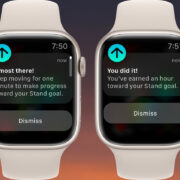When venturing into the world of gaming or digital arts, a graphic card becomes a faithful ally. This powerful piece of hardware breathes life into your computer screen, rendering everything from the sprawling landscapes of video games to the complex animations of 3D models. With its importance, one can’t help but ponder over the lifespan of such an essential component. Its longevity depends on various factors, ranging from the make and model to usage patterns. Let’s explore some key aspects and practices that can significantly influence the lifespan of your graphics card.

Proper Ventilation
Detailed Introduction
Every electronic device generates heat, and graphics cards are no exception. In fact, they’re one of the hottest components inside your computer. Proper ventilation ensures that the heat generated by your graphics card is efficiently expelled, which is critical for preventing overheating and prolonging its lifespan.
Detailed Steps
- Check Case Airflow: Ensure your computer case has enough intake and exhaust fans to maintain a good airflow.
- Regular Cleaning: Dust can clog up the airways and fans. Regularly clean your computer’s internals to prevent this.
- Room Temperature: Keep the room where your computer is housed well-ventilated and cool.
- Consider Additional Cooling: If you’re experiencing high temperatures, you might want to add more fans or consider a dedicated GPU cooler.
Summary
Proper ventilation helps maintain optimal temperatures for your graphics card, ensuring it runs efficiently and lasts longer. However, installing additional fans or coolers can be somewhat costly and may also add noise to your system.
Monitor Temperatures
Detailed Introduction
Keeping an eye on the temperature of your graphics card can prevent it from overheating, which is one of the leading causes of reduced lifespan.
Detailed Steps
- Use Software: Install hardware monitoring software that can track your GPU temperature in real-time.
- Benchmark Testing: Performing benchmark tests can help you understand how hot your GPU gets under heavy loads.
- Adjust Fan Speeds: Many GPUs allow you to manually adjust fan speeds. Increase fan speed when doing heavy tasks.
Summary
Monitoring temperatures can help take corrective actions before overheating damages your GPU. It does require a continuous vigil but is well worth it for keeping your card running smoothly.
Update Drivers
Detailed Introduction
Drivers are the software that allows your operating system to communicate with your graphics card. Keeping drivers up to date can improve performance and prevent bugs that might shorten the lifespan of the card.
Detailed Steps
- Manufacturer’s Website: Visit the GPU manufacturer’s website for the latest drivers.
- Automatic Updates: Enable automatic driver updates if your graphics card software supports it.
- Clean Installation: Sometimes, it’s best to do a clean install of your drivers, especially after a major update.
Summary
Updating drivers can potentially extend the life of your graphics card by ensuring it operates without software-related issues. While it’s generally advantageous, incompatible updates can cause problems, so it’s important to have the correct ones.
Handling and Maintenance
Detailed Introduction
How you handle your graphics card physically and maintain its components can affect how long it lasts. Mishandling or ignoring maintenance can lead to issues that may not be repairable.
Detailed Steps
- Regular Physical Checks: Inspect your graphics card periodically for any signs of damage or wear and tear.
- Proper Installation and Removal: Always handle the card by its edges and avoid touching the circuits.
- Thermal Paste Application: Over time, the thermal paste can dry out. Reapplying it can improve heat dissipation.
Summary
Good physical care can prevent damage and ensure your card functions properly for its expected lifetime. However, be cautious as improper handling during these checks can cause static damage.
Avoid Constant Overclocking
Detailed Introduction
Overclocking means pushing your graphics card to work at speeds beyond what it was designed for. While it can boost performance, doing it constantly can have drawbacks, such as reducing the lifespan of your graphics card.
Detailed Steps
- Understand the Risks: Educate yourself about the potential downsides of overclocking.
- Use Trusted Software: If you do overclock, use software that’s made for your specific graphics card.
- Monitor Closely: Keep a close eye on temperatures and system stability if you overclock your GPU.
Summary
Occasional overclocking for short periods can be harmless, but frequent overclocking can lead to overheating and excessive wear and tear. It should be approached with caution, especially for non-experienced users.
Upgrade Power Supply
Detailed Introduction
An inadequate or failing power supply can deliver inconsistent power to your graphics card, causing unnecessary strain. Upgrading to a reliable power supply ensures consistent performance and can help extend the life of your GPU.
Detailed Steps
- Assess Power Needs: Make sure you know the wattage requirements for your graphics card.
- Choose Quality: Invest in a power supply unit (PSU) from a reputable brand with good reviews.
- Proper Installation: If you’re not comfortable installing the PSU yourself, get help from a professional.
Summary
A good PSU can provide stable power, which is critical for the longevity of your graphics card. However, high-quality PSUs can be expensive, and installation might be intimidating for non-tech-savvy users.
Use Quality Components
Detailed Introduction
The longevity of your graphics card can also depend on the quality of other components it works with, like the motherboard and cables.
Detailed Steps
- Research Compatible Components: Ensure that all components within your PC are compatible with your GPU.
- Avoid Cheap Peripherals: Don’t skimp on the cables and connectors; poor quality ones can damage your GPU.
- Regular System Checks: Keep an eye on the entire system’s health with diagnostics software.
Summary
Quality components will ensure that your GPU isn’t let down by other failing parts. The downside is that it could mean investing more money up front to build a reliable system.
Adequate Power and Cable Management
Detailed Introduction
Proper power and cable management ensure that your graphics card isn’t subjected to unnecessary stress due to poor electrical connections or cluttered cables that impede airflow.
Detailed Steps
- Organize Cables: Tie cables neatly away from the graphics card to promote good airflow.
- Check Power Connectors: Make sure the power connectors are securely attached to your graphics card.
- Regular Inspections: Keep an eye out for frayed cables or loose connections and replace them if necessary.
Summary
Good cable management contributes to optimal airflow and stable power delivery but does require time and effort to maintain.
Software Optimization
Detailed Introduction
The software and settings you use can affect how hard your graphics card has to work. Optimizing these can minimize unnecessary strain.
Detailed Steps
- Graphics Settings: Adjust in-game graphics settings to a level that offers good performance without overloading your card.
- Background Applications: Close unnecessary applications running in the background that could be using GPU resources.
- Operating System Optimization: Ensure your operating system is also optimized to run efficiently.
Summary
By tweaking settings, you can not only get a better performance but also reduce the strain on your GPU. However, it may take some trial and error to find the sweet spot between performance and workload.
Avoid Moisture and Dust
Detailed Introduction
Moisture and dust can wreak havoc on your graphics card, leading to corrosion or overheating. Keeping your environment and PC interior clean is crucial for extending the lifespan of your GPU.
Detailed Steps
- Humidity Control: Keep the humidity levels in your room controlled to avoid moisture build-up.
- Dust Filters: Use dust filters on your PC case and clean them regularly.
- Routine Clean-ups: Schedule routine cleaning of your PC internals to keep dust from accumulating on your graphics card.
Summary
Regular maintenance to control moisture and dust will keep your GPU in top shape but requires consistent effort.
In conclusion, the lifespan of a graphics card can be greatly influenced by how it’s treated and maintained. From ensuring a clean, dust-free environment to keeping software up to date and managing the physical stressors, each measure plays a role in extending your GPU’s life. By adopting these practices, you not only enhance the performance of your graphics card but also secure a reliable computing experience for years to come.
FAQs
Q: How often should I update my graphics card drivers?
A: Generally, it’s a good practice to check for driver updates every few months or whenever a major game or software update is released that may affect your GPU’s performance.
Q: Can dust really damage my graphics card?
A: Yes, dust can accumulate and insulate heat, leading to high temperatures that can shorten the lifespan of your graphics card. Regular cleaning is essential.
Q: Is it worth it to repair an old graphics card or should I just replace it?
A: It depends on the age and the performance of the old card versus the cost of repair and the benefits of a new one. If the card is significantly outdated or if the repair costs are high compared to the price of a newer model, replacement might be the better option.