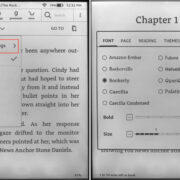In the age of digital photography, one of the most common queries is about storage capacity – specifically, how many photographs can you store on a memory card? For those who love capturing moments, whether it’s through a professional DSLR or a simple smartphone camera, understanding the capacity of a 32GB memory card is crucial. This guide aims to demystify the variables that affect the number of images your card can hold, providing you with the knowledge to manage your digital storage effectively.
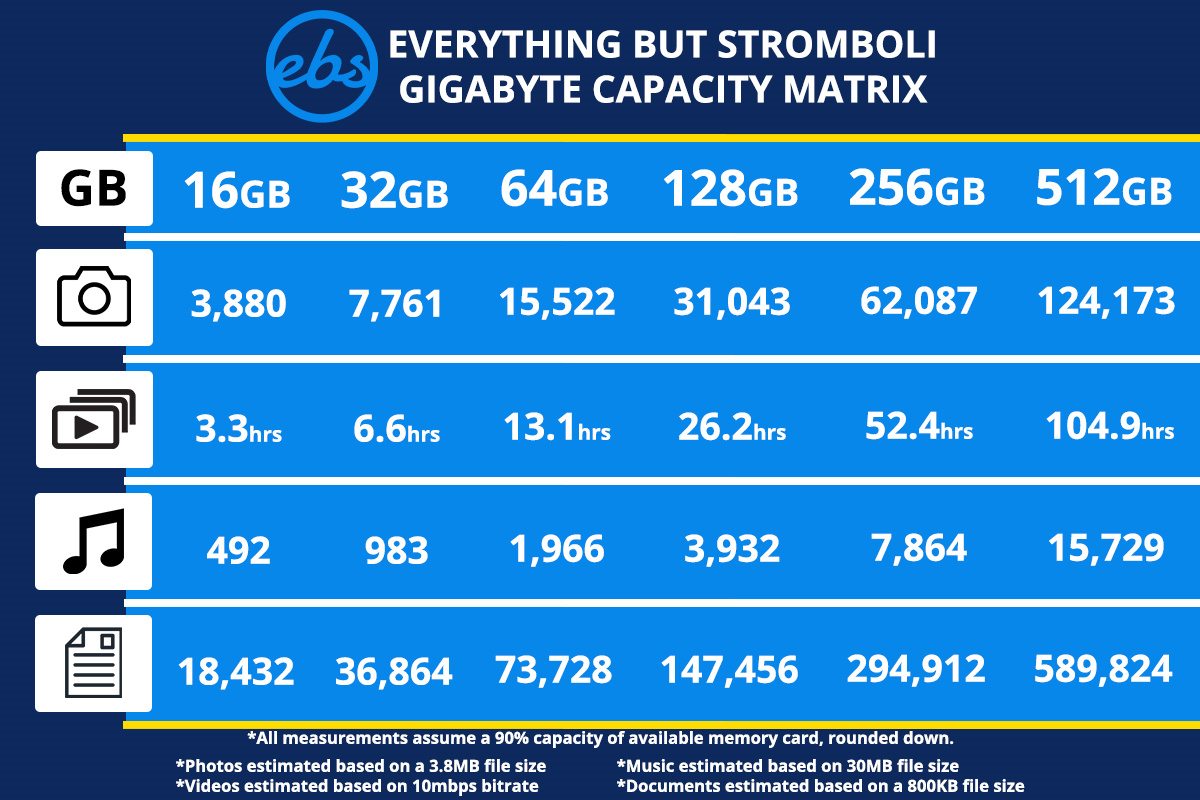
Understanding File Size and Type
Before you can estimate how many photos a 32GB card can hold, it’s important to understand that not all pictures are created equal in terms of file size.
Detailed Steps:
-
Know Your Image Types: Learn about JPEG, RAW, and other image formats. JPEGs are compressed images and usually smaller in size, while RAW files are larger as they contain more detailed information.
-
Check Your Camera Settings: Determine the file format and resolution settings on your camera, as these will influence the size of each photo.
-
Reference a File Size Chart: Use a chart or calculator that estimates the average file size for different formats and resolutions to gauge how many images might fit on your card.
Summary:
Understanding file types helps in estimating storage capacity. JPEGs will allow for more photos, while RAW files take up more space. Knowing your camera’s settings is key for a more accurate estimate.
Checking Camera Resolution
The resolution of your camera, which is measured in megapixels, directly influences the size of your photos and thus the number of images you can store on a 32GB memory card.
Detailed Steps:
-
Identify Camera Megapixels: Find out the megapixel count of your camera by checking the manual or your camera settings.
-
Understand Megapixels to File Size: Higher megapixels mean larger file sizes. A 24MP photo will typically be larger than a 12MP photo.
-
Calculate Storage Capacity: Use the average file size for your camera’s resolution to calculate approximately how many photos will fit on your card.
Summary:
More megapixels mean larger photos and less storage space. By understanding the relationship between resolution and file size, you can better manage your memory card space.
Transfer Speed Considerations
The speed at which your memory card can write data is also an important factor in photography, especially when shooting in burst mode or filming video.
Detailed Steps:
-
Know Your Card Speed: Look for the speed class rating on your memory card, such as Class 10, U1, or U3, which is often written on the card itself.
-
Understand Speed Importance: Faster cards are essential for continuous shooting and high-definition video, as they can quickly save data without causing delays.
-
Estimate Capacity by Use Case: If you mostly take photos in burst mode or record videos, consider that high-speed cards may hold fewer photos due to the need for faster and often larger file writing.
Summary:
Transfer speed affects performance more than capacity, but using high-speed cards for intense photography might mean less room for photos as larger files are written more quickly.
Utilizing Online Storage Calculators
Many online tools can provide a quick estimate of how many photos a 32GB card can hold, considering variables like file type and camera resolution.
Detailed Steps:
-
Find a Storage Calculator: Use a search engine to find a reliable online photo storage calculator.
-
Input Your Data: Enter your image type, camera resolution, and any other requested details into the calculator.
-
Get an Estimate: Review the calculator’s estimate of how many photos you can store on your 32GB card.
Summary:
Online calculators offer a convenient way to estimate storage space, but remember they provide a general idea and actual capacity may vary.
Monitoring Storage on Your Device
Most cameras and computers offer ways to monitor the storage space on your memory card, helping you avoid running out of space unexpectedly.
Detailed Steps:
-
Check Camera Storage: Use your camera’s display settings to see how many photos you can still take.
-
Use a Computer: Insert the memory card into a computer and check its properties for available space.
-
Manage Your Files: Regularly transfer photos from your card to your computer or an external hard drive to free up space.
Summary:
Active monitoring helps prevent storage issues. Regularly backing up your photos ensures that you always have enough space available.
File Recovery Solutions
Sometimes accidents happen and photos get deleted. Recovery software can help you retrieve lost images.
Detailed Steps:
-
Choose Recovery Software: Select a reliable photo recovery program based on user reviews.
-
Scan Your Memory Card: Use the software to scan your card for recoverable files.
-
Retrieve Your Photos: Follow the program’s instructions to recover and save your lost images.
Summary:
Recover lost photos with specialized software. While generally effective, recovery isn’t always guaranteed, and it’s best to back up photos regularly.
Managing and Organizing Photos
Keeping your photos organized on your memory card can help you maximize your storage space.
Detailed Steps:
-
Create a Filing System: Organize your photos into folders based on date, event, or subject.
-
Delete Unwanted Photos: Regularly review and delete any images that are not needed to free up space.
-
Use Photo Management Software: Consider using software that can help you organize and manage your photos more efficiently.
Summary:
An organized card makes better use of space and makes finding photos easier. Regularly declutter your card to optimize storage capacity.
Understanding Memory Card Lifespan
Memory cards have a limited lifespan, which can affect how they store photos over time.
Detailed Steps:
-
Know the Lifespan: Look up the estimated lifespan of your specific memory card type.
-
Monitor Card Performance: Pay attention to slow down or errors, which may indicate the card is reaching the end of its life.
-
Plan for Replacement: Replace your memory card at regular intervals or when you notice performance issues to ensure reliable photo storage.
Summary:
Memory cards wear out over time, potentially affecting storage. Replacing cards as needed ensures consistent performance and reliability.
Uploading Images to the Cloud
Leverage cloud storage solutions to expand your effective photo storage space beyond the physical 32GB.
Detailed Steps:
-
Choose a Cloud Service: Research and pick a cloud storage provider that fits your needs.
-
Set Up an Account: Register and set up your cloud storage account according to the service’s instructions.
-
Upload Photos Regularly: Develop a habit of uploading photos to the cloud, which also serves as a backup.
Summary:
Cloud storage provides essentially unlimited space and acts as a photo backup. However, it requires an internet connection and may have associated costs.
Addressing Card Errors and Formatting
Sometimes, errors occur that prevent the memory card from being used effectively. Formatting your card can resolve these issues.
Detailed Steps:
-
Backup Your Photos: Ensure that your photos are saved elsewhere before formatting.
-
Format the Card: Use your camera or computer to format the memory card, which will erase all data and potentially fix errors.
-
Understand Formatting: Recognize that formatting should be a last resort and is not a routine maintenance step.
Summary:
Formatting can fix card errors but wipes all data. Always back up your photos before formatting.
In conclusion, estimating how many photos a 32GB memory card can hold involves understanding several factors, including file type, resolution, and camera settings. With the tips and tools provided, you can manage your storage more efficiently and continue capturing precious moments without worry. Always remember to back up your photos regularly to safeguard against unexpected card issues.
FAQs:
-
How does the camera’s resolution affect the number of photos on a 32GB card?
- Higher camera resolutions produce larger image files, which means you’ll be able to store fewer photos on a 32GB card.
-
Why do some of my photos take up more space than others?
- Photos can vary in file size due to the content of the image, the level of detail, the format (such as RAW vs. JPEG), and your camera’s settings.
-
How often should I back up the photos on my memory card?
- It’s a good practice to back up your photos every time you transfer them to your computer or after any significant shooting session. Regular backups can prevent data loss.
Remember, memory card management is both an art and a science – by applying these insights, you’ll be well-equipped to capture and store your memories effectively.