In the digital age, our devices often know more about our habits and preferences than we do. From searches and watched videos to visited locations, Google gathers a wealth of information that can help customize our experience. Fortunately, accessing this stored data isn’t just for tech experts; it’s readily available for anyone to view and manage right from their Android device.
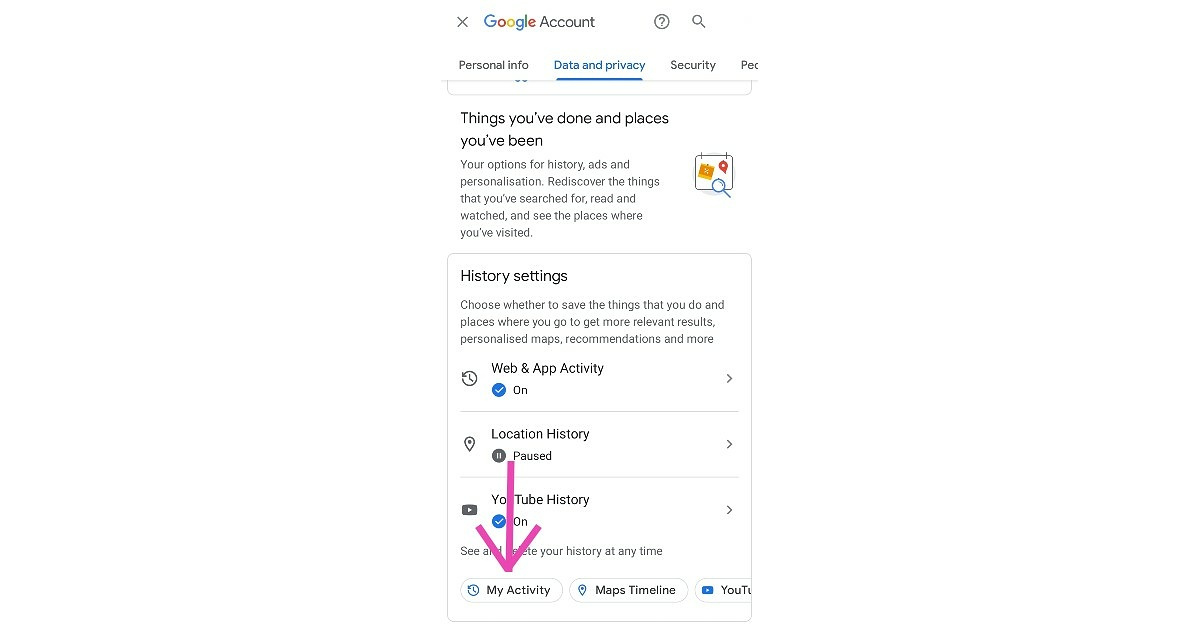
Using the Google App
To see your activity managed by Google, the Google app on your Android phone is a good place to start. It’s commonly pre-installed, and it’s your direct gateway to your Google activity log.
- Open the Google app on your Android device.
- Tap on your profile picture or initial at the top right corner.
- Choose Manage your Google Account.
- Scroll horizontally to the Data & personalization tab.
- Under “Activity and timeline,” tap My Activity.
By following these steps, you’ll have access to a chronological list of your activities associated with your Google account.
Through a Web Browser
If you prefer seeing your Google activity on a larger screen or through a different route, your device’s web browser offers another portal.
- Open your web browser app.
- Navigate to myactivity.google.com.
- If prompted, sign in with your Google account credentials.
- You’ll be presented with a list of your Google activities, which you can browse through.
This method provides an extensive view that you might find easier to navigate than the app, especially when sorting through larger amounts of data.
Google Maps Timeline
For those interested particularly in location history, Google Maps offers a timeline feature.
- Open the Google Maps app.
- Tap on your profile picture or initial.
- Select Your timeline.
- You may be asked to enable Location History if this is your first time.
Here, you get a detailed view of your location history, which can be useful for recalling past visits or tracking your movement patterns.
Activity Controls
Understanding how to manage what gets recorded is pivotal for your digital privacy.
- Follow the first four steps from the “Using the Google App” method.
- Under “Activity controls,” you can toggle Web & App Activity, Location History, and YouTube History.
Managing these settings can help you control the amount of data Google collects.
Deleting Activity by Date
Sometimes, you might want to erase certain activities from your Google history.
- Follow the steps to access “My Activity” using either the Google app or web browser.
- Tap on the three-dot icon next to the search bar.
- Choose Delete activity by.
- Select the date or range you wish to delete.
- Confirm by selecting Delete.
This can provide some peace of mind, knowing you can erase parts of your history.
Using Google Assistant
You can even use voice commands to check on your activity with Google Assistant.
- Activate Google Assistant by saying “Hey Google” or holding the home button.
- Once active, say “Show me my Google activity”.
- Google Assistant will display a summary or take you directly to the My Activity page.
This is a quick and convenient way, particularly for those who prefer voice commands.
Customizing Activity Display
Customizing your activity dashboard can help you focus on the types of activity most relevant to you.
- Open “My Activity” using your preferred method.
- Select Filter by date & product from the options.
- Choose which products to show activity for and hit Apply.
This ensures you’re only seeing the activity that matters most to you.
Set up Auto-Delete for Your Activity
Google allows you to have activity data deleted automatically after a certain period.
- Access “Activity controls” as described earlier.
- Next to Web & App Activity, click on Auto-delete.
- Choose the time period after which you want your activity to be deleted automatically.
- Save your preferences.
Knowing that your activity won’t be stored indefinitely can be reassuring for those concerned with privacy.
Understand and Manage Ad Settings Based on Your Activity
Your activity on Google can influence the ads you see.
- Go to Google Account settings.
- Navigate to Data & personalization.
- Tap on Go to Ad Settings.
- Here, you can toggle ad personalization on or off and manage ad categories.
This can help make advertising more relevant to you or reduce targeted ads if you prefer.
Review and Edit Activity Saved in Your Google Account
You have the option to edit or comment on certain activities saved in your Google Account.
- Access My Activity.
- Browse to an activity entry you wish to edit.
- Click on the three-dot icon and choose Edit or Add a comment.
This can be a useful way to keep your activity log organized and meaningful to you.
Each of these approaches gives you a measure of control and insight over your digital footprint. The ability to regulate what information gets kept—and for how long—empowers you to safeguard your privacy while enjoying a tailored online experience. Nonetheless, remember that deleting certain data can affect the personalization and effectiveness of some Google services.
In conclusion, tracking and managing your Google activity on an Android device is more straightforward than you might think. With multiple points of access and control, it’s possible to have a thumb on the pulse of your digital interactions. Whether it’s for reviewing past activities, assessing privacy settings, or deleting history, you have the tools at your fingertips to make informed decisions about your data. Understanding these tools not only brings transparency to how Google interacts with your information but also gives you autonomy in the digital space.
FAQs
Can I permanently stop Google from tracking my activities?
Yes, you can. In your Google Account settings under “Activity controls,” you can pause the tracking of various types of activities, like Web & App Activity or Location History. Keep in mind that this might affect how well some services work for you.
Is it possible to delete all my Google activity at once?
Yes, you can delete all your Google activity. Under “My Activity,” choose “Delete activity by,” and you can select “All time” to erase your entire activity history.
What happens when I delete my activity?
When you delete items from your Google Activity, they are removed from your account logs and can no longer be used to personalize your Google experience. However, Google may still keep activity data for internal uses, such as for legal reasons or to improve their services.









