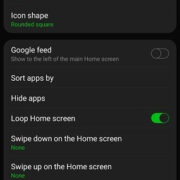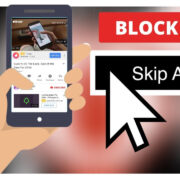Imagine curling up on your sofa, eager to stream your favorite show, but as you launch the Roku remote app on your smartphone, nothing happens—it simply won’t connect. This frustrating moment, unfortunately, isn’t uncommon, but fear not. The good news is that there are practical steps you can take to solve this issue. These are aimed at both Android and iOS users, and you don’t need to be a tech wizard to follow along. In the following guide, we’ll explore various troubleshooting methods to get your Roku remote app up and running, so you can get back to enjoying your viewing experience without any more hitches.
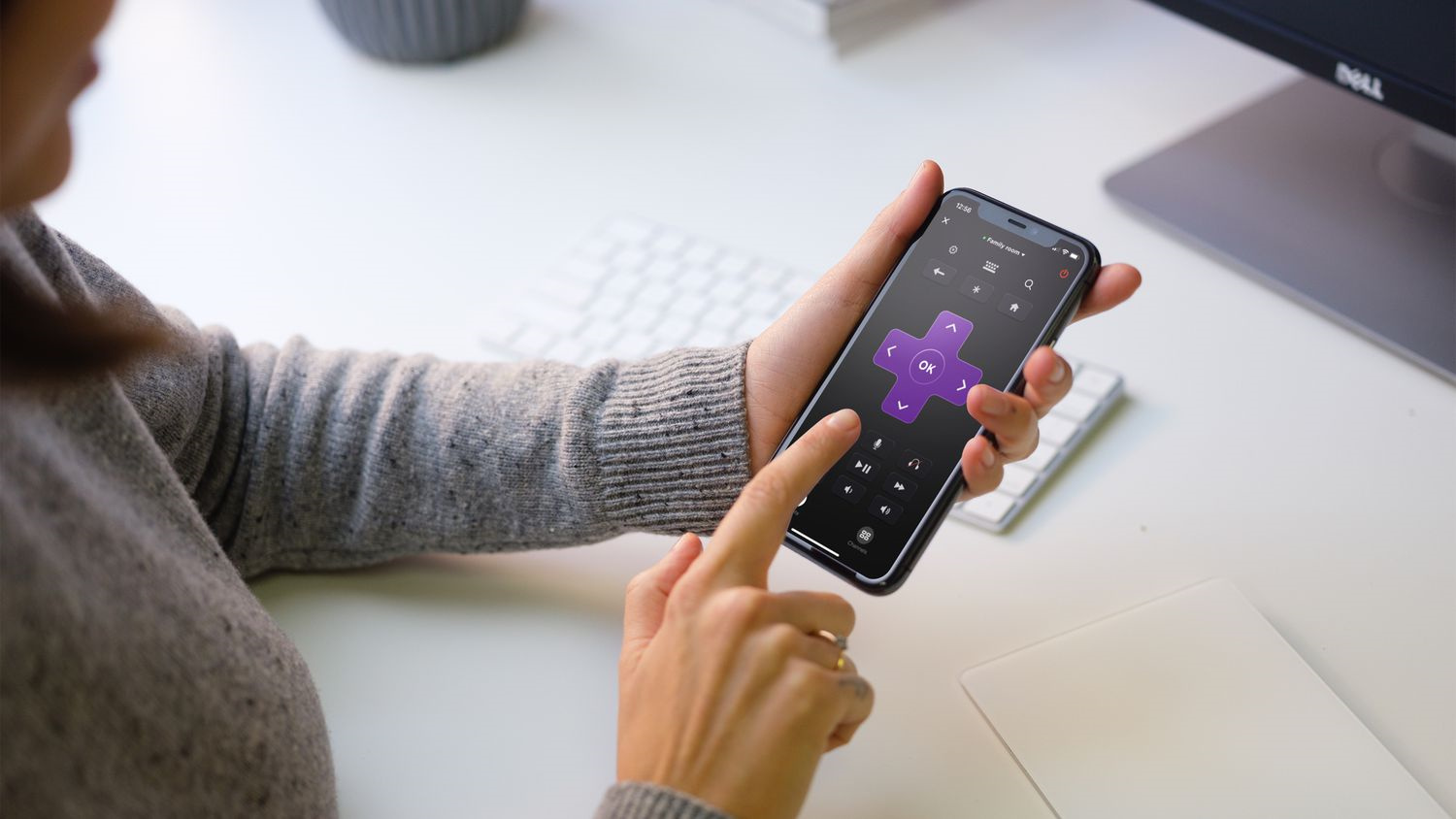
Check Your Network Connection
A stable network connection is crucial for the Roku remote app to communicate with your Roku device. If there’s a disruption or your smartphone is connected to a different network, the app won’t be able to find your Roku device.
Detailed Steps:
- Ensure your smartphone and Roku device are on the same Wi-Fi network.
- Check the Wi-Fi connection on your smartphone for a strong signal.
- If the connection is weak, try moving closer to your router or resetting the router by unplugging it for 30 seconds and plugging it back in.
Summary
Keeping devices on the same network ensures smooth communication between them. A stable connection prevents connectivity problems, although resetting routers may not always solve the issue if it’s related to broader network troubles.
Restart Your Roku Device
Sometimes, simply restarting your Roku device can resolve connectivity issues with the remote app.
Detailed Steps:
- Unplug your Roku device from the power source.
- Wait for about a minute before plugging it back in.
- Allow the device to boot up and then try connecting the app again.
Summary
Restarting your Roku can clear temporary glitches. It’s an easy step, but it might not resolve deeper software issues.
Update the Roku Remote App
An outdated app version can cause connectivity issues.
Detailed Steps:
- Visit the App Store (iOS) or Google Play Store (Android).
- Search for the Roku remote app.
- If an update is available, select “Update” to install the latest version.
Summary
Updating the app ensures access to the latest features and fixes. Occasionally, an update may introduce new bugs, but these are generally resolved with subsequent updates.
Reinstall the Roku Remote App
Uninstalling and reinstalling the Roku remote app can flush out any corrupt data causing the issue.
Detailed Steps:
- Uninstall the Roku remote app from your smartphone.
- Restart your smartphone.
- Reinstall the Roku remote app from the appropriate app store.
Summary
A fresh app installation can resolve persistent issues, but it may also mean you’ll lose any previous settings or preferences.
Check for Roku Device Updates
Ensuring your Roku device has the latest firmware can improve compatibility with the app.
Detailed Steps:
- Navigate to the settings on your Roku device.
- Select “System” and then “System Update.”
- If an update is available, allow the Roku device to install it.
Summary
This step may take time and the device might restart, but it’s essential for maintaining overall performance and compatibility.
Disable VPN Services
VPNs can cause network issues preventing the Roku remote app from connecting to your Roku device.
Detailed Steps:
- Check if any VPN apps are active on your smartphone and turn them off.
- Additionally, ensure that no VPN is active on your network router.
Summary
Disabling VPNs can restore app connectivity, but if you rely on VPNs for privacy or content access, this may not be an ideal long-term solution.
Ensure Background App Refresh is Enabled (iOS)
Background App Refresh allows apps to update their content when connected to Wi-Fi and can impact the Roku remote app’s performance.
Detailed Steps:
- Go to “Settings” on your iPhone or iPad.
- Scroll down to the Roku app settings.
- Ensure that “Background App Refresh” is turned on.
Summary
Enabling this feature helps keep the app in sync with your Roku device, though it may increase battery consumption on your iOS device.
Remove Obstacles and Interference
Physical obstructions and electronic interference can affect the connection between your smartphone and Roku device.
Detailed Steps:
- Remove any large obstacles between your smartphone and Roku device.
- Keep away devices that may cause interference, like microwaves and wireless phones.
Summary
This can significantly improve connectivity, yet doesn’t address network or software-related issues.
Check Roku’s Network Settings
The Roku device itself may be experiencing network connection issues.
Detailed Steps:
- Go to the Network section in the Roku settings.
- Check the status to ensure it’s connected to your Wi-Fi network.
- If there’s a problem, follow Roku’s on-screen instructions to re-establish a connection.
Summary
This approach directly tackles connectivity hiccups, making it a critical step in the troubleshooting process.
Contact Roku Support
If all else fails, getting help from Roku’s customer support team may be your best bet.
Detailed Steps:
- Visit the Roku support website.
- Use the contact options to reach out for personalized assistance.
Summary
Roku’s support can offer professional guidance, though it may take time to get a response and potentially longer to resolve the issue.
In conclusion, not being able to connect the Roku remote app to your Roku device can be annoying, but often, the solution is simple. By following these detailed steps, you’ll maximize your chances of resolving the problem and getting back to streaming your favorite content. Remember, persistence is key. With a bit of patience, most issues can be worked out, even if it means reaching out to the customer support team for extra help.
FAQs
Q: Can I use the Roku remote app if my smartphone is connected to a mobile network instead of Wi-Fi?
A: No, the Roku remote app and Roku device must be on the same Wi-Fi network to communicate with each other.
Q: Should I always keep my Roku device and app updated?
A: Yes, keeping your device and app updated is crucial for ensuring they work together seamlessly and securely.
Q: What if I follow all of these steps and still can’t connect the Roku remote app to my Roku device?
A: If you’ve tried all these steps without success, it might be time to contact Roku Support for further assistance. They can help diagnose and solve more complex issues that these steps may not address.