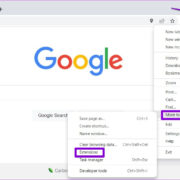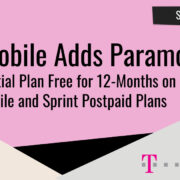With the constant inflow of messages on our Android devices, managing our inbox can be quite a task. One-time passwords (OTP) messages add to this clutter, serving their purpose for a brief moment before becoming obsolete. It’s easy for these messages to get lost in the shuffle of our daily communications, lingering unnecessarily and posing a potential security risk. Fortunately, there is a way to keep your messaging app neat and secure: by setting up a system to automatically delete OTP messages after 24 hours. In this guide, we will explore various methods to achieve this, simplifying the process to make it accessible for everyone.
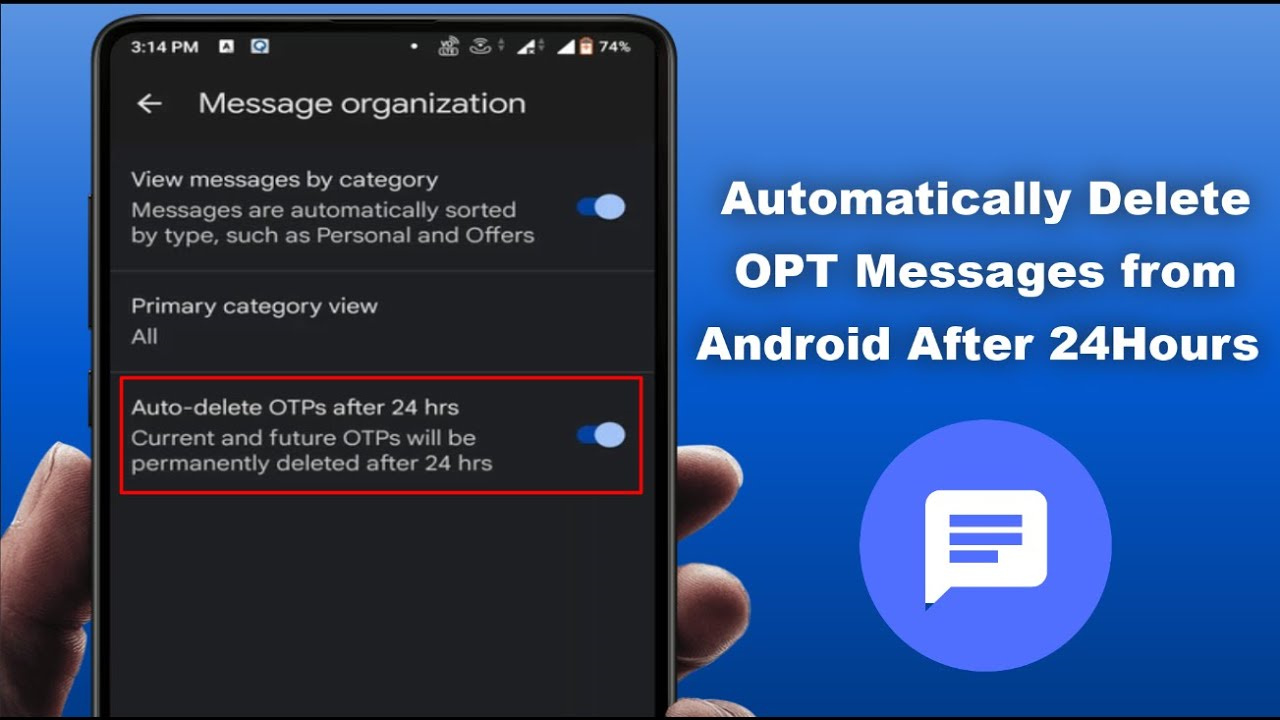
Use Built-in Message Organization
Some Android messaging apps come with a built-in organizational feature that might include the ability to automatically delete messages after a certain period.
Detailed Introduction
Modern messaging applications often have functionality to help manage your messages. Such features can sometimes include categorizing messages as promotional or transactional and may offer options to automatically delete them after a period, like 24 hours.
Detailed Steps
- Open your messaging app.
- Go to the app settings (gear icon or three dots menu).
- Look for a category related to message organization or automatic deletion.
- Enable the option if available, and set the deletion period to 24 hours.
- Save your changes.
Summary
This method utilizes the messaging app’s in-built features, making it easy to implement without additional downloads. However, not all apps have this capability, and the functionality may vary by app and phone model.
Third-Party Messaging Apps
Third-party apps often provide enhanced management features, including automatic deletion of OTP messages.
Detailed Introduction
If your default messaging app doesn’t support automatic deletion, third-party messaging apps are a good alternative. These apps are designed with advanced features to manage messages efficiently, including the auto-deletion of OTPs.
Detailed Steps
- Search for a reputable third-party messaging app in the Google Play Store.
- Install the app and set it as your default messaging app when prompted.
- Navigate to the settings within the app.
- Look for the auto-deletion or OTP management option.
- Enable the feature and set it to delete messages after 24 hours.
Summary
Third-party apps can greatly extend the control you have over messaging, including OTP auto-deletion. However, trusting a new app with your messages involves a privacy trade-off, so it’s important to choose a reputable provider.
SMS Organizer
SMS Organizer by Microsoft is an app designed to declutter your inbox by categorizing messages.
Detailed Introduction
SMS Organizer uses smart technology to sort messages into categories such as promotional, transactional, and personal, making it easier to keep track of and manage your SMS.
Detailed Steps
- Install SMS Organizer from the Google Play Store.
- Set it as your primary SMS app.
- Navigate to the settings menu.
- Look for the auto-deletion option and set it to delete OTPs after 24 hours.
Summary
This app is particularly beneficial in managing SMS clutter with AI, including the disposal of OTPs. Nonetheless, you’re relying on an external app with access to all your messages, so ensure you’re comfortable with the terms and privacy policy.
Custom Scripts with Tasker
Tasker is an application that allows users to automate nearly any task on their phone, including the deletion of specific types of text messages.
Detailed Introduction
For those who like a DIY approach and have some patience to learn, Tasker enables great customization for managing your phone. This route is less straightforward but rewards you with personalized automation.
Detailed Steps
- Purchase and download Tasker from the Google Play Store.
- Familiarize yourself with Tasker’s interface and create a new Task.
- Define the trigger for your Task, such as receiving an SMS with “OTP” in the content.
- Set the Task action to delete the specific message after 24 hours.
Summary
This solution offers a highly personalized setup, but it comes with a steep learning curve. Tasker is not free, and you might need time to fully grasp how to use it effectively.
Archiving Instead of Deleting
Some users may prefer to archive messages for a period before deleting them, which can also be automated in certain apps.
Detailed Introduction
Archiving messages keeps them out of your main inbox view but retains them on your device. This can be a middle ground for those who may want to access old OTPs for records or troubleshooting.
Detailed Steps
- Open your messaging app and find the OTP message you want to archive.
- Select the message and choose the archive option (this might be found in the overflow menu represented by three dots).
- Check if your app settings support automatic archiving or if a rule can be set for specific message types.
Summary
Archiving is less definitive than deletion and offers a safety net for users unsure about losing message content. It may, however, not solve the issue of decluttering if your archive becomes too full.
Notification Settings
Adjusting your notification settings can also help manage clutter by reducing the prominence of OTP messages.
Detailed Introduction
While this doesn’t delete messages, managing how and when you’re notified about them can decrease their intrusion on your daily phone use. Some phones allow you to minimize notifications from certain senders or message types.
Detailed Steps
- Go to your phone’s main settings.
- Access the ‘Notifications’ section.
- Look for your messaging app and the settings for message notifications.
- Adjust these to lower the priority or hide notifications for OTPs.
Summary
This method is more about managing attention than managing storage, and it’s very useful for those who get distracted by frequent messages but don’t necessarily want to delete anything.
Tips and Tricks for Better Management
If available solutions don’t fully meet your needs, consider additional strategies to improve message management indirectly.
Detailed Steps
- Regularly review your messages manually and delete unneeded OTPs.
- Use a messaging app with search functionality to find and remove OTPs en masse.
- Regularly backup your messages to ensure important information isn’t lost.
Summary
Manual and regular maintenance can be effective but requires discipline and time. Remember that a combined approach often yields the best results in terms of convenience and efficiency.
Conclusion
Managing the deluge of OTP messages on your Android device doesn’t have to be a daunting task. Whether through built-in functionality, third-party apps, or custom automation, you have a range of solutions at your disposal to auto-delete OTP messages after 24 hours. It’s all about finding the right balance between convenience, privacy, and your willingness to experiment with the options provided.
FAQs
-
Will setting up automatic OTP deletion compromise my security?
No, and it may actually enhance your security by reducing the time sensitive information sits in your message inbox. -
What if I accidentally delete an OTP needed for a verification process?
If you’ve just received it and need it again, you can usually request another one from the issuer. Otherwise, archiving might be a better solution for you. -
Will using a third-party messaging app void my phone’s warranty?
Generally, using third-party apps doesn’t affect your warranty, but you should always ensure the app is from a trusted source.