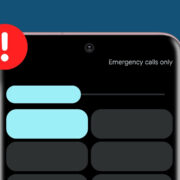Receiving unwanted calls from unknown or “No Caller ID” numbers can be both an annoyance and a privacy concern for iPhone users. These calls oftentimes come from telemarketers, spammers, or individuals you may wish to avoid. Luckily, your iPhone has built-in features to help block these types of calls, and there are additional strategies and third-party apps available to enhance your control over incoming calls. Understanding how to activate these features and use these tools properly can lead to a more peaceful, interruption-free day.

Do Not Disturb Mode
One straightforward method to block “No Caller ID” calls is to use your iPhone’s Do Not Disturb (DND) feature. This feature silences all incoming calls by default, but can be customized to allow calls from your contacts.
Steps:
- Open ‘Settings’ on your iPhone.
- Scroll down and tap on ‘Do Not Disturb’.
- Slide the ‘Do Not Disturb’ switch to the On position.
- Tap on ‘Allow Calls From’.
- Select ‘All Contacts’.
Summary:
By enabling Do Not Disturb mode and allowing calls only from contacts, all other calls, including those with no caller ID, will be silenced. The primary benefit is peace of mind, however, the downside is that all calls from numbers not in your contacts will be silenced, which could include important but unrecognized calls.
Contacts Only
Another native solution is to create a new contact for “No Caller ID” calls, then block that contact.
Steps:
- Open the ‘Phone’ app.
- Tap on ‘Contacts’ at the bottom of the screen.
- Tap on the ‘+’ to add a new contact.
- Enter “No Caller ID” for the name.
- In the phone number field, enter 000-000-0000.
- Tap ‘Done’ to save the contact.
- Scroll down and tap ‘Block this Caller’.
Summary:
This method tricks your iPhone into blocking calls without caller ID, as the phone believes it’s an actual contact you wish to block. The upside is better control over calls; the downside is that this method might not consistently block all “No Caller ID” calls due to variations in how they are routed by carriers.
Silent Ringtone Method
Customizing your ringtone settings can indirectly help you to avoid “No Caller ID” calls.
Steps:
- Purchase or download a silent ringtone from the iTunes Store or create one yourself using a free ringtone maker app.
- Assign the silent ringtone as the default.
- Set individual ringtones for each of your contacts.
Summary:
With this method, “No Caller ID” calls will come in silently, but not technically blocked. This is hassle-free once set up, but the downside is that you won’t know about these calls at all unless you check your phone, potentially missing urgent unidentified calls.
Blocking With Carrier
Some carriers provide services or apps to block anonymous calls.
Steps:
- Contact your carrier to inquire about call-blocking services.
- Follow your carrier’s instructions to set up call blocking.
Summary:
Carrier-provided solutions are often very effective, but can come with additional monthly charges and might not be available with all carriers.
Third-Party Call Blocking Apps
There are various third-party apps available to block “No Caller ID” calls, such as Hiya, Truecaller, and RoboKiller.
Steps:
- Research and choose a reputable call-blocking app.
- Download and install the app from the App Store.
- Follow the app’s instructions to set it up on your phone.
Summary:
Third-party apps can offer advanced call-blocking features, including reverse look-up services that reveal the identity of unknown numbers. However, these apps also require access to your contacts and call history, which might raise privacy concerns for some users.
Turn Off Calls
A simple but extreme method is to turn on Airplane mode.
Steps:
- Go to ‘Settings’.
- Enable ‘Airplane Mode’ when you wish to block all calls.
Summary:
This blocks all calls and messages and disables all wireless signals, which might be suitable for short periods of time, but is not practical as a long-term solution.
Call Forwarding
Diverting all your calls to voicemail is another way to avoid receiving “No Caller ID” calls.
Steps:
- Open ‘Settings’.
- Go to ‘Phone’.
- Select ‘Call Forwarding’.
- Turn on ‘Call Forwarding’.
- Enter a number you wish to forward calls to, such as your voicemail.
Summary:
This method sends all incoming calls to voicemail, effectively screening your calls. It’s a useful temporary measure but is not ideal for those who need to receive calls in real time.
Screen Calls Manually
Getting into the habit of not answering unknown calls is a simple way to prevent any disturbance from “No Caller ID” numbers.
Steps:
- If your phone rings from an unknown number, let it go to voicemail.
- Check the message to determine if it’s a call worth returning.
Summary:
This manual method doesn’t require any setup but does rely on your commitment to not answering unknown calls. It’s a straightforward approach, yet it could lead to missed important calls that are unknown but legitimate.
Update to Latest iOS
Keeping your iPhone updated ensures you have the latest security and privacy features to combat spam calls.
Steps:
- Go to ‘Settings’.
- Tap ‘General’.
- Select ‘Software Update’.
- Download and install any available updates.
Summary:
This is a preventive measure; updates may contain new settings to help manage unknown and “No Caller ID” calls. However, updates won’t prevent all nuisance calls.
Contact Your Phone Provider
If excessive nuisance calls are coming through, directly speaking to your phone provider about additional solutions can be beneficial.
Steps:
- Call your phone provider.
- Discuss the issue and ask for any specific solutions they offer.
Summary:
Your phone provider may offer services or suggest solutions specific to your situation. There’s typically no downside to reaching out for help from your provider.
In conclusion, while “No Caller ID” calls can be intrusive and distracting, iPhone users have multiple strategies at their disposal to manage or block these calls. From built-in phone settings like Do Not Disturb and Call Forwarding to leveraging third-party apps and carrier services, you can choose the fitting approach based on your personal preference and needs. It is equally important to remain vigilant about your privacy and understand the trade-offs that certain call-blocking methods might entail. With this understanding, you can enjoy more control over your communications and reduce unwelcome interruptions.
FAQs
-
Will blocking “No Caller ID” calls block important calls from numbers I don’t recognize?
Yes, these methods may block calls from unrecognized numbers, which can include important but unknown callers. It’s advised to use these features judiciously. -
Can I block “No Caller ID” calls without using third-party apps?
Absolutely, the iPhone provides a few native methods to manage “No Caller ID” calls, such as Do Not Disturb mode and custom contact blocking. -
Do third-party call-blocking apps cost money?
Some third-party apps are free, while others charge a fee for premium features. It’s important to research and choose an app that serves your needs and budget requirements.