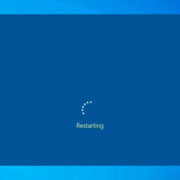Accidental slips and awkward tumbles of smartphones can sometimes leave you stuck in an “Emergency Calls Only” mode. This hiccup can halt the streak of seamless communication we’ve all grown accustomed to. Relax; while it may feel dire, this is a common snag that Android users may encounter, and more often than not, there’s a straightforward fix. From signal issues to minor software glitches, this list of handpicked solutions is designed to guide you step by step through the murky waters of tech troubles and land you safely back to the shores of connectivity.
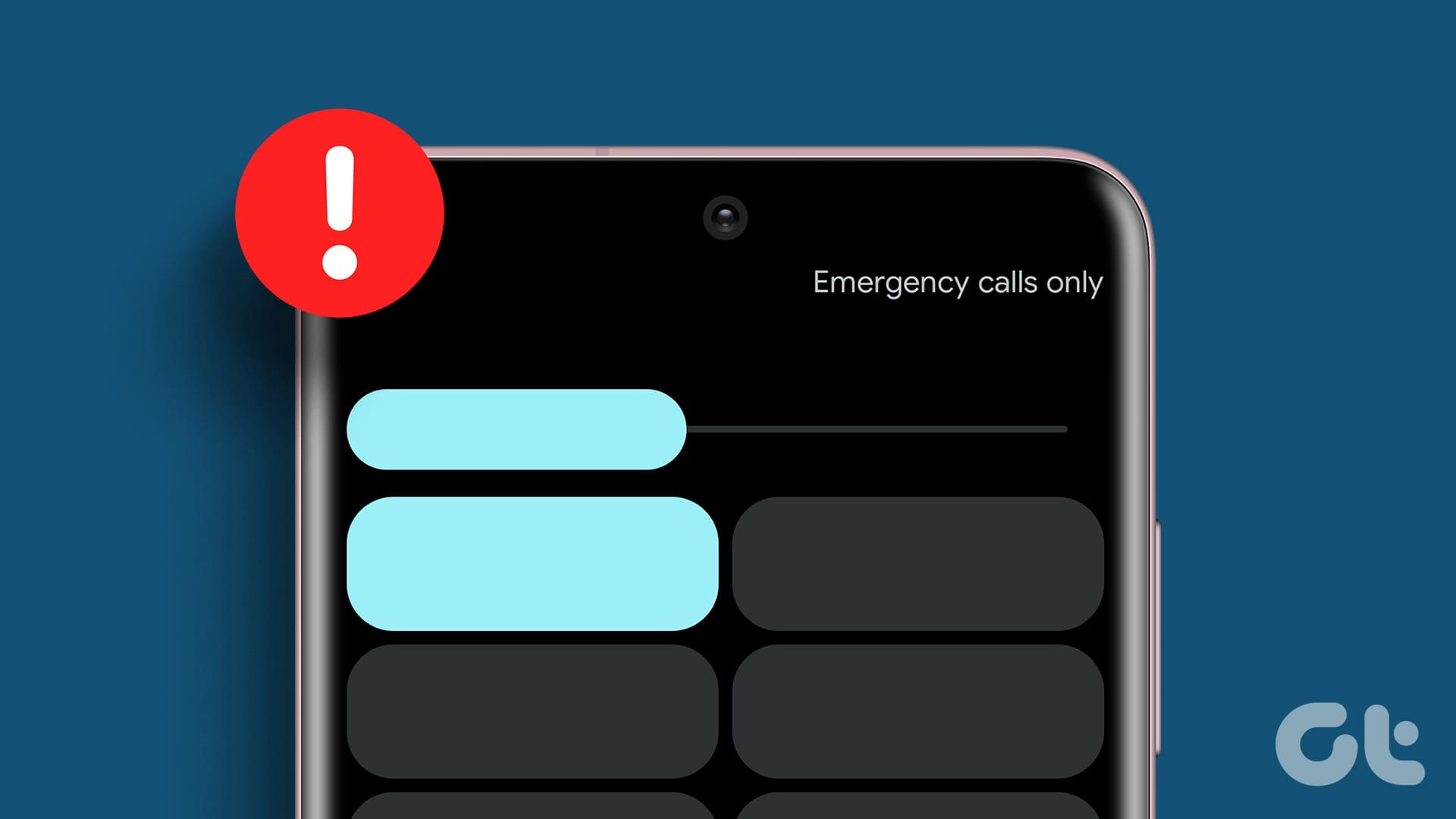
Check Network Coverage
Before diving into more complex solutions, it’s essential to ensure that you’re in an area with good network coverage. If your Android device is indicating “Emergency Calls Only,” it may be due to a weak signal, which can be affected by your location or network provider-related issues.
- Step outside or move to an area where you know the signal is strong.
- Check if other people in the same location are experiencing similar issues, which could indicate a network provider or regional problem.
Summary
Keeping an eye on network coverage is a trouble-free check that often gets overlooked. It’s quick and should be your first port of call. There are no downsides to this approach, as it’s simply about relocating to a better coverage area to regain full mobile services.
Airplane Mode Toggle
Network glitches can sometimes be ironed out by the mere act of toggling your phone’s Airplane mode on and off. This can refresh your connection to the network.
- Swipe down from the top of your screen to open the quick settings panel.
- Tap on the airplane icon to activate Airplane Mode.
- Wait for a few seconds, then tap the icon again to disable Airplane Mode and reconnect to the network.
Summary
This refreshes your network connection without much fuss. However, it’s not a surefire solution if the issue stems from deeper software or hardware problems.
Restart Your Device
A simple but often effective method for resolving minor bugs and glitches is to restart your Android phone.
- Press and hold the power button on your device.
- Select “Restart” or “Reboot” from the options presented.
Summary
Restarting your device is an easy and non-invasive way to potentially resolve the “Emergency Calls Only” problem. It won’t affect your data or settings but might not rectify more serious issues.
Reinsert SIM Card
A misaligned or dirty SIM card could be the culprit. Reinserting it might establish a fresher and clearer contact with the network.
- Power off your device and remove the SIM card.
- Check the SIM for any visible signs of damage or dirt and clean it gently if necessary.
- Reinsert the SIM card and power on your device.
Summary
This step can resolve connectivity problems that are related to SIM card errors. However, if the SIM card is damaged, it may need to be replaced.
Check for Carrier Settings Update
Your phone requires the latest carrier settings to ensure optimal performance. Updating these settings can often solve network-related issues.