Imagine enjoying your favorite YouTube videos without the interruption of ads. While ads support the platform and its creators, constant interruptions can be a nuisance, especially on your Android device. But what if you could tweak your experience and reduce or eliminate these pesky ads? Here’s a comprehensive guide to doing just that.
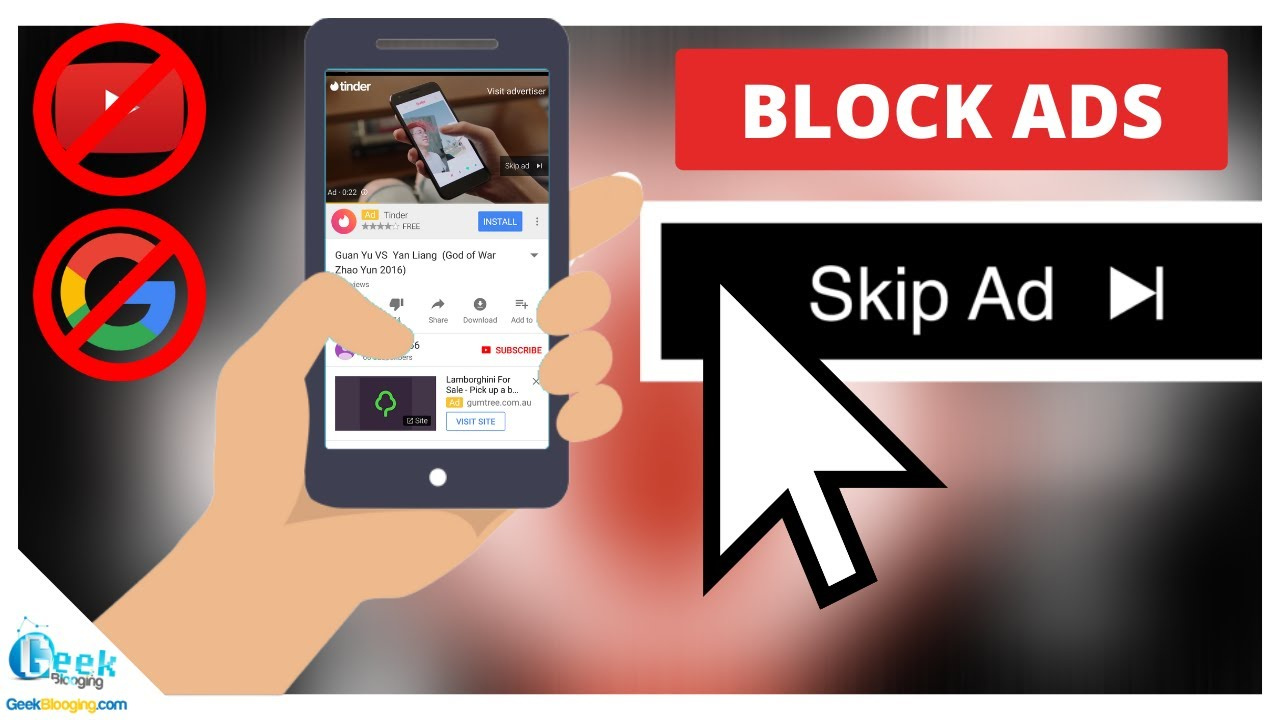
Use YouTube Premium
YouTube Premium is the official subscription service offered by YouTube that allows for an ad-free experience along with other benefits.
To subscribe:
- Open the YouTube app on your Android device.
- Tap on your profile picture in the top right corner.
- Select “Get YouTube Premium.”
- Follow the on-screen instructions to subscribe.
Summary: YouTube Premium not only removes ads but also provides background play and access to YouTube Music. The downside is that it requires a monthly fee.
Try a Browser with Ad-Blocking
Certain mobile browsers offer built-in ad-blocking features that can remove ads from YouTube when viewed within the browser.
To do this:
- Download a browser with ad-blocking capabilities from the Google Play Store (e.g., Brave Browser).
- Open the browser and navigate to YouTube’s website.
- Play a video.
Summary: An ad-blocking browser can provide an ad-free experience at no cost. However, video playback might not be as smooth compared to the YouTube app.
Use an Ad-Blocker App
Several third-party apps can block ads across your device, including YouTube.
To install an ad-blocker:
- Find a reputable ad-blocker app on the Google Play Store or via a trusted APK file.
- Follow the app’s instructions for installation and setup.
Summary: Ad-blocker apps can be very effective but make sure to use one from a trusted source to avoid security risks.
Modify Hosts File
Editing the hosts file on your Android device can block ads by redirecting ad-serving domains to localhost.
Steps for rooted devices:
- Gain root access on your Android device.
- Install a file manager that can access root files.
- Find and edit your device’s hosts file to block YouTube ad servers.
Summary: This method is only for advanced users and can lead to system instability if done incorrectly.
Use a DNS Ad-Blocking Service
DNS ad-blocking services can block ads before they reach your device.
To use DNS ad-blocking:
- Sign up for a DNS ad-blocking service.
- Change your Android’s DNS settings to use the new service according to the provided instructions.
Summary: DNS ad-blocking is relatively simple and system-wide, but it may not block all YouTube ads and can slow down internet speeds in some cases.
Install YouTube Vanced (No Longer Available)
YouTube Vanced was an alternative YouTube client that offered an ad-free experience but is no longer available for new installations.
Summary: Since it’s discontinued, looking for other solutions is the best approach.
Use a VPN with Ad-Blocking
Some VPN services provide ad-blocking features that can help reduce YouTube ads.
To enable:
- Subscribe to a VPN service with ad-blocking.
- Download their Android app and connect to a server.
Summary: VPNs can block ads and maintain privacy, but they might slow your connection and require a subscription fee.
Use YouTube Kids
YouTube Kids is an app designed for children that features filtered content and fewer ads.
To use:
- Download YouTube Kids from Google Play Store.
- Open the app and set up a child’s profile.
Summary: It’s a good option for children, but the content is limited and not suitable for adult users.
Turn Off Internet Connection
Turning off your data or Wi-Fi can stop ads from loading, but it also stops video streaming.
To do this:
- Play the video on YouTube.
- Once the video starts, quickly turn off your internet connection.
Summary: This might reduce ads but isn’t practical as videos require an internet connection to play.
Report Excessive Ads
Reporting ads to YouTube can help if you encounter too many or inappropriate ads.
To report:
- During an ad, click the ‘i’ button or the three-dot menu.
- Select “Why this ad?” and follow the instructions to report it.
Summary: This method won’t block ads but may improve ad quality and frequency over time.
In conclusion, while YouTube ads support content creators, they can be intrusive for viewers. This guide provides a selection of measures ranging from paid subscriptions to practical tips that can minimize or eliminate interruptions during your video experience. Choose the method that aligns best with your needs, and enjoy a more seamless viewing experience.
FAQs
-
Is it legal to block YouTube ads on Android?
Yes, it’s legal to block ads on your device, but it is against YouTube’s terms of service and may affect content creator revenue. -
Will all these methods remove ads from the YouTube app itself?
Not all of them. Only YouTube Premium guarantees an ad-free experience within the actual YouTube app. -
Can using an ad-blocker affect my device’s warranty?
Generally, using an ad-blocker app will not affect your device’s warranty, but rooting your device to modify the hosts file might void the warranty.









