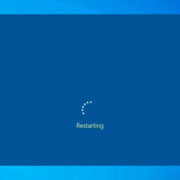Facebook Messenger, a widely-used platform for personal and business communications, often accumulates a multitude of messages. Over time, you might find your inbox cluttered and in need of a clean-up. While the process may seem daunting, especially if you’re not tech-savvy, there are ways to efficiently bulk delete those conversations, freeing up space and decluttering your digital life. We have compiled a selection of methods and tips to help you manage your Messenger inbox effectively.

Using Facebook’s Manage Messages Feature
Facebook Messenger offers an inherent feature to manage and delete messages, though it’s more manual and doesn’t strictly allow “bulk” deletions. Let’s walk through how you can use it.
Detailed Steps:
- Open Facebook Messenger and navigate to the chat list.
- Click on a conversation you wish to delete.
- Within the chat, click on the ‘i’ icon at the top-right corner to open the conversation information.
- Scroll and find the ‘More actions’ option, then select ‘Remove’.
- Choose ‘Remove for You’ and then confirm by selecting ‘Remove’.
Summary:
This method allows a user to delete messages from their view in a straightforward manner. However, it is time-consuming if you want to delete many conversations, as there’s no feature to delete multiple chats at once.
Deleting Multiple Messages Using a Browser
When using Facebook Messenger on a computer, deleting multiple messages can be a bit easier, although still not truly “in bulk”.
Detailed Steps:
- Log into Facebook.com from your browser.
- Click on the Messenger icon and then ‘See All in Messenger’ at the bottom of the drop-down.
- Hover over a conversation, click the three dots, and choose ‘Delete’.
- Confirm the deletion by clicking ‘Delete’ again.
Summary:
While easier than the mobile process, this method still lacks a true multi-select feature and might be slow if you need to delete a very large number of messages.
Using the Facebook Messenger App on Mobile Devices
Deleting messages within the Messenger app is convenient and can be done anywhere, but it is a more manual process.
Detailed Steps:
- Open the Messenger app on your smartphone.
- Tap and hold on the conversation you want to delete.
- Once selected, tap ‘Delete’ at the bottom of the screen.
- Confirm by selecting ‘Delete’ again.
Summary:
This method is user-friendly and perfect for on-the-go situations but is limited to one conversation at a time, lacking a bulk delete option.
Archiving Conversations
Sometimes, instead of deleting, you might prefer to archive messages to clean up your main chat list without losing any history.
Detailed Steps:
- In the Messenger app, swipe left on the conversation you want to archive.
- Select ‘Archive’.
Summary:
Archiving is a great alternative to deleting, allowing you to declutter your inbox without permanently removing messages. However, it’s not a deletion method and does not free up any data space.
Chrome Extensions for Bulk Deletion
Certain Chrome extensions are designed to tackle message deletion in bulk. Using one should be done with caution as it comes with privacy and security considerations.