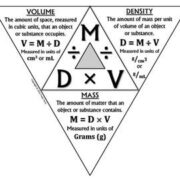In the age of digital communication, keeping track of our call history has become more important than ever, whether it’s for billing purposes, remembering important conversations, or simply staying organized. For Verizon Wireless customers, accessing call history is a straightforward process that can be done online through Verizon’s customer service portal. Understanding your call history can help you manage your contacts more effectively and ensure that you’re not missing any critical calls. With a few simple steps, you can access detailed records of your incoming and outgoing calls.
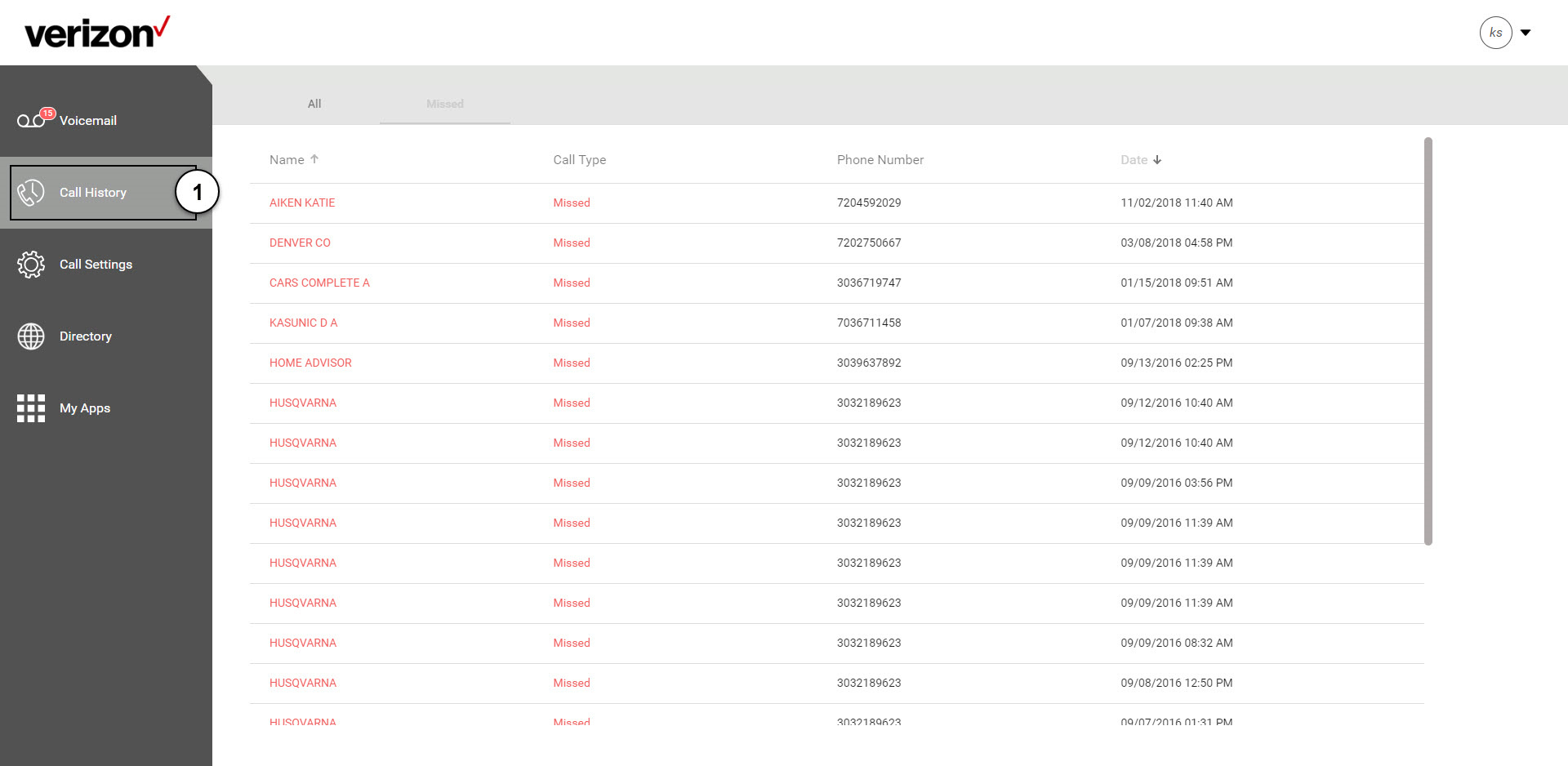
Accessing Through My Verizon
My Verizon is your go-to online tool for managing almost all aspects of your Verizon account, including viewing your recent call history.
Detailed Introduction
My Verizon offers customers a comprehensive look at their call history. This is the easiest way to check your records, and there’s no need to contact customer service or visit a store.
Detailed Steps
- Go to the Verizon Wireless website.
- Click on “Sign in” located at the top right corner of the webpage.
- Enter your User ID or Verizon mobile number and password, then click “Sign in.”
- If prompted, answer your security questions or enter the code sent to your mobile device for two-factor authentication.
- Navigate to “My Usage” and then click on “View usage.”
- Click on “Minutes” to see detailed call history. Here, you can view your records, including date, time, duration, and the other party’s phone number.
Summary
Accessing call history through My Verizon is quite user-friendly and offers an immediate view of your recent calls. One potential downside might be not providing access to very old call history, as the system usually stores records for a limited time.
Verizon App on Mobile Devices
The My Verizon app offers another simple means to check your call history directly from your smartphone or tablet.
Detailed Introduction
For those who prefer using their mobile devices, the My Verizon app makes it convenient to access call history while on the go, without the need for a desktop computer.
Detailed Steps
- Download the My Verizon app from your device’s app store, if you haven’t already.
- Open the app and log in with your Verizon credentials.
- From the app’s home screen, tap on the “Account” option.
- Select “Usage” and then tap on “Minutes.”
- You will see a list of recent calls, which can be filtered by the billing period.
Summary
The mobile app is extremely convenient and offers the same thorough call history as the website. However, users who are not as comfortable navigating on small screens might find it a bit challenging.
Downloading Billing Statements
Billing statements offer a more formal record of call history that can be saved or printed.
Detailed Introduction
For those in need of an official document, billing statements provide a regular, itemized record not only of your calls but also charges and other account activity.
Detailed Steps
- Sign in to My Verizon online.
- Navigate to the “Billing” section.
- Choose the “Statement” option.
- Select the billing period you’re interested in.
- Download the billing statement, which will include a detailed call list, as a PDF.
Summary
Billing statements are excellent for record-keeping and may be necessary for business or legal reasons. They are not as immediately accessible for quick checks of recent calls, though.
Live Chat
Verizon’s live chat offers personalized assistance for those who might have trouble navigating their online account.
Detailed Introduction
If you’re having difficulty finding or understanding your call history, having a customer service representative guide you can be extremely helpful.
Detailed Steps
- Visit the Verizon Wireless website.
- Look for the “Chat with us” option, usually found on the contact page or as a pop-up window.
- Initiate the chat session and ask the representative for help in viewing your call history.
- Follow the representative’s instructions.
Summary
The live chat feature allows you to get direct help from a Verizon representative in real-time. On the downside, wait times can be long, and the service may not be available at all hours.
Family Safeguards & Controls
For family account managers looking to monitor call history, Verizon offers specific features for oversight.
Detailed Introduction
Family account managers sometimes need to check the call activity of all lines on their account. Verizon’s Family Safeguards & Controls feature is specifically designed for this purpose.
Detailed Steps
- Sign in to My Verizon.
- Navigate to “My Verizon” dropdown and select “Family Safeguards & Controls.”
- Choose the line you wish to manage and view.
- View the call history as required.
Summary
This feature provides peace of mind for parents and account administrators, allowing for easy monitoring and management of call histories for all lines on the account. It may incur additional costs depending on your Verizon plan.
Third-party Apps
Some users may opt to use third-party applications to keep track of call history across different platforms.
Detailed Introduction
Third-party call logs apps can consolidate your call history from multiple devices and carriers. These can be particularly useful for those managing business calls or handling a high volume of communication.
Detailed Steps
- Find a reputable third-party call log app on your device’s app store.
- Install the app and go through its setup process.
- Link the app with your Verizon account details, if required.
- Access your call history through the app’s user interface.
Summary
These apps offer advanced features and a centralized view of call histories from multiple sources. However, they can be more complex to set up and may have privacy implications since they access sensitive call log information.
Online Account Analysis Tools
For those seeking deeper insights into call patterns, some tools can analyze call history and provide statistics.
Detailed Introduction
If you need to understand your calling habits or are managing a business, these tools can help analyze call frequency, duration, and other patterns within your call history.
Detailed Steps
- Access online tools or software that offer analysis of phone records.
- Securely import your call history data into the tool.
- Utilize the tool’s features to analyze and interpret your calling patterns.
Summary
These analysis tools can uncover valuable insights, especially for business users. They may, however, be too complex for average users, and some may come at an additional cost.
Customer Service Call
Dialing into customer service can provide a direct route to assistance with your call history.
Detailed Introduction
For Verizon customers preferring speaking to a representative, the customer service number provides a direct line of contact for support-related inquiries.
Detailed Steps
- Dial *611 from your Verizon mobile phone or the customer service number from another phone.
- Navigate through the automated menu or ask for a representative.
- Inquire about accessing your call history and follow the representative’s guidance.
Summary
This option is ideal for those who are more comfortable with verbal instructions but expect potentially long hold times.
Verizon Forums and Community
The Verizon Community forums can be a resource for finding information shared by other customers who’ve had similar queries.
Detailed Introduction
If you prefer a community-driven approach, the Verizon forums offer solutions and advice from fellow Verizon customers who’ve possibly encountered similar issues.
Detailed Steps
- Go to the Verizon Community website.
- Use the search function to look for threads related to checking call history.
- Read through the posts for advice and solutions.
Summary
The community can provide peer support and may offer creative solutions. The downside is that the information may not be as timely or accurate as official Verizon support channels.
Security Concerns
Be aware of your account’s security while accessing call history, to protect against unauthorized access.
Detailed Introduction
Protecting your Verizon account should always be a priority, especially when accessing sensitive information like call history.
Detailed Steps
- Always ensure you’re on the official Verizon website before entering your login details.
- Use strong, unique passwords, and consider changing them regularly.
- Enable two-factor authentication for an additional layer of security.
Summary
Prioritizing security protects your personal data. The downside is it can add extra steps to the login process, which might be inconvenient for some users.
Conclusion
Managing your Verizon call history online is largely a simple and intuitive process, accessible through a variety of methods tailored to different preferences and needs. From online account management to apps and customer service, Verizon offers multiple avenues to ensure that you can track and manage your call history with ease. While each approach comes with its own pros and cons, knowing these options lets you choose the best method that suits your comfort level and requirements.
FAQs
-
How far back can I view my Verizon call history?
You can typically view your call history for the past 18 months through My Verizon. For older records, you might need to contact customer service for assistance. -
Will downloading third-party apps to monitor call history compromise my privacy?
It is important to only use reputable third-party apps and to read the privacy policy to understand how your data will be used and protected. -
Is there a way to permanently delete my call history from Verizon’s records?
Verizon maintains call records for a certain period for business and legal reasons, and you cannot delete them permanently. However, you can delete call logs from your personal devices.