Clearing the cache on your social media apps can often solve various performance issues and free up space on your device. Over time, the Facebook app accumulates data that could slow down your phone and consume unnecessary storage. Whether you’re using an Android or an iPhone, managing your app’s cache is a straightforward process once you know where to start. Let’s walk through different methods to help you clean up your Facebook app, enhancing your device’s efficiency and ensuring a smoother social networking experience.
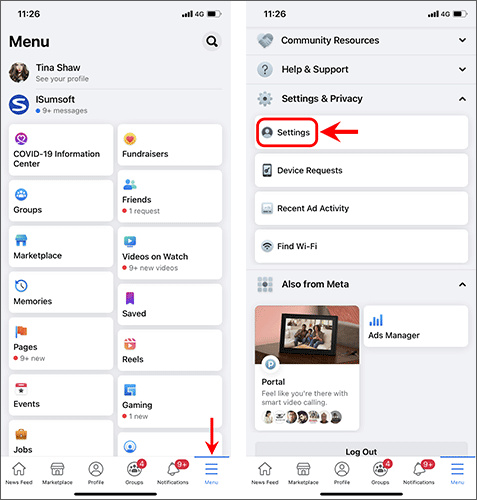
Clear Cache from the Facebook App on Android
When using an Android device, you can clear the Facebook app’s cache directly through your phone’s settings. This process removes temporary files that the app has stored.
Detailed Steps:
- Open the “Settings” app on your Android device.
- Scroll down and tap on “Apps” or “Application Manager.”
- Scroll through the list and find the “Facebook” app.
- Tap on the Facebook app to open the app details.
- Now, tap on “Storage.”
- You will see two options— “Clear Data” and “Clear Cache.” Tap on “Clear Cache.”
Summary
Clearing the cache will not delete your Facebook account information but it will remove temporary files that can slow down the app. There’s no downside to this action; it is a routine maintenance task that should be done periodically.
Clear Cache from the Facebook App on iPhone
iPhones don’t have an option to clear the cache for individual apps. However, you can offload the Facebook app, which clears the cache without deleting your personal data.
Detailed Steps:
- Go to the “Settings” app on your iPhone.
- Scroll down and tap “General.”
- Select “iPhone Storage.”
- Scroll down and find the “Facebook” app.
- Tap “Offload App” and confirm.
Summary
Offloading the app will free up space used by the app but will keep its documents and data. When you reinstall the app, your data gets restored. This process might take a few minutes and requires an internet connection to download the app again.
Restart Your Device
Sometimes, simply restarting your device can help clear temporary files and refresh the system, which includes clearing some of the cached data.
Detailed Steps:
- On Android, press and hold the power button, then select “Restart.”
- On iPhone, press and hold the side or top button until the power-off slider appears, swipe it, and after the device turns off, press the side or top button to turn it back on.
Summary
Restarting your device won’t clear all Facebook cached data, but it may help with minor performance issues. It’s a safe and quick process with no downsides.
Reinstalling the Facebook App
Uninstalling and then reinstalling the Facebook app will clear the cache and stored data.
Detailed Steps:
- Press and hold the Facebook app icon on your home screen.
- Tap “Uninstall” or “Delete App.”
- Visit the Google Play Store or Apple App Store to reinstall Facebook.
Summary
This method clears cache and also resets the app to a fresh state. The downside is that it means downloading the app again, which could take time and use data.
Use Facebook’s Built-in Browser to Clear Cache
If you use Facebook’s built-in browser, you can also clear its cache separately.
Detailed Steps:
- Open the Facebook app and tap the three-line menu icon.
- Scroll down and tap “Settings & Privacy,” then “Settings.”
- Scroll to the “Privacy” section and tap “Browser.”
- Tap “Clear Browsing Data.”
Summary
This helps to maintain privacy and frees up space, but unlike the other methods, it only affects web pages visited within Facebook.
Check for Facebook App Updates
Ensuring you have the latest version of the Facebook app can help with performance issues related to outdated cache files.







